Clone a Work Order Template to a Different Asset Type
You can create a work order template based on an existing one by cloning the desired template to a different type of asset, then editing the new template to make it unique.
-
From the Work Orders tab, click Templates, or click Work Order Templates from the home page.
- Select the Group and Type on the Templates panel to display work order templates associated with the selected asset type.
- Select the desired template you want to clone and click Clone to Assets.
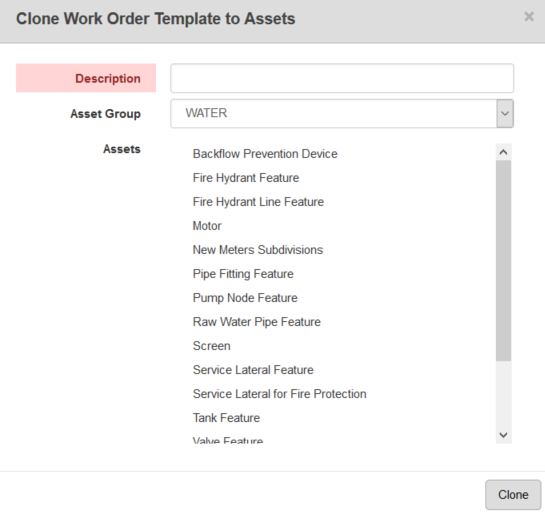
- Enter a Description, select the Asset Group, select the asset(s), and click Clone.
 TIP: You can use <Shift + click> or <Ctrl + click> to select multiple assets.
TIP: You can use <Shift + click> or <Ctrl + click> to select multiple assets.
- Finish entering details for the new work order template in the Details panel on the right.
 NOTE:
NOTE:

