Configure Asset Updates for a Work Order Template
Asset fields in the geodatabase can be automatically updated when a work order is closed. Each asset field is mapped to the corresponding work order field or custom value so that the asset's attributes are updated when the work order is closed.
|
|
- Select the Group and Type on the Templates panel to display work order templates associated with the selected asset type.
- Select a work order template.
- Click the Asset Updates tab on the Details panel.
- Click Add to add an update.
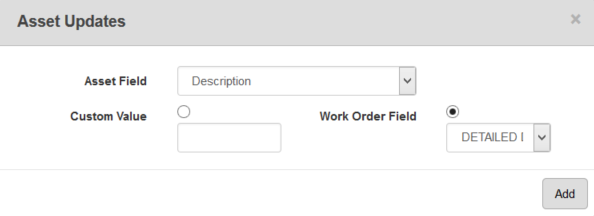
- Select the Asset Field.
- Select either Custom Value or Work Order Field. If you select Custom Value, enter the desired value. If you select Work Order Field, select the desired work order field.
There are some important things to note when using custom fields for asset updates:
- Custom fields appear in the Work Order Field drop-down list. See Add Custom Fields to a Work Order Template for more information.
- The custom field you are mapping must be in the same format and case (lowercase or uppercase) as the attribute field that is being updated.
- Since custom fields are stored in the database as text fields, custom fields can only be mapped to text fields in the GIS. In other words, custom fields only appear in the Work Order Field drop-down list if the value selected for the Asset Field is a text field.

