Import Customer Accounts
Organizations can import customer account information using an existing .csv file to load data into the CustomerAcct table in the Cityworks database. The first row of the .csv file must list the field names in this order: AcctSid, FirstName, LastName, Title, MiddleInitial, AcctNum, AptNum, CustAddress, CustCity, CustZip, AcctType, HomePhone, OtherPhone, Email, WorkPhone, Comments, CellPhone, Fax, CustDistrict, CustState.
 IMPORTANT: The AcctSid and AcctNum fields are both required to import customer accounts.
IMPORTANT: The AcctSid and AcctNum fields are both required to import customer accounts.
 IMPORTANT: Check the character limit for these fields in the CustomerAcct table in your database before importing any data. If your data exceeds the database field lengths, it will cause errors. See View Customer Account Character Limits in the Database for more information.
IMPORTANT: Check the character limit for these fields in the CustomerAcct table in your database before importing any data. If your data exceeds the database field lengths, it will cause errors. See View Customer Account Character Limits in the Database for more information.
- From the General tab, click Bulk Import.
- From the Table drop-down list, select Customer Accounts.
- Click Browse and navigate to the location of the .csv file. Select it and click Open.
 NOTE: Depending on your browser, the name of this button will vary.
NOTE: Depending on your browser, the name of this button will vary.
The information from the file will be displayed.
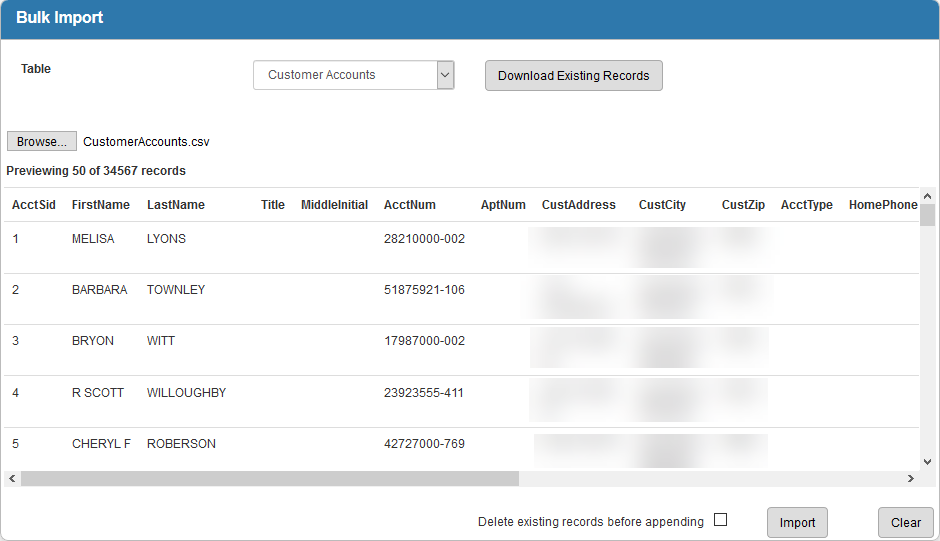
- Verify that each record contains an account number, otherwise that record will not be saved to the Cityworks database.
- If desired, select Delete existing records before appending to delete existing records in the CustomerAcct table before this file is imported. Do not select this check box if you want to append the new information from this file to the existing information in the CustomerAcct table.
 IMPORTANT: If you select Delete existing records before appending, you may want to save a record of your previous data. To do this, click Download Existing Records and save the old file under a different name before you import the new file.
IMPORTANT: If you select Delete existing records before appending, you may want to save a record of your previous data. To do this, click Download Existing Records and save the old file under a different name before you import the new file.
- Click Import.

