Assign Permissions to Employees
You can easily assign permissions to multiple employees through Employee Relates.
 NOTE: To assign permissions to an individual employee, see Assign Permissions to an Employee.
NOTE: To assign permissions to an individual employee, see Assign Permissions to an Employee.
- From either the home page or General tab, click Employee Relates.
- Select Work Management or Table Editor from the Module drop-down list.
- Select Equipment Changeout, Inspection, Service Request Template, Project, Service Request, Search, Task, or Work Order for Work Management from the Tables drop-down list, or select Cityworks from the Tables drop-down list for Table Editor to assign the related permissions.
 NOTE: For a comprehensive list of which Modules, Tables, and Fields can be used to assign permissions, see Permissions Fields for more information.
NOTE: For a comprehensive list of which Modules, Tables, and Fields can be used to assign permissions, see Permissions Fields for more information.
 TIP: To assign permissions related to storeroom, select Storeroom from the Module drop-down list and Transfer from the Table drop-down list.
TIP: To assign permissions related to storeroom, select Storeroom from the Module drop-down list and Transfer from the Table drop-down list.
- Click in the Fields field to select the desired permissions.
 TIP: If needed, click the X next to the field name to remove it.
TIP: If needed, click the X next to the field name to remove it.
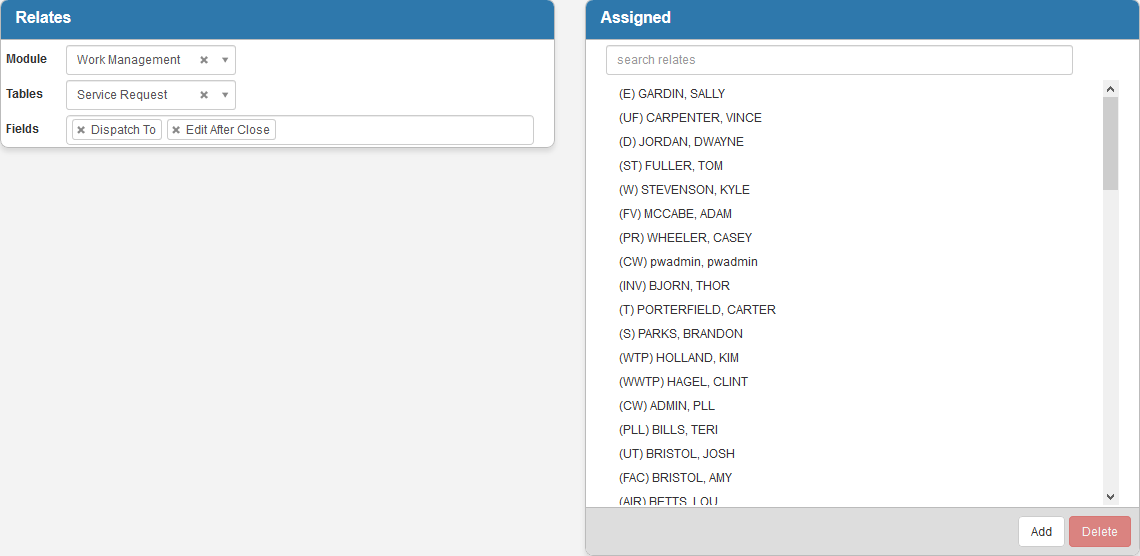
The Assigned panel shows employees already assigned to the selected permissions. You can filter the list by typing the first few letters of the employee's name in the search field at the top.
- To add an employee to the permission, click Add on the Assigned panel.
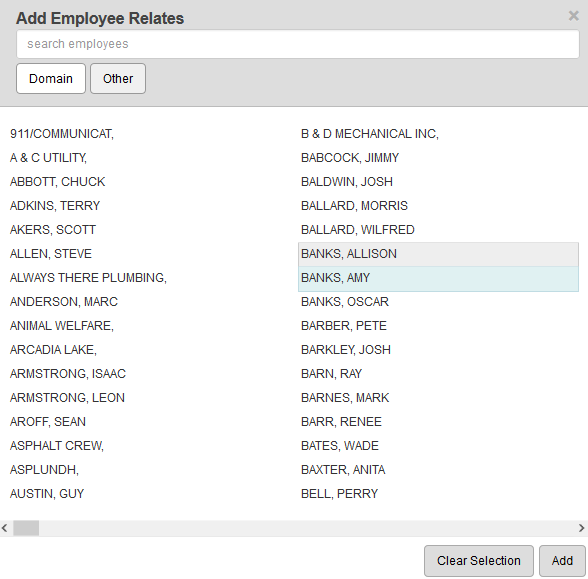
Employees are sorted by two tabs:
- Domain: Employees in the domain you are currently viewing.
- Other: Employees in other domains.
- Select either Domain or Other.
- Select the employee(s) from the list. You can filter the list by typing the first few letters of the employee's name in the search box at the top.
 TIP: You can use <Shift + click> or <Ctrl + click> to select multiple employees.
TIP: You can use <Shift + click> or <Ctrl + click> to select multiple employees.
- Click Add.
 TIP: To remove an employee from the list, select the employee and click Delete.
TIP: To remove an employee from the list, select the employee and click Delete.
 NOTE:
NOTE:

