Add a Tile Package
The Tile Package option allows administrators to define a base map for offline use in the mobile native apps (Android and iOS). This is done by uploading a tile package (.tpk file) and associating it to domains and employees. While there is a two GB limit for all .tpk files, it is a best practice to keep the size of the .tpk file as manageable as possible by including only the minimum vector data that is needed. You can upload various .tpk files to cover different work areas and assign those .tpk files to different GIS service definitions based on domains, groups, and users.
When the native app users sync the app, they are notified that a new mobile map cache is available to download. Once downloaded to the device, the .tpk map is displayed under the public map defined for that user.
 NOTE: Keep in mind that the .tpk file needs to be downloaded on the mobile device for each users, and every time the user logs out and back in, it will download the .tpk again. If the user's login session expires, the .tpk does not need to be downloaded again when the user logs back in.
NOTE: Keep in mind that the .tpk file needs to be downloaded on the mobile device for each users, and every time the user logs out and back in, it will download the .tpk again. If the user's login session expires, the .tpk does not need to be downloaded again when the user logs back in.
- Click the Service Resources tab.
- Click Add on the GIS Service Resources panel.
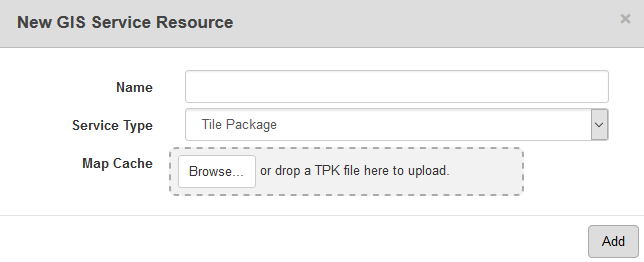
- Enter a Name for the service and select Tile Package from the Service Type drop-down list.
- Add a .tpk file by either clicking Browse and navigating to the file or by dragging and dropping the file in the gray area that says drop a TPK file here to upload.
- Click Add.
- Select the new resource from the GIS Service Resources panel to edit the Resource Details.
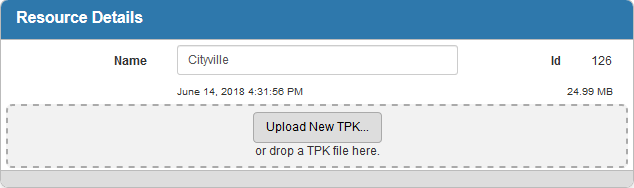
The Id, a unique number assigned to the service resource, appears to the right of the resource Name.
Once a Tile Package is added as a resource, add it to a Service Definition. See Add Services to a Service Definition for more information.
 NOTE: You can add multiple tile packages to a service definition and set the display order. It is recommended to move .tpk services to the bottom of the display order.
NOTE: You can add multiple tile packages to a service definition and set the display order. It is recommended to move .tpk services to the bottom of the display order.
 NOTE:
NOTE:

