Configure Service Layers
The Service Layers tab is used to configure the services for the asset layers. Only asset types that are part of your domain are shown in this panel. If you are creating a new site, most of this tab is populated when you enter asset information in the GIS section of Designer. If you are upgrading to this version from another version of Cityworks, during the upgrade Cityworks tries to match the services with the assets that they resolve to. However, the administrator still needs to review this tab and make any corrections to ensure that all of the information is correct.
If an SOE service is not configured, the REST service is used. If both an SOE service and REST service are configured, the REST service is used first, then the SOE service is used for anything that can't be done through the REST service.
|
|
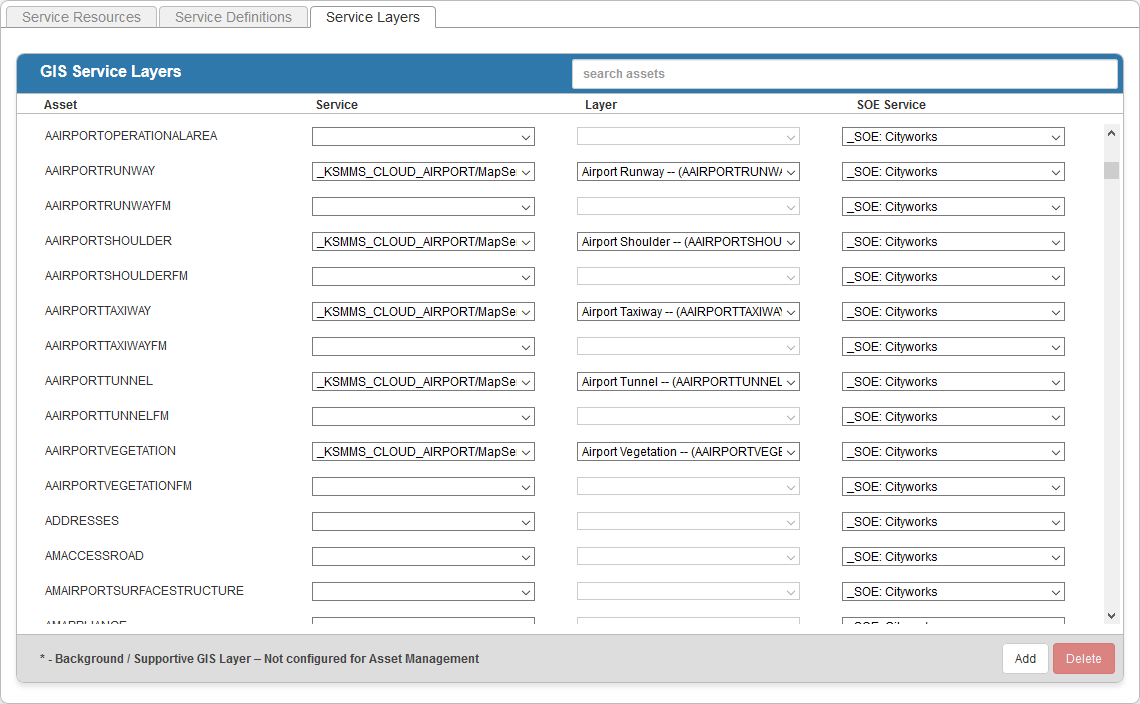
 NOTE: *-Background/Supportive GIS Layer- Not Configured for Asset Management indicates that the layer isn't defined as an asset in Cityworks but can still be used for service request questions and answers, as well as service request, work order, or inspection map layers.
NOTE: *-Background/Supportive GIS Layer- Not Configured for Asset Management indicates that the layer isn't defined as an asset in Cityworks but can still be used for service request questions and answers, as well as service request, work order, or inspection map layers.
- Click the Service Layers tab.
- For each asset layer, select the Service and Layer that you want it to resolve to.
 TIP: You can use <Shift + click> or <Ctrl + click> to select multiple asset layers and set the Service or Layer for all of them at once.
TIP: You can use <Shift + click> or <Ctrl + click> to select multiple asset layers and set the Service or Layer for all of them at once.
 NOTE: If an asset layer is going to be used to create GIS saved searches that are displayed as event layers in Office and Tablet, the asset layer must have both Service and Layer configured.
NOTE: If an asset layer is going to be used to create GIS saved searches that are displayed as event layers in Office and Tablet, the asset layer must have both Service and Layer configured.
- If using an SOE Service, select it.
 NOTE: All features and objects in relationship classes must have an SOE Service defined for them.
NOTE: All features and objects in relationship classes must have an SOE Service defined for them.
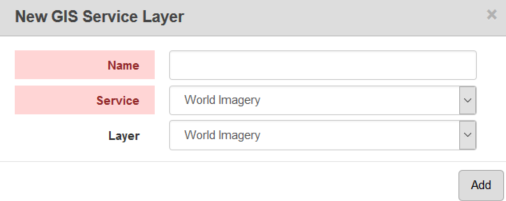
- Enter a name, select the Service and Layer, and click Add.
- To remove a GIS service layer, select it and click Delete.
 NOTE:
NOTE:

