Add a Branch Observation Answer
- Select a custom inspection template from the Templates panel.
- Click the Observation tab on the Details panel.
- Select the Observation you'd like to add an Observation Answer to.
The Observation Details section displays, along with existing answers in the Observation Answers section.
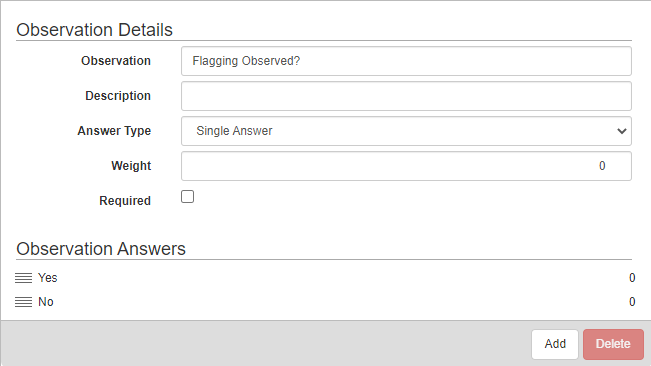
- Click Add in the Observation Answers section to add an answer.
- Select the Answer Format:
- Yes
- No
- Unknown
- Date
- Free-form Response
- Checkbox (Default Checked)
- Checkbox (Default Unchecked)
- Enter the Answer if applicable.
- Click Add.
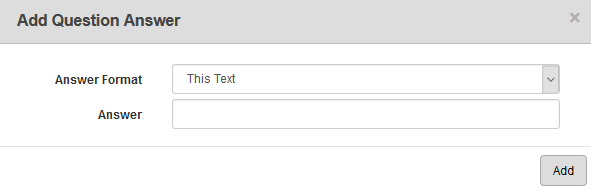
 NOTE: You cannot add more than one answer for a Date, Free-Form Response, or Check Box Answer Format.
NOTE: You cannot add more than one answer for a Date, Free-Form Response, or Check Box Answer Format.
- Select the new answer from the Observation Answers section and finish configuring the answer in the Answer Details section.
 NOTE: If an Answer Details field item is dimmed, that means it is not available for the answer type or QA Model chosen.
NOTE: If an Answer Details field item is dimmed, that means it is not available for the answer type or QA Model chosen.
- If desired, enter Instructions and an Explanation for the employee completing this inspection.
- Repeat these steps to add all answers for the selected observation.
You can rearrange the observation answers to determine how the answers display on the inspection.
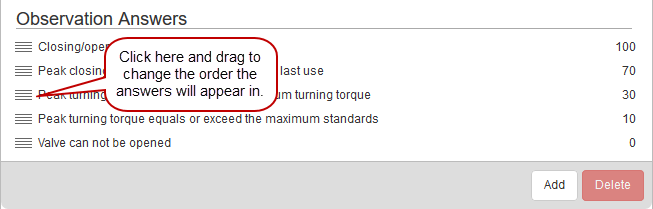
For an explanation of fields found on this page, see Observation Tab Fields.
 NOTE:
NOTE:

