Add a Linear Observation
- Select a custom inspection template from the Templates panel.
- Click the Observations tab on the Details panel.
- To add an observation, click Add Observation.
- Enter the Observation and click Add.
You can rearrange observations to determine how they display in Cityworks on the inspection.
- Click the reorder icon to the left of the observation to drag the new observation from the Observations (Default Panel) and drop it into the desired panel.
- You can also click the reorder icon to the left of an observation and drag it up or down to rearrange the list of observations in a panel.
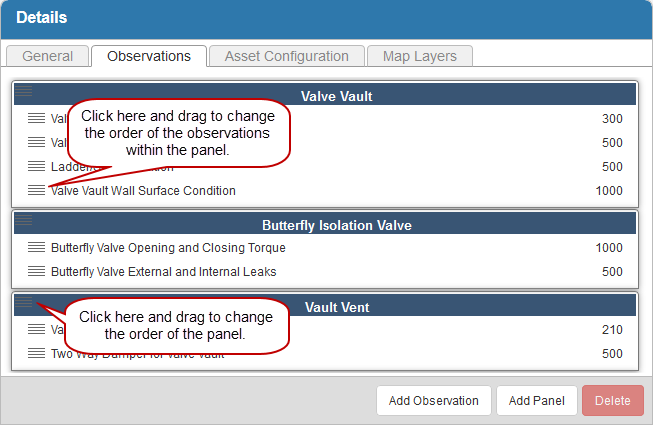
- To finish configuring the observation, select it and enter the Observation Details.
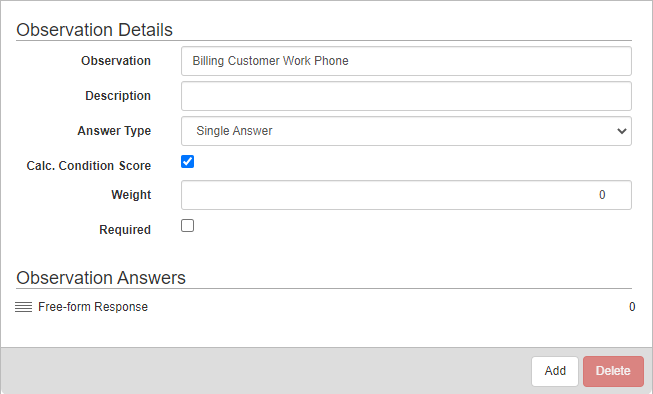
- Edit the Observation if desired.
- Select either Single Answer, Multiple Answers, or Assets as Answers. See the table below to see what Answer Formats can be used with each Answer Type.
|
Answer Type |
Answer Format |
||||||||||
|---|---|---|---|---|---|---|---|---|---|---|---|
|
Single Answer |
|
||||||||||
|
Multiple Answer |
This Text |
||||||||||
|
Assets as Answer |
Free-form Response (This allows users to select assets on the map and use them as the answer.) |
- Select Calc. Condition Score to include the observation in the condition score calculation for the asset.
- Enter the Weight. A Weight can only be assigned if the Answer Type is Single Answer.
- Select the Required check box to make this field required to be populated before an inspection can be closed.
For an explanation of fields on this page, see Observation Tab Fields.
See Add a Linear Observation Answer to continue configuring observations.
 NOTE:
NOTE:

