Add or Edit a Custom Inspection Template
Custom inspection templates are designed to create customized inspections for gathering and tracking observations about assets. Questions can be set up to gather specific information and results can be selected from standard responses or entered manually.
 NOTE: Inspection templates can also be added using the Table Editor. See Table Editor in the AMS Office Companion 23 Guide for more information.
NOTE: Inspection templates can also be added using the Table Editor. See Table Editor in the AMS Office Companion 23 Guide for more information.
- From the Inspections tab, click Templates, or click Inspection Templates from the home page.
The Templates panel lists existing inspection templates. A check mark appears to the left of the template in the Branching column to indicate that the template is branching. Any templates that are inactive appear grayed out in the list. You can filter the list by typing the first few letters of the template in the search box in the top-right corner.
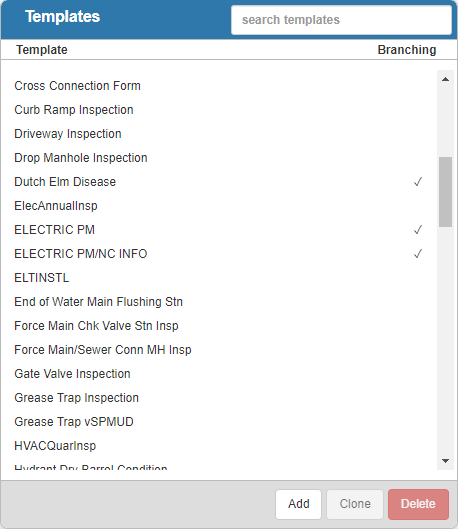
- Click Add to add a new template. A new inspection template can also be cloned from an existing template. See Clone a Custom Inspection Template for more information.
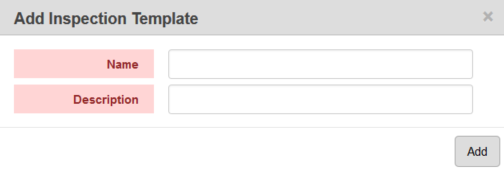
- Enter the Name and Description for the template and click Add.
The new inspection template displays in the Templates panel.
- Select it and finish editing the details of the template in the Details panel.
For an explanation of fields on the General tab, see Inspection Template Fields.
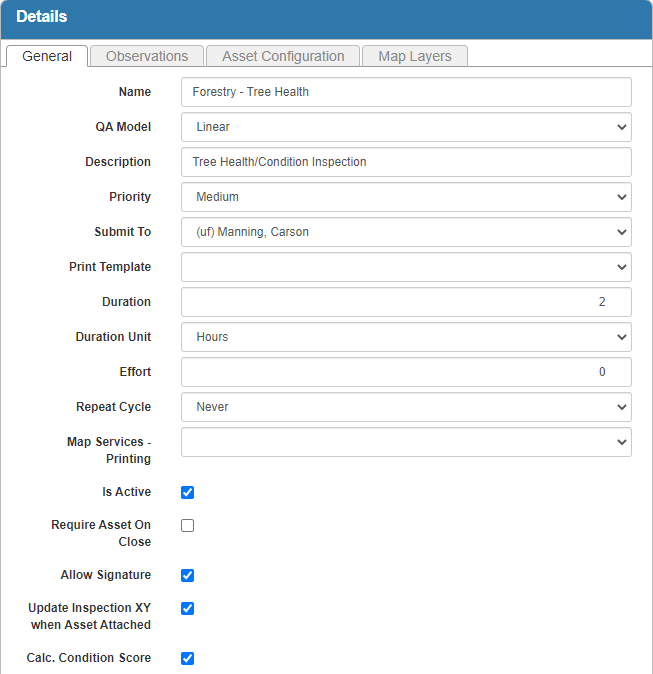
 NOTE:
NOTE:
You can control which groups can view each template after it's been created under Template Security. See Configure Custom Inspection Template Security for more information.
Once an inspection template has been added, select which fields are tracked in the Audit Log. See Configure the Audit Log for more information.

