Configure Dynamic Cost Codes
You can configure and edit dynamic cost codes from the Labor Rates page. This allows you to enter custom pay rates according to your organization's needs.
|
|
- From the General tab, click Labor Rates.
Existing dynamic cost codes display in the Labor Rates panel. You can filter the list by typing the first few letters of the employee's name in the search box in the top-right corner.
- Click inside a field to edit the rate. Select either the percent sign or dollar sign to specify whether the rate is calculated as a percentage or a fixed amount.
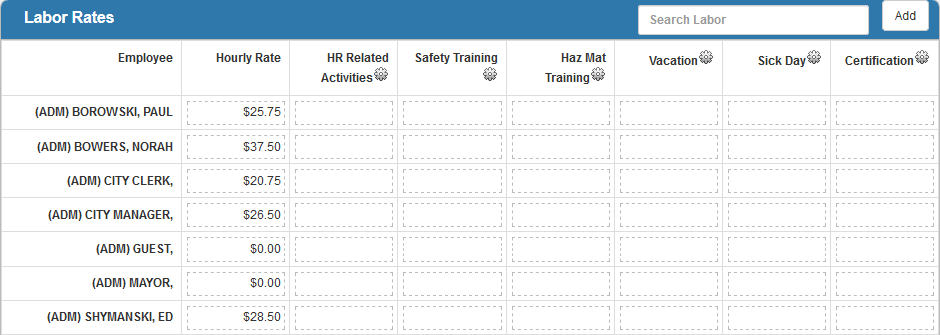
- To add a new cost code, click Add on the Labor Rates panel.
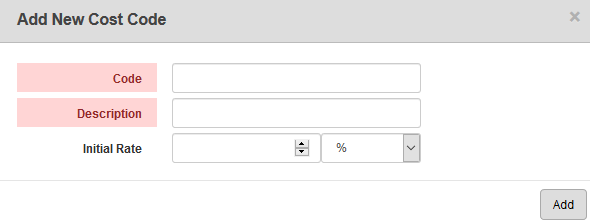
- Enter a Code and Description for the new cost code.
- Enter an Initial Rate and select % or Fixed.
- Click Add.
Once the cost code is added, enter the custom rates for the selected employees in the Labor Rates panel. These appear as a rate to select when labor is added on the Labor and ELM pages on requests and work orders.
- To edit a cost code, click the edit icon.
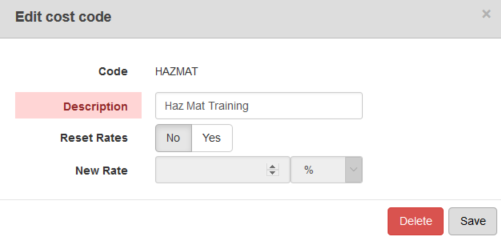
- If needed, edit the Description.
- Under Reset Rates, select Yes if you would like to set a new predefined rate for all employees. Select No to keep the rates as they are and edit them manually, if needed.
- If you select Yes, enter the New Rate and select % or Fixed.
- Click Save.
- To delete a cost code, click the edit icon and click Delete on the Edit Cost Code panel.
 NOTE:
NOTE:

