Configure Password Policy Preferences
Administrators can set up password requirements for users. Once password requirements are set up, they only affect new users, or existing users who update their password.
- From the General tab or home page, click Preferences.
- Click the Password Policy tab.
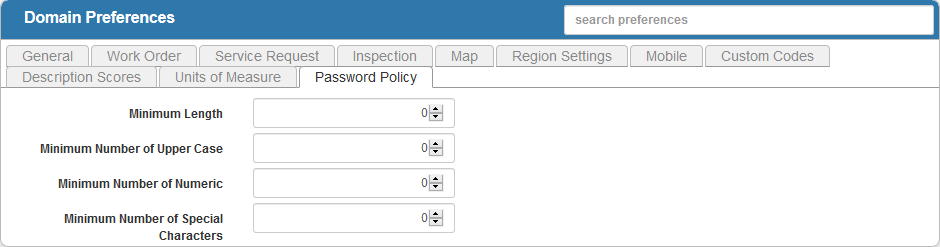
- In the Minimum Length field, enter the minimum number of characters required for a password by using the arrows, or clicking in the field and manually typing a number. If you don't want to set a minimum length, leave the field blank or enter zero.
- In the Minimum Number of Upper Case field, enter the minimum number of uppercase letters required for a password by using the arrows, or clicking in the field and manually typing a number. If you don't want to set a minimum length, leave the field blank or enter zero.
- In the Minimum Number of Numeric field, enter the minimum number of numeric characters required for a password by using the arrows, or clicking in the field and manually typing a number. If you don't want to set a minimum length, leave the field blank or enter zero.
- In the Minimum Number of Special Characters field, enter the minimum number of special characters required for a password by using the arrows, or clicking in the field and manually typing a number. If you don't want to set a minimum length, leave the field blank or enter zero.
 NOTE:
NOTE:

