Configure the Service Request Template Hierarchy
The template hierarchy is used to organize service request templates into categories. You can use the hierarchy to look up a template when creating a service request in Office, Tablet, or Respond, and to search for existing service requests by problem type.
- From the Service Requests tab, click Templates, or click Service Request Templates from the home page.
The existing categories display in the Hierarchy panel. The categories are arranged alphabetically within the hierarchy. You can filter the hierarchy by typing the first few letters of the template description in the search box in the top-right corner.
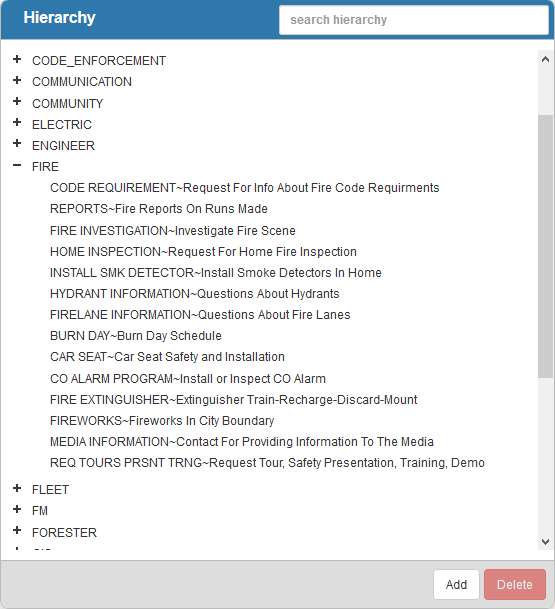
- Click Add to add a new category. Type the name of the category and press Enter or click Add.
- Double-click a category name to edit it.
- Add templates to the categories. Click the reorder icon next to any template in the Templates panel and drag it to the desired category in the Hierarchy.
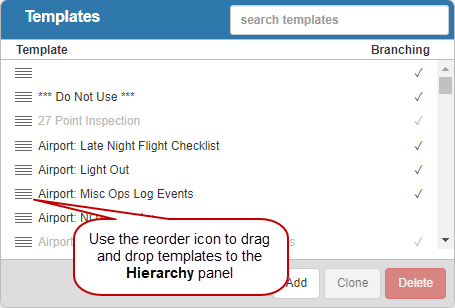
 TIP: You can use <Shift + click> or <Ctrl + click> to select multiple templates.
TIP: You can use <Shift + click> or <Ctrl + click> to select multiple templates.
- Once a category has templates within it, you can click the plus icon next to the category to expand it.
- To remove a template from the category, select it and click Delete.
 NOTE: This does not delete the template from the system, but removes it from the category.
NOTE: This does not delete the template from the system, but removes it from the category.
- To remove a category, select it and click Delete.
 NOTE: If you delete a category, it also deletes all the templates in that category from the hierarchy.
NOTE: If you delete a category, it also deletes all the templates in that category from the hierarchy.
 NOTE:
NOTE:

