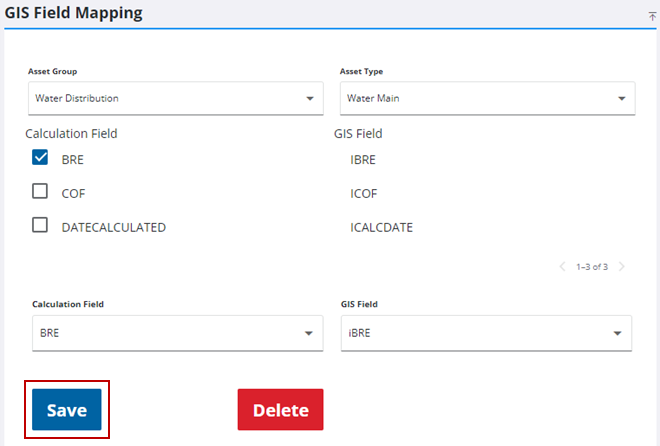Configure GIS Field Mapping
You can configure GIS field mapping.
- From the menu, open the GIS Configuration page.
 NOTE: The first time you install
NOTE: The first time you install
- In the GIS Field Mapping panel, select the desired Asset Group and Asset Type. Once these fields are selected, the group and type are remembered across all pages of Operational Insights.
- Once the field mappings are configured, click Validate in the Entity UID Validation panel.
 NOTE: For the Entity UID Validation panel to populate, the score field listed in the Calculation Field drop-down list needs to match the type field listed in the GIS Field drop-down list. For example, the POF, COF, BRE, MSPU, MSPO, and MSR score fields require a double type field in the GIS Field list. The AverageEndYear, FastEndYear, and SlowEndYear score fields require an integer type field. The DateCalculated score field requires a date type field. The CalculationName score field requires a string field. If the score and field types do not match, a message will appear in the Entity UID Validation panel saying "There is no validation data to display."
NOTE: For the Entity UID Validation panel to populate, the score field listed in the Calculation Field drop-down list needs to match the type field listed in the GIS Field drop-down list. For example, the POF, COF, BRE, MSPU, MSPO, and MSR score fields require a double type field in the GIS Field list. The AverageEndYear, FastEndYear, and SlowEndYear score fields require an integer type field. The DateCalculated score field requires a date type field. The CalculationName score field requires a string field. If the score and field types do not match, a message will appear in the Entity UID Validation panel saying "There is no validation data to display."
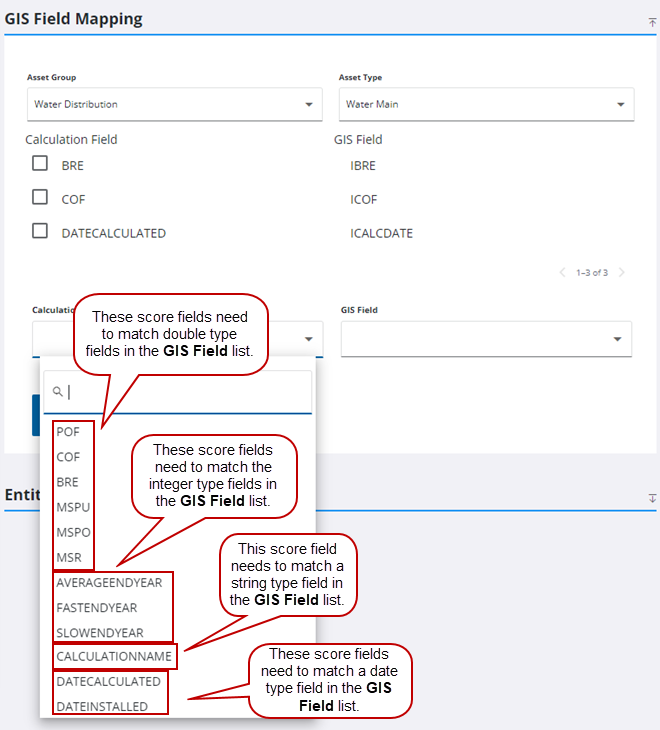
The Entity UID Validation panel shows the OID, UID, and Error Type as well as the Number of Valid Assets and total Number of Assets.
 TIP: You can filter the list of records displayed. See Filter Records for more information.
TIP: You can filter the list of records displayed. See Filter Records for more information.
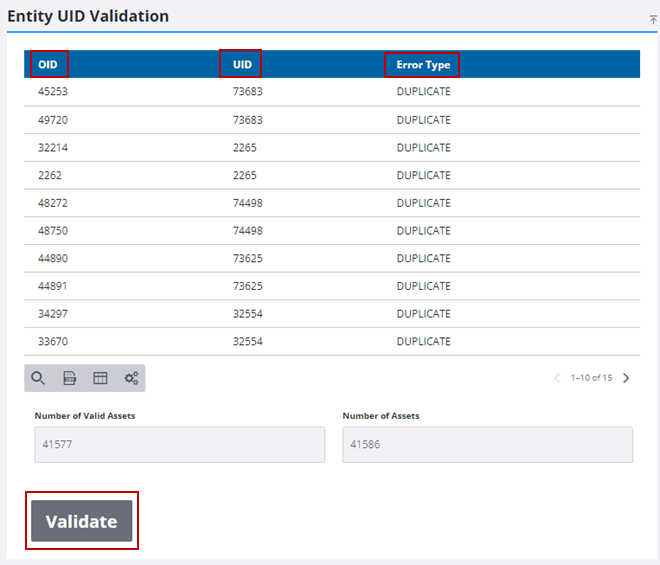
 BEST PRACTICE: The Duplicate error type means there is another entity with the same EntityUID for that entity type. We recommend fixing the identified duplicates before proceeding in configuring the asset and maintenance strategies by exporting the list using the CSV icon and making the changes in the GIS.
BEST PRACTICE: The Duplicate error type means there is another entity with the same EntityUID for that entity type. We recommend fixing the identified duplicates before proceeding in configuring the asset and maintenance strategies by exporting the list using the CSV icon and making the changes in the GIS.
|
The total number of assets can be verified using Number of Valid Assets field against the total Number of Assets field that is not valid, accounting for duplicates and null recordings. For example, if the Entity UID Validation list displays five assets with two as duplicates, that shows four invalid assets. Therefore, if the number of valid assets is 11,692, the total number of assets would be 11,696. |
- Select the desired Calculation Field from the drop-down list.
- Select the desired GIS Field from the drop-down list.
- Click Save to add the field mapping data to the asset type.