Add a Contractor Record
This section discusses how to set up a new contractor record.
|
|
To add a contractor record, follow these steps:
- Click People & Contractors on the PLL Admin menu panel and select Contractor.
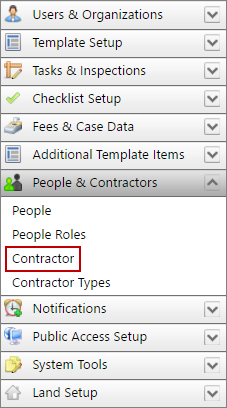
- On the Contractor panel, click Add record near the top of the panel.
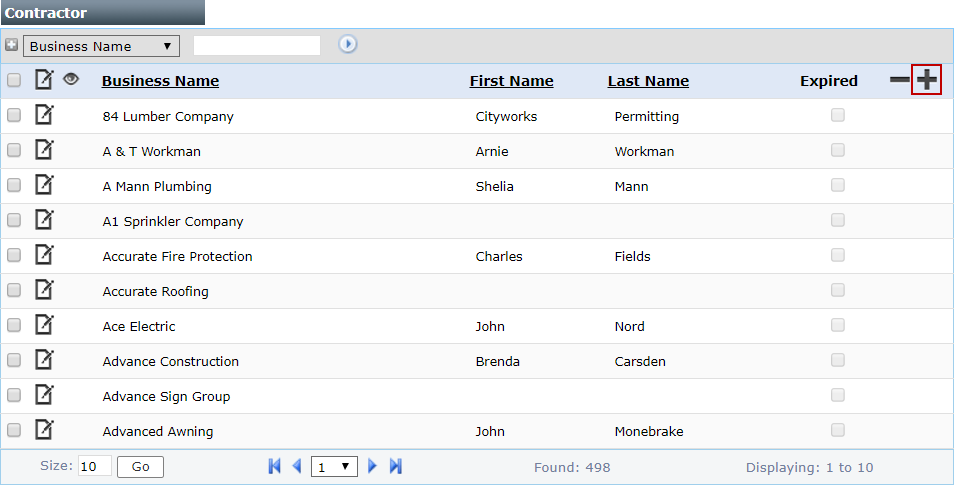
 NOTE: Search or filter the records on this panel to quickly find the one(s) you want. See Search and Filter Records for more information.
NOTE: Search or filter the records on this panel to quickly find the one(s) you want. See Search and Filter Records for more information.
- Enter the name of the contractor, or the name of the business which the contractor is associated, in the Business Name field.
- If the contractor has a login ID, click Lookup next to the Login ID field to select it.
- Enter the contractor's name and contact information in the appropriate fields.
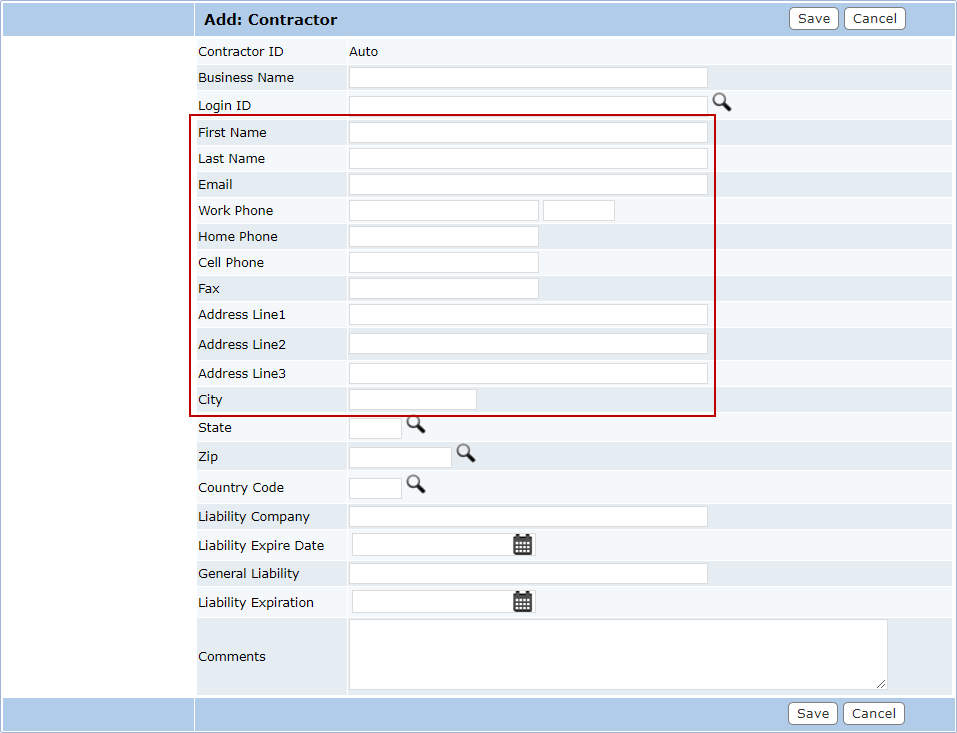
- Click Lookup next to the State, Zip, and Country Code fields to select the appropriate codes.
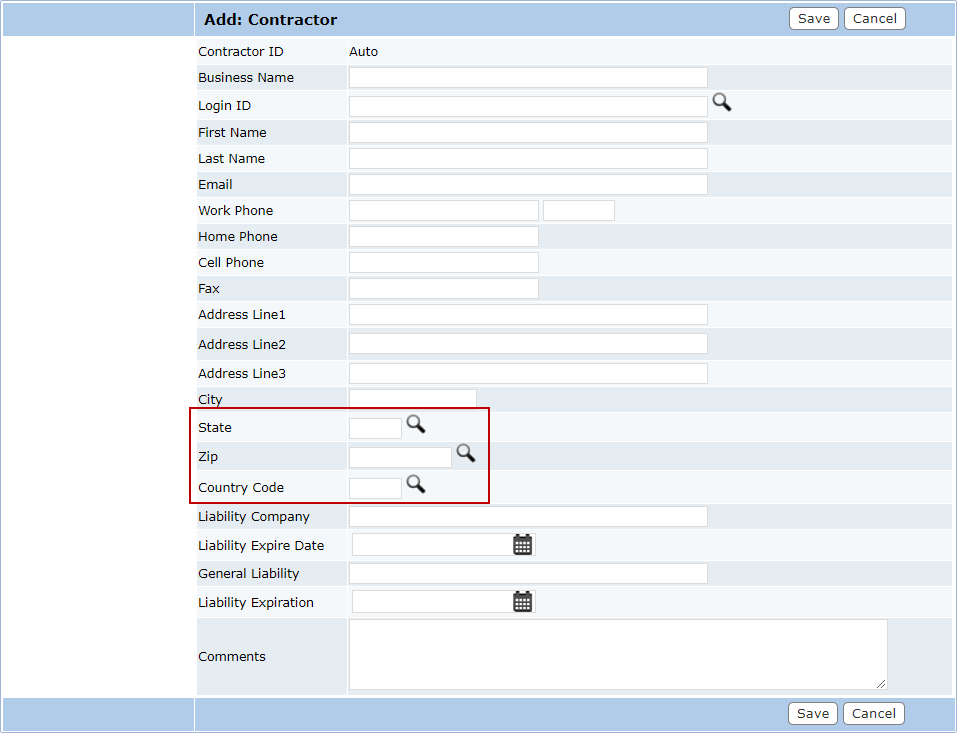
- In the Liability Company field, enter the name of the company that provides worker’s compensation for the contractor in the event of an accident on the job. Enter the expiration date of the contractor's liability insurance in the Liability Expire Date field, or use the calendar icon to select the date.
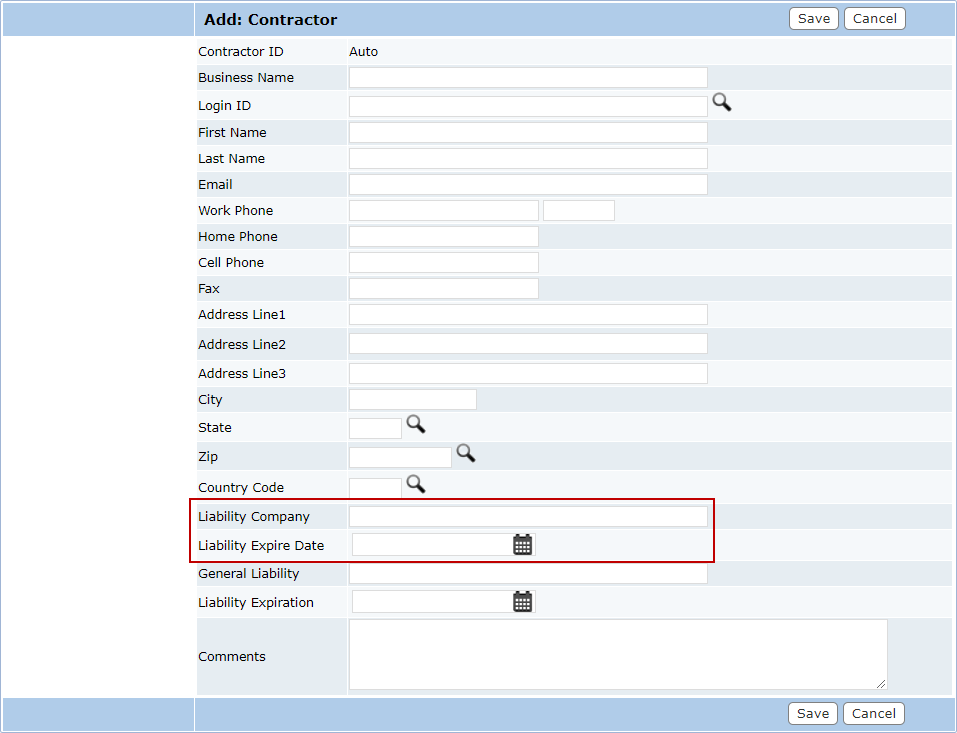
- In the General Liability field, enter the name of the company covering liabilities other than worker’s compensation. Enter the expiration date of the contractor's general liability insurance in the Liability Expiration field, or use the calendar icon to select the date.
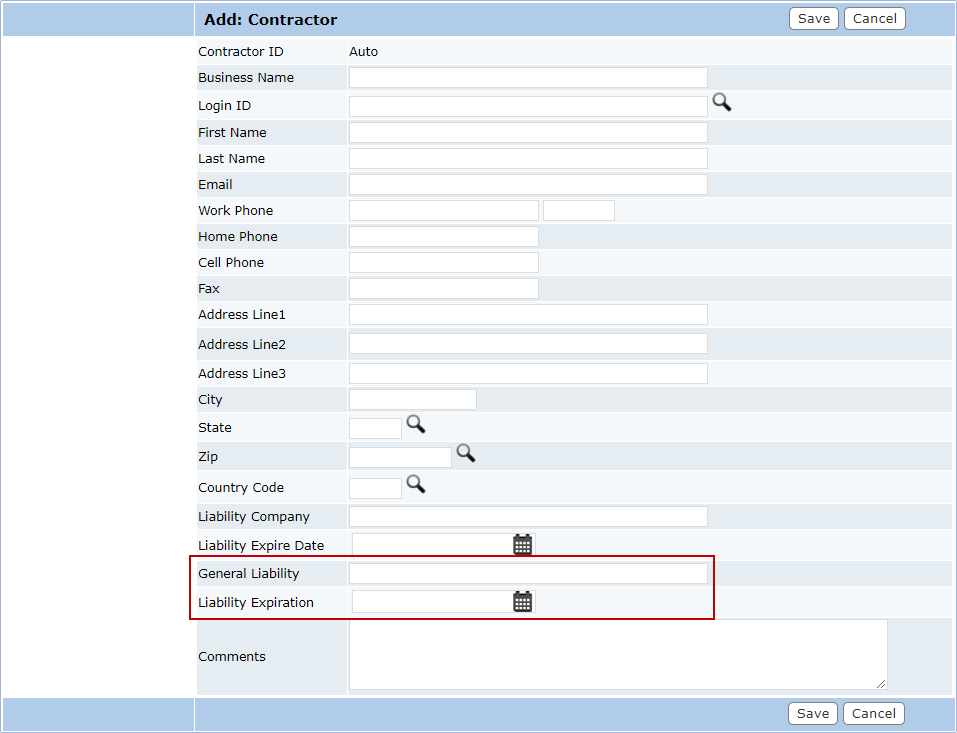
- Enter any comments or other pertinent information about the contractor in the Comments field.
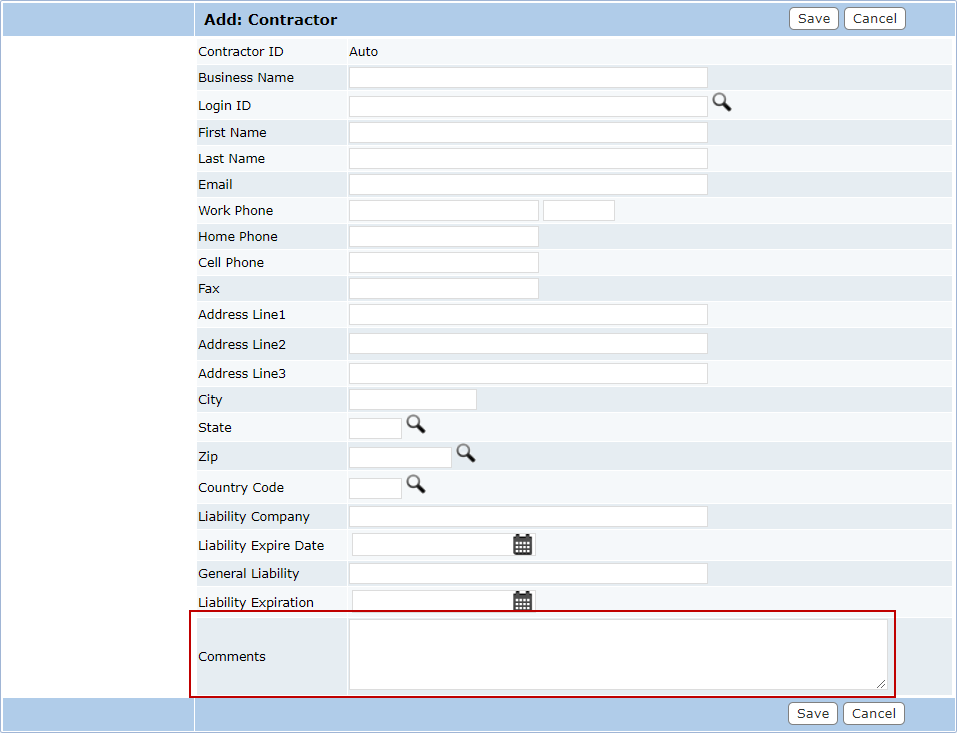
- Click Save.

