Configure Default Setup on a Case Template
The Default Settings sub panel allows PLL administrators to set default parameters for cases based on the template you are creating. Specifically, you can assign conditions, fees, flags, people roles, a workflow, and case data groups to the template depending on the type of permit or application the template is designed for. The Default Setup sub panel can be accessed either from the Add: Case Template panel or from the Edit: Case Template panel, but works the same no matter which panel you use to access it.
|
|
To add default items to a case template, follow these steps:
- Click Template Setup on the PLL Admin menu and select Case Templates.
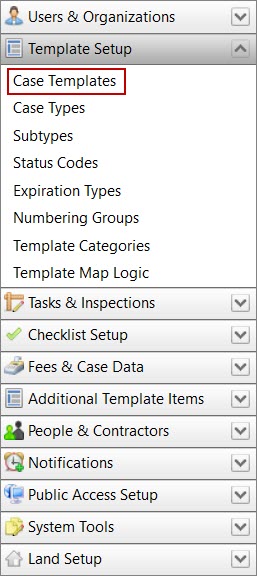
- Add a new case template or click Edit record next to an existing template.

 NOTE: Search or filter the records on this panel to quickly find the one(s) you want. See Search and Filter Records for more information.
NOTE: Search or filter the records on this panel to quickly find the one(s) you want. See Search and Filter Records for more information.
- When the panel (either add or edit) opens, click Default near the bottom of the panel.
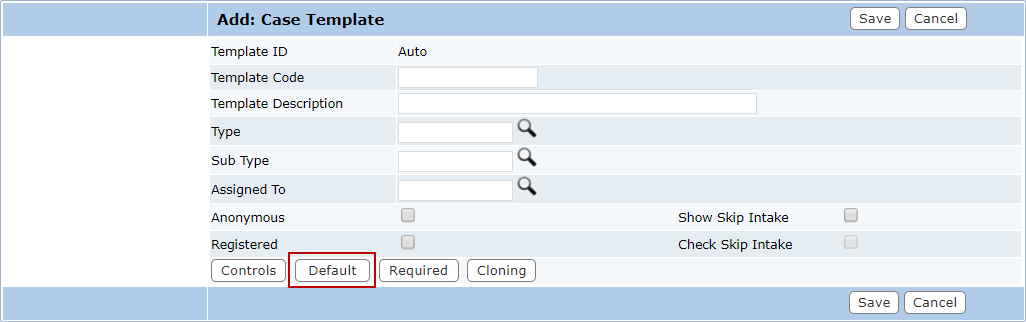
The Default sub panel contains these fields: conditions, deposit, fees, flags, people roles, workflows, and case data groups. These fields display specific items of each type that are assigned to the template.
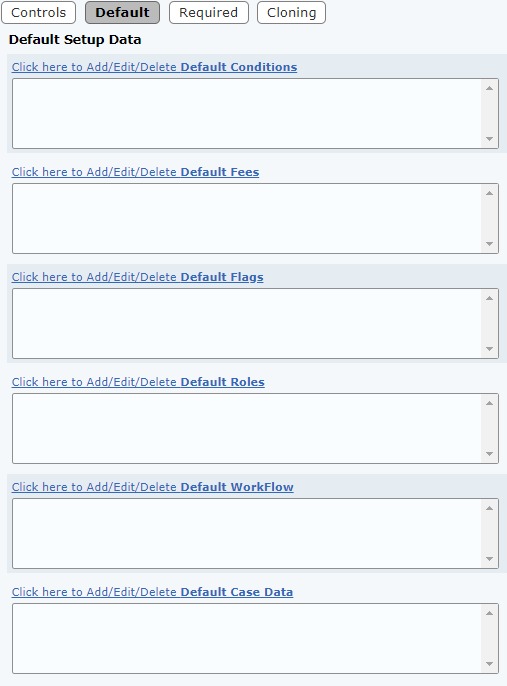
 IMPORTANT: The deposit field is only visible while editing an existing case template. If you are creating a new template, this field will not display.
IMPORTANT: The deposit field is only visible while editing an existing case template. If you are creating a new template, this field will not display.
 TIP: Default fees are a useful way to implement phased payments on a case template. See Implement Phased Payments in Public Access for more information.
TIP: Default fees are a useful way to implement phased payments on a case template. See Implement Phased Payments in Public Access for more information.
- To add default items to the template, click the link above the field to open a selection window. The window contains two fields and four arrow buttons.
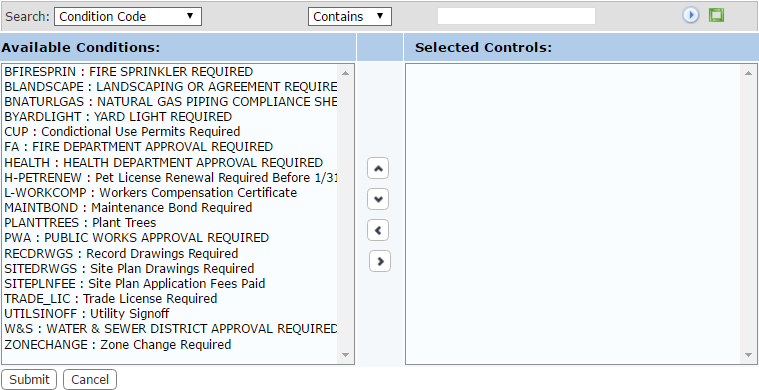
The field on the left displays all the available items. The field on the right lists which items are accessible to end users when they use this case template.
- Select items in the Available Conditions field by clicking on them.
 TIP: Use <Ctrl + click> or <Shift + click> to select multiple items.
TIP: Use <Ctrl + click> or <Shift + click> to select multiple items.
- When you have selected the items you want, click Move highlighted item(s) to Selected List to add them to the Selected Controls field.
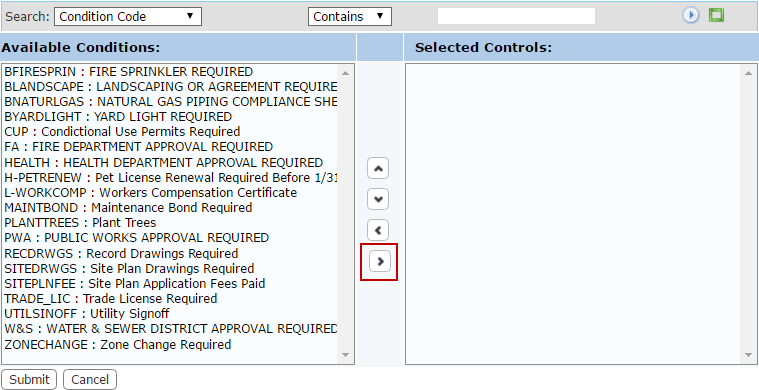
Items may be removed from a template by selecting the item you wish to remove in the Selected Controls field and clicking Remove highlighted item(s) from Selected List.
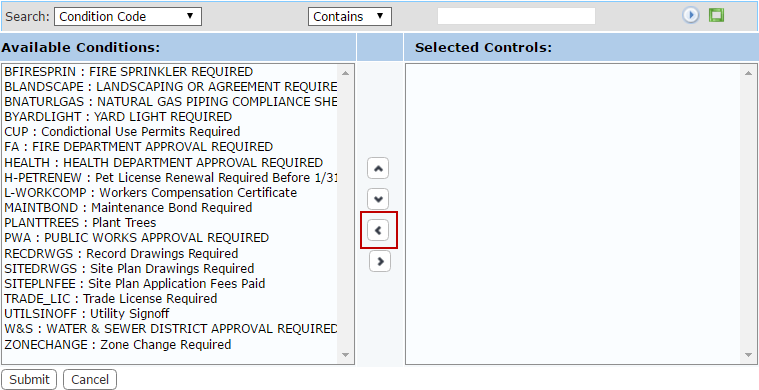
You can move a items up or down in the Selected Controls field by selecting the item you wish to move and then clicking Move selection up or Move selection down until the item is in the desired place. These items will appear on the Application Input and Summary pages in the same order as they appear in this field.
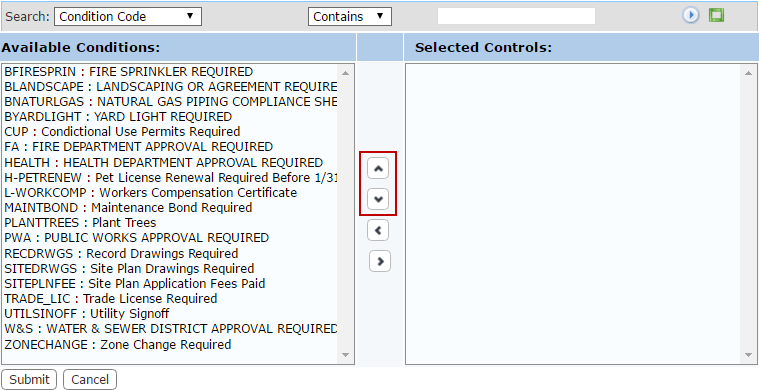
- When you have added and arranged the default settings you want, click Submit. This will add the settings to the template and close the add window.
- Repeat this process for each of the fields on the Default Setup sub panel.
- After you have finished selecting items, click Save on the add or edit panel.

