Case Type Fields
This section covers the fields contained in the Add: Case Type and Edit: Case Type panels.
 NOTE: The Edit: Case Type panel contains all the items displayed on the Add: Case Type panel as well as a few additional items. Therefore, only the Edit: Case Type panel is displayed and explained here.
NOTE: The Edit: Case Type panel contains all the items displayed on the Add: Case Type panel as well as a few additional items. Therefore, only the Edit: Case Type panel is displayed and explained here.
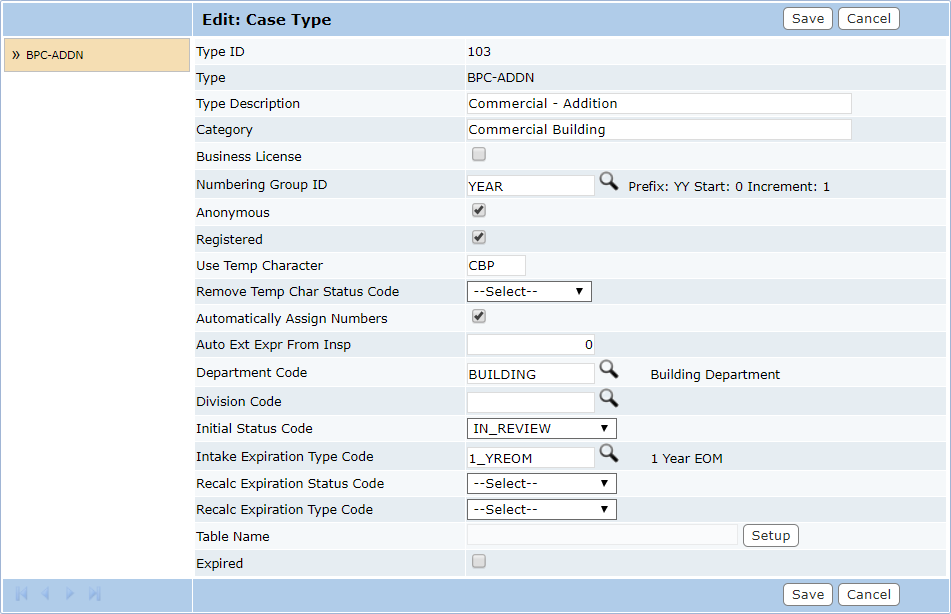
- Type ID: A numerical identifier used to sort and organize case types. It will be assigned automatically after the type has been saved. This field cannot be changed.
- Type: A code, that appears on lists and drop-down boxes. This code is limited to 10 characters. This field cannot be changed.
- Type Description: A more specific explanation of the type’s purpose.
- Category: This is an optional organizational tool. If a category label is entered, it will appear on the Case Type panel and allow users to sort case types by category.
- Business License: If selected, this check box indicates the case type is for a business license.
- Numbering Group ID: The numbering format used for ID numbers assigned to cases based on this case type.
- Anonymous: This field is no longer active.
- Registered: Select this check box to indicate the item will be available to Public Access users after they have logged in to the system.
- Use Temp Character: Assigns a temporary identifying character to the beginning of the case number.
- Remove Temp Char Status Code: Once the case reaches the status selected here, the temporary character is removed from the case number.
- Automatically Assign Numbers: Generates sequential case numbers. If this check box is not selected, the user must enter a case number manually.
- Auto Ext Expr From Insp: Automatically extends the expiration date for the inspection. Enter the number of days by which to extend the expiration date.
- Department Code: This field allows administrators to specify which department cases will be assigned to. Click Lookup to select the appropriate department and click Submit. This will add the department code to the division.
- Division Code: This is a 10-character identifier created by the administrator. Click Lookup to view a list of available division codes.
- Initial Status Code: This field specifies which status code will be assigned to the case when it is created. Select the status code from the drop-down list.
- Intake Expiration Type Code: This field identifies the time frame during which the case is active. Click Lookup to select the time frame and click Submit.
- Recalc Expiration Status Code: This field specifies which status code will cause the expiration date to be recalculated. Select a status code from the drop-down list.
- Recalc Expiration Type Code: This field specifies the grace period allowed after the expiration date before the case is officially closed or expired. Select the code from the drop-down list.
- Table Name: This option allows administrators to create custom data tables in the Cityworks database; this is useful for tracking information not normally stored in the database. Click Setup to open the Custom Data Builder. See Use the Custom Data Builder for more information.
- Expired: This check box allows administrators to mark the case type as expired. Expired case types are no longer in use and are not available in drop-down lists or selection windows. This will not affect existing cases based on the expired case type.

