Edit a Contractor Record
Existing contractor records may be updated or changed at any time without having to create entirely new records to replace them. The following steps will walk you through the process of editing an existing contractor record.
|
|
To edit an existing contractor record, follow these steps:
- Click People & Contractors on the PLL Admin menu panel and select Contractor.
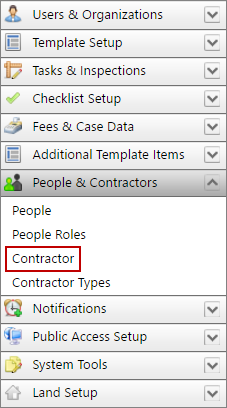
- On the Contractor panel, click Edit record next to the contractor record you want to edit.
![]()
 NOTE: Search or filter the records on this panel to quickly find the one(s) you want. See Search and Filter Records for more information.
NOTE: Search or filter the records on this panel to quickly find the one(s) you want. See Search and Filter Records for more information.
- When the Edit: Contractor panel opens, make any changes you desire. See Add a Contractor Record for more information.
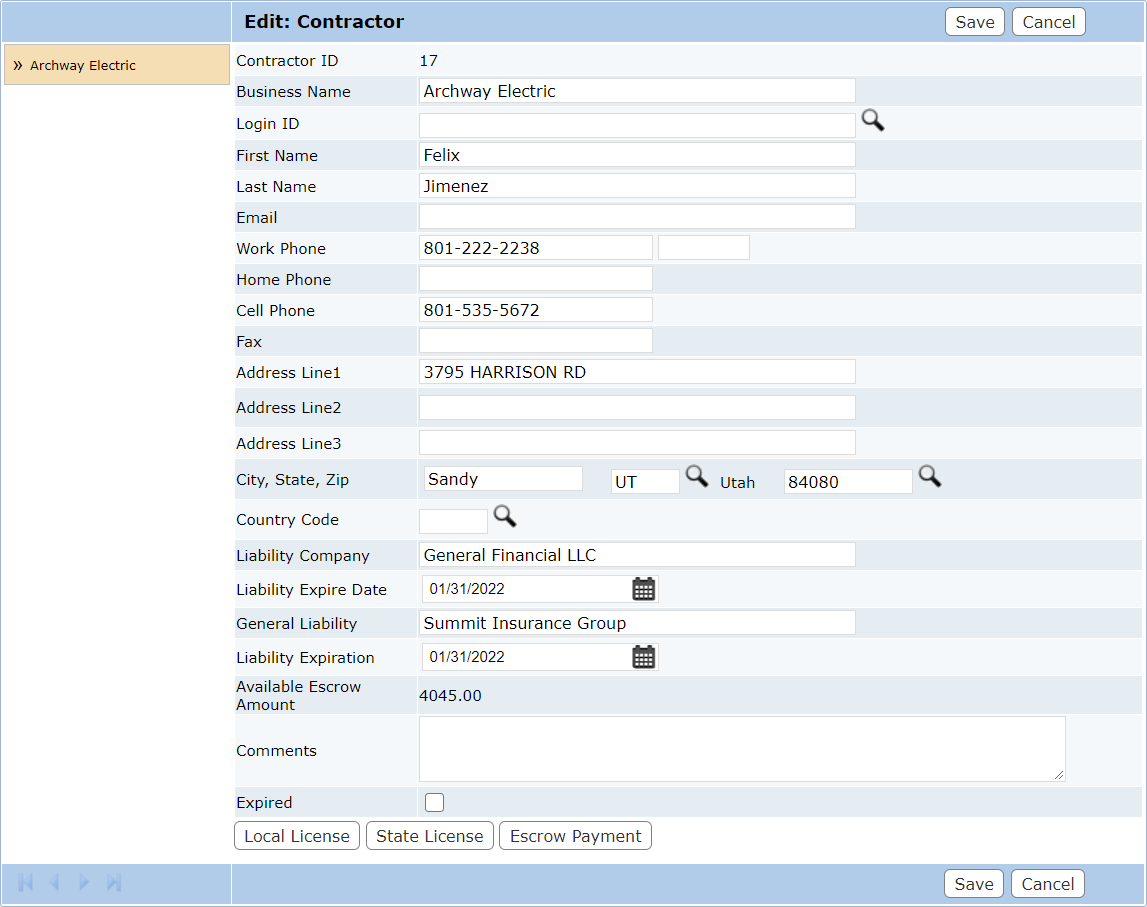
 IMPORTANT: The Business Name field can be changed here. Any changes made to the business name will be applied to all records where the contractor's name appears, including past cases.
IMPORTANT: The Business Name field can be changed here. Any changes made to the business name will be applied to all records where the contractor's name appears, including past cases.
 NOTE: The Edit: Contractor panel contains the same information as the Add: Contractor panel, with the addition of the Expired check box and the Local License and State License options.
NOTE: The Edit: Contractor panel contains the same information as the Add: Contractor panel, with the addition of the Expired check box and the Local License and State License options.
- Click Save.

