Update Crystal Report Parameters
It is important to follow these steps so that your reports will work correctly. Each report that will be used to print off individual permits/cases as described in the previous steps must be updated following these steps.
Default reports defined for a template automatically detect the permit/case number. This is done using the CA_OBJECT_ID, the unique database ID number for each permit/case.
The following steps describe how to add the CA_OBJECT_ID box to the report.
 IMPORTANT: Cityworks does not support Crystal Reports customization. Although this information is provided to you, Crystal Reports customization is not supported under the Update and Support agreement, and any difficulties arising from customizing reports is likely to do with Crystal Reports, not Cityworks.
IMPORTANT: Cityworks does not support Crystal Reports customization. Although this information is provided to you, Crystal Reports customization is not supported under the Update and Support agreement, and any difficulties arising from customizing reports is likely to do with Crystal Reports, not Cityworks.
- Browse to one of the newly copied reports and open the Crystal Report file (.rpt) with a desktop version of Crystal Reports.
- Expand the parameters hierarchy in the Field Explorer panel on the right side of the screen.
- Your current report should have at least one parameter defined, such as Permit Number or Case Number.
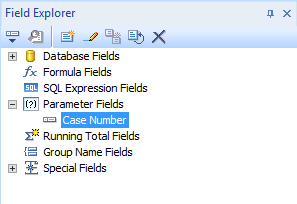
The parameter with a green check mark next to it is currently being used in the report. You must first remove the reference to this parameter in the report body before you can delete the parameter from the report.
- To remove the parameter from the report, click Select Expert.
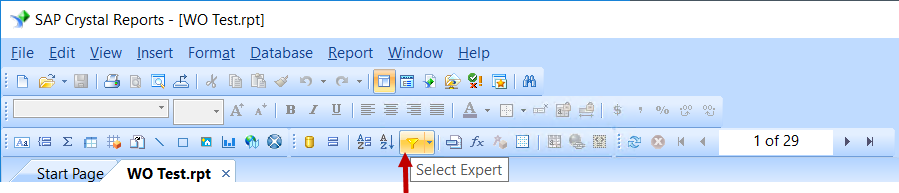
- Click Delete to remove the reference to the parameter.
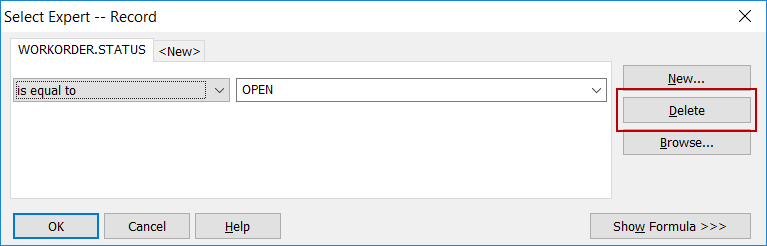
- Check to make sure that the green check mark is no longer next to the parameter in the Field Explorer panel under Parameter Fieldes.
- If the green check mark is still there, that means this parameter is referenced somewhere else in the report. Find that reference and remove it.
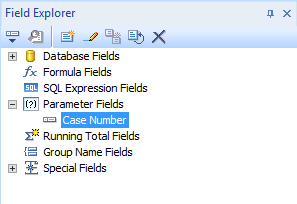
- Right-click Case Number under Parameter Fields and delete it.
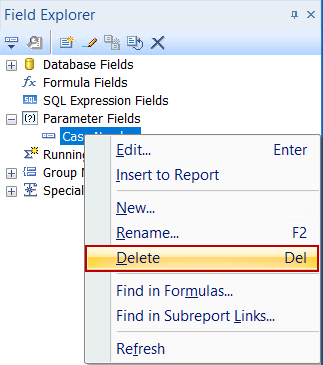
- Right-click Parameter Fields and click New.
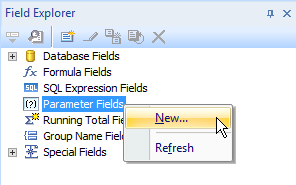
- Create a new parameter called Permitid.
- Select Number from the Type drop-down list.
 IMPORTANT: The parameter must be named Permitid and the parameter type must be Number.
IMPORTANT: The parameter must be named Permitid and the parameter type must be Number.
- Right-click to open the Edit Parameter: Permitid panel.
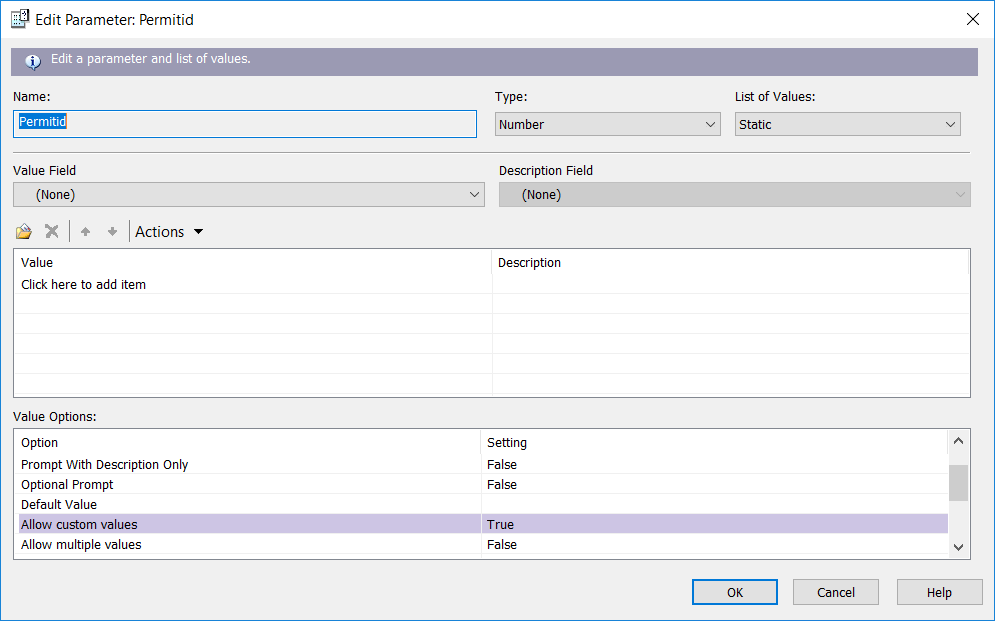
- Click OK to save the parameter.
- Click Select Expert and create new selection criteria for the CA_OBJECT_ID box.
 IMPORTANT: Always use CA_OBJECT_VW.CA_OBJECT_ID for default reports on case templates.
IMPORTANT: Always use CA_OBJECT_VW.CA_OBJECT_ID for default reports on case templates.
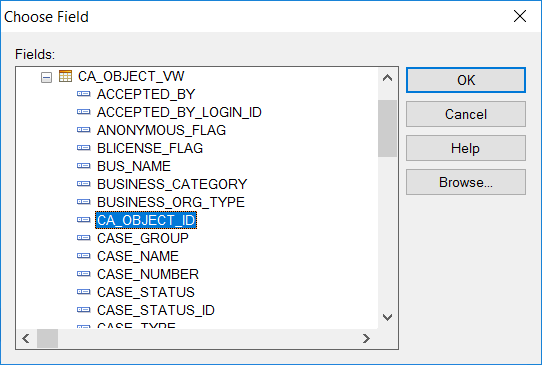
- Select is equal to from the drop-down list.
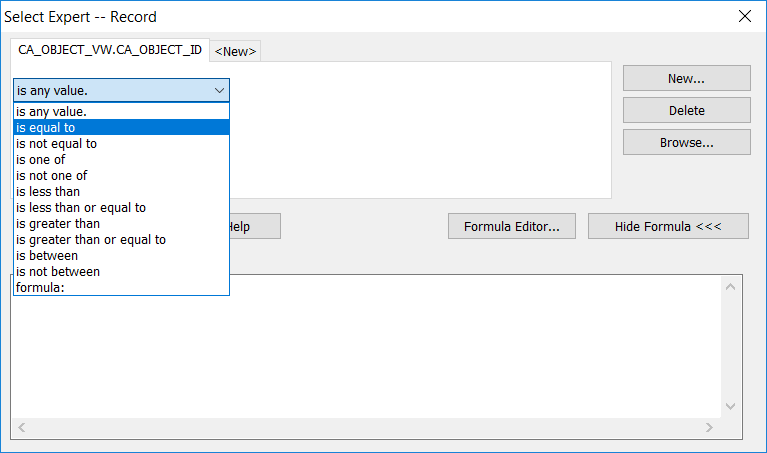
- Set the box value as {?Permitid}.
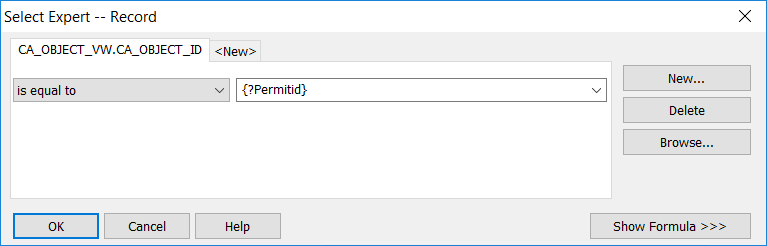
- Click OK.
- Save the report.
The report is now setup to run from the permit/case.
Repeat these steps for the remaining reports.

