Access the Quick Navigation Menu
The quick navigation menu is accessed using your keyboard.
- Press <Ctrl + space>.
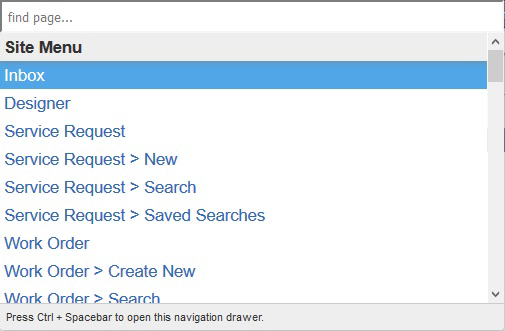
The pages on your main toolbar are listed under Site Menu in the navigation menu. If any additional items display, they appear below the Site Menu list, in their own separate section.
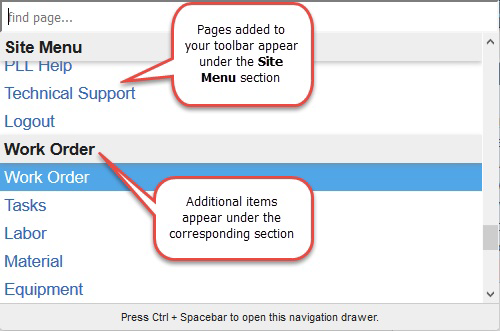
The pages that display additional items in the navigation menu are Designer, Request Edit, Work Order Edit, Inspection Edit, Search Results, Project Edit, and Contract Edit.
- Enter the first few letters of the desired page to filter the list or scroll through the list with the Up Arrow/Down Arrow keys or the Page Up/Page Down key.
- To navigate quickly within the navigation menu, press <Ctrl + Home> to highlight the first menu item or press <Ctrl + End> to highlight the last item.
- For a quicker search, enter the first letter of every word in the page you are looking for. For example, if you wish to navigate to Work Orders > Custom Fields in Designer, enter "wocf."
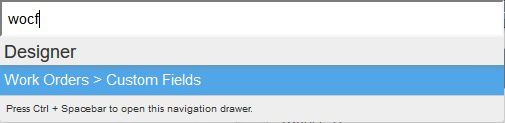
The only result is the Work Order Custom Fields page.
- Press Enter to open the page.

