Add a Status Code
This section will discuss how to set up a new status code.
|
|
To add a new status code to Cityworks PLL, follow these simple steps:
- Click Template Setup on the PLL Admin menu panel and select Status Codes.
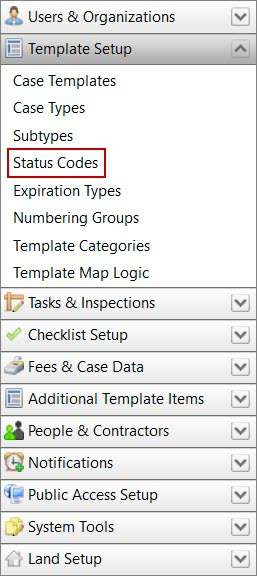
- On the Status Codes panel, click Add record at the top of the panel.
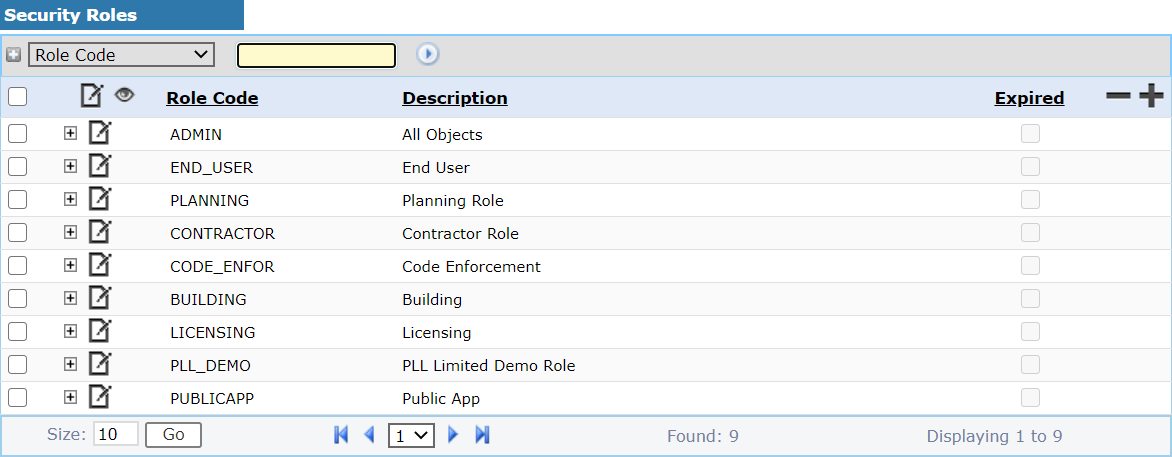
 NOTE: Search or filter the records on this panel to quickly find the one(s) you want. See Search and Filter Records for more information.
NOTE: Search or filter the records on this panel to quickly find the one(s) you want. See Search and Filter Records for more information.
- On the Add: Case Status panel, enter a 10-character (maximum) code in the Status field and a brief explanation in the Description field.
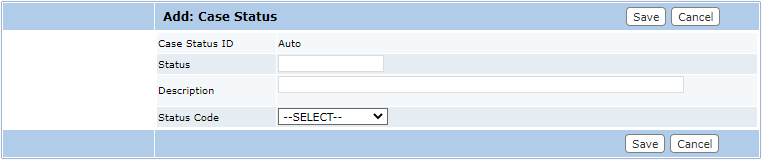
- Use the Status Code drop-down list to select a predefined status code.
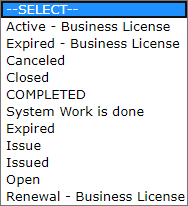
 TIP: Status codes are a useful way to implement phased payments on a case template. See Implement Phased Payments in Public Access for more information.
TIP: Status codes are a useful way to implement phased payments on a case template. See Implement Phased Payments in Public Access for more information.
- Each status code applies to either a business license or a regular case. The following status codes apply to regular cases:
- Canceled: For permits that are voided or canceled during the process and are no longer active. All case functionality is available. This status code does not restrict users from adding, editing, or deleting items on the case or from selecting task results.
- Closed: For permits that are no longer active, but work remains incomplete. All case functionality is available. This status code does not restrict users from adding, editing, or deleting items on the case or from selecting task results.
- Done: For permits where all work is completed and the permit is no longer active. Users can add case data groups; add, edit, or delete fees; make payments; and add comments to tasks or on the Main panel.
- Expired: For permits that are past the expiration date, but are still considered active. All case functionality is available. This status code does not restrict users from adding, editing, or deleting items on the case or from selecting task results.
- Issue: For active permits that have not moved from the plan review stage to the issue or inspection stage. All case functionality is available. This status code does not restrict users from adding, editing, or deleting items on the case or from selecting task results.
- Open: For active permits that may progress through the workflow. All case functionality is available. This status code does not restrict users from adding, editing, or deleting items on the case or from selecting task results.
- The following status codes apply strictly to business license cases:
- Active: For an active business license. All case functionality is available. This status code does not restrict users from adding, editing, or deleting items on the case or from selecting task results.
- BL-Expired: For an expired business license. All case functionality is available. This status code does not restrict users from adding, editing, or deleting items on the case or from selecting task results.
- Renewal: For business licenses that are in the renewal stage. All case functionality is available. This status code does not restrict users from adding, editing, or deleting items on the case or from selecting task results.
 IMPORTANT: As of 15.7 and newer, the BL-Expired (Expired - Business License) status is used specifically by Office for PLL, and the Expired status is used by the
IMPORTANT: As of 15.7 and newer, the BL-Expired (Expired - Business License) status is used specifically by Office for PLL, and the Expired status is used by the
 NOTE: With any of these statuses selected, users cannot edit contractors or delete case data groups.
NOTE: With any of these statuses selected, users cannot edit contractors or delete case data groups.
- Click Save.

