Edit a Task
Existing tasks may be updated or changed at any time.
|
|
To edit an existing task, follow these steps:
- Click Tasks & Inspection on the PLL Admin menu panel and select Task Setup.
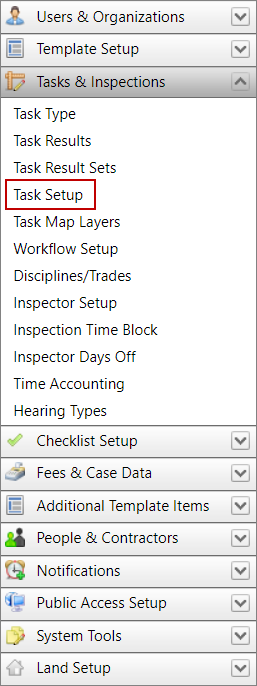
- On the Task Setup panel, click Edit record next to the task you want to edit.
![]()
 NOTE: Search or filter the records on this panel to quickly find the one(s) you want. See Search and Filter Records for more information.
NOTE: Search or filter the records on this panel to quickly find the one(s) you want. See Search and Filter Records for more information.
- When the Edit: Task panel opens, make any changes you desire. See Add a Task for more information.
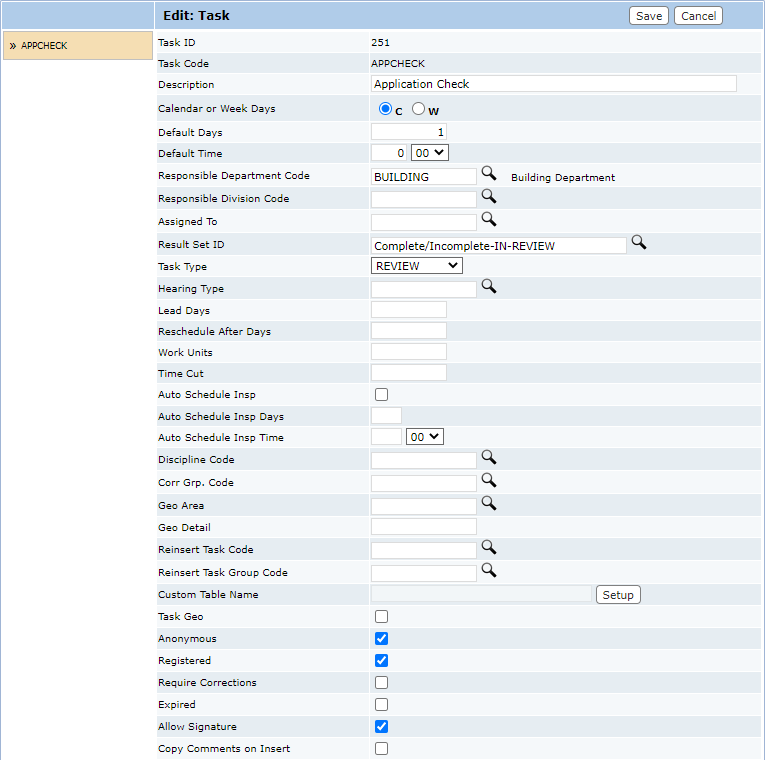
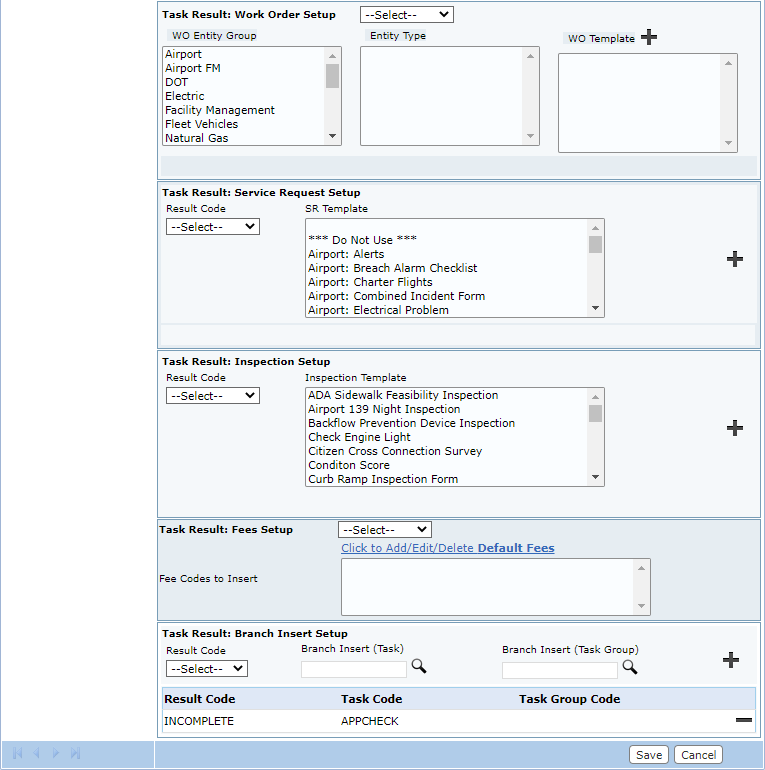
See Configure Task Results for more information on configuring task results to create new work activities such as work orders, service requests, inspections, and more.

