Add a User
No one can sign in and use Cityworks PLL without first being associated with a user profile. This section discusses how to add and configure new PLL users.
|
|
To add a new user, follow these steps:
- Click Users & Organizations on the PLL Admin menu and select Users.
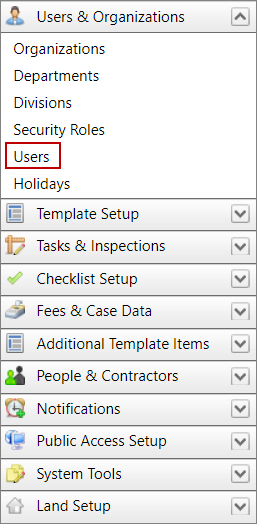
- On the Users panel, click Add record at the top of the panel.
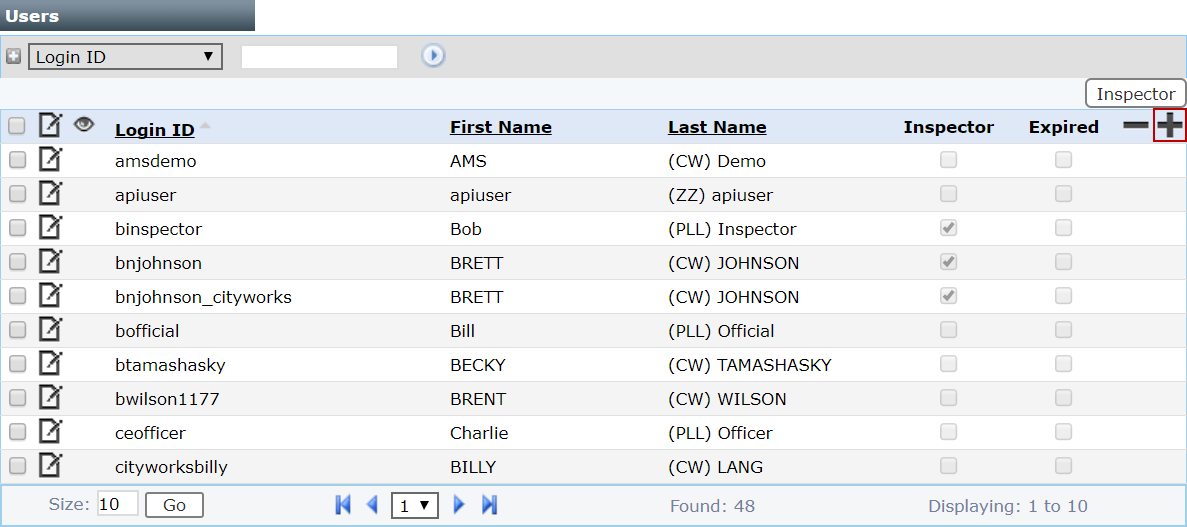
 NOTE: Search or filter the records on this panel to quickly find the one(s) you want. See Search and Filter Records for more information.
NOTE: Search or filter the records on this panel to quickly find the one(s) you want. See Search and Filter Records for more information.
- Fill in as much information as possible on the Add: Users panel.
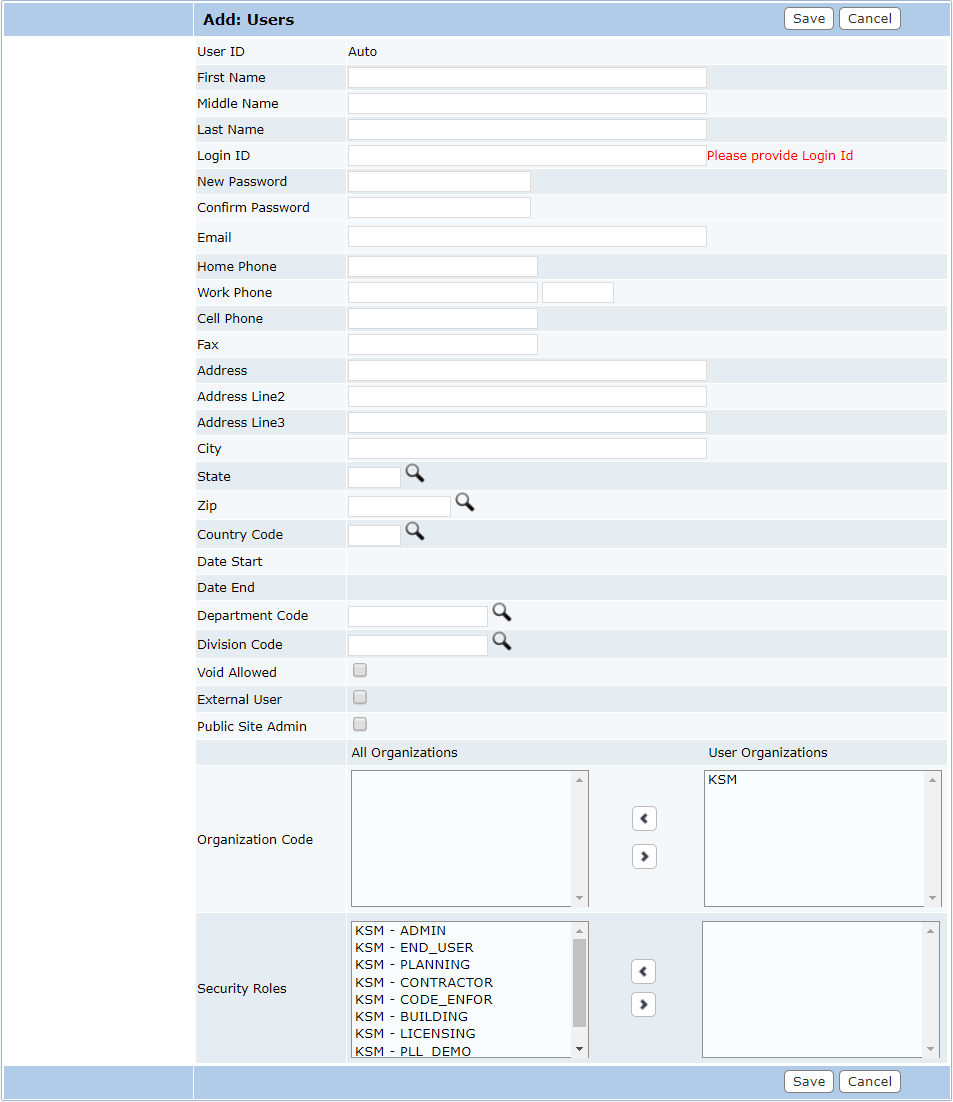
- Make sure you enter and confirm a password for the user in the New Password and Confirm Password fields.
- The State, Zip, Country Code, Department, and Division fields require you to either enter a code manually or use the Lookup tool. Click the Lookup icon to open a selection window.
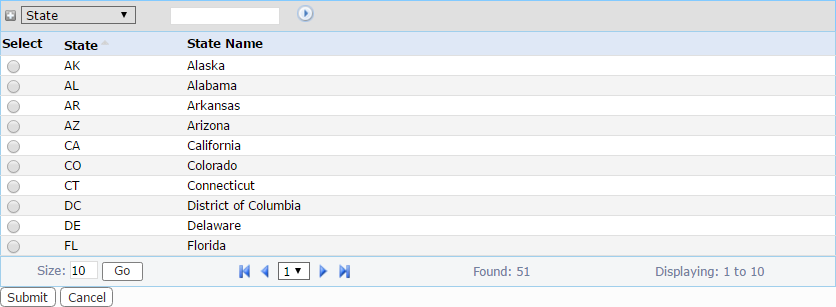
- To assign the new user to an organization and security role, select the appropriate option in the left-hand All Organizations field and click the right arrow to move it to the User Organizations field on the right.
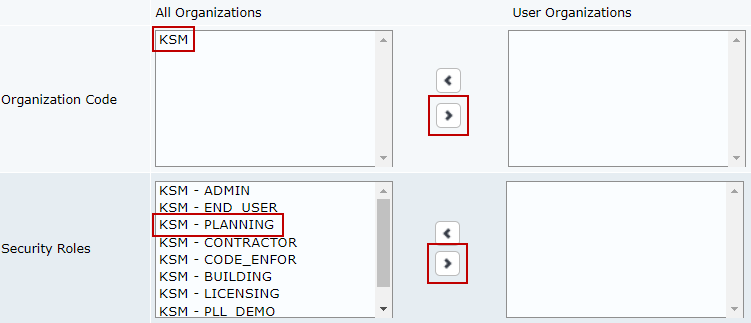
- When you have entered all the new user's information, click Save.

