Remove Tasks from a Task Group
A task may need to be removed from workflow from time to time. Doing so will not affect existing cases using that workflow, but all future cases will use the updated workflow.
|
|
To remove a task from a task group, follow these steps:
- Click Tasks & Inspections on the PLL Admin menu and select Workflow Setup.

From the Workflow Setup panel, there are two ways to remove tasks from a workflow.
- On the Workflow Setup panel, click the plus icon next to the appropriate task group.
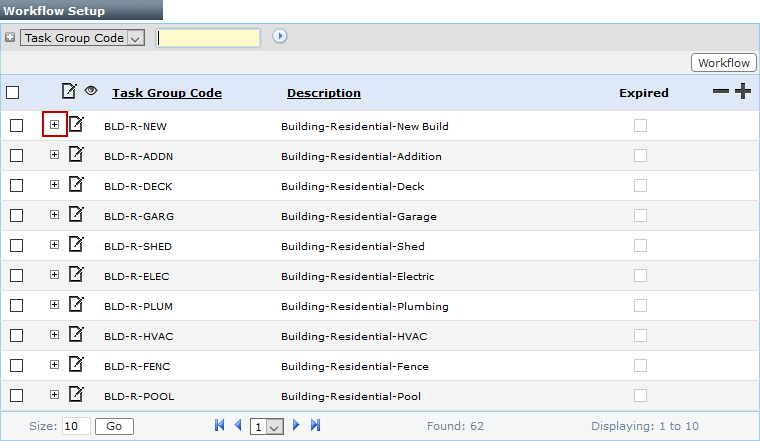
 NOTE: Search or filter the records on this panel to quickly find the one(s) you want. See Search and Filter Records for more information.
NOTE: Search or filter the records on this panel to quickly find the one(s) you want. See Search and Filter Records for more information.
- On the task group sub panel, select the check box next to the task you wish to delete, then click the Delete Record icon at the top of the panel.
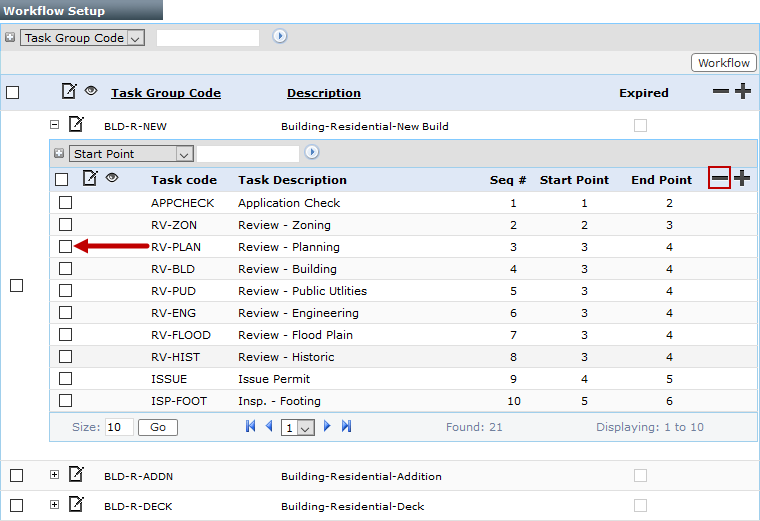
A message box will appear, asking if you want to delete the selected record.
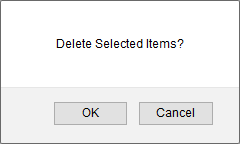
- Click OK.
- On the Workflow Setup panel, select the check box next to the task group you want and click Workflow near the top of the panel.
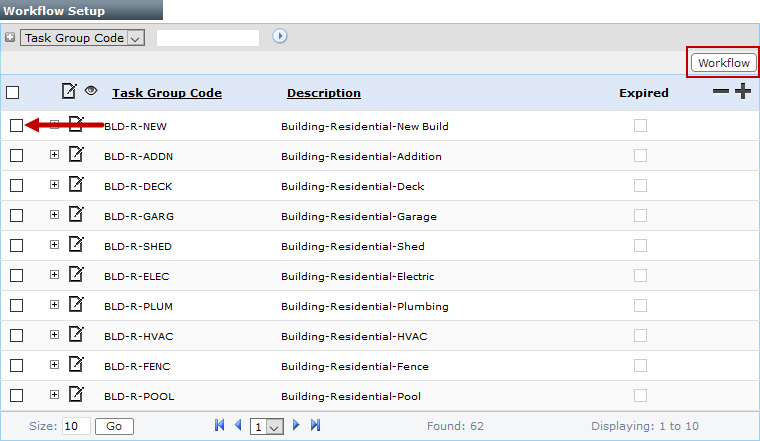
- When the workflow diagram opens, select the task you wish to remove and drag it to the delete icon.
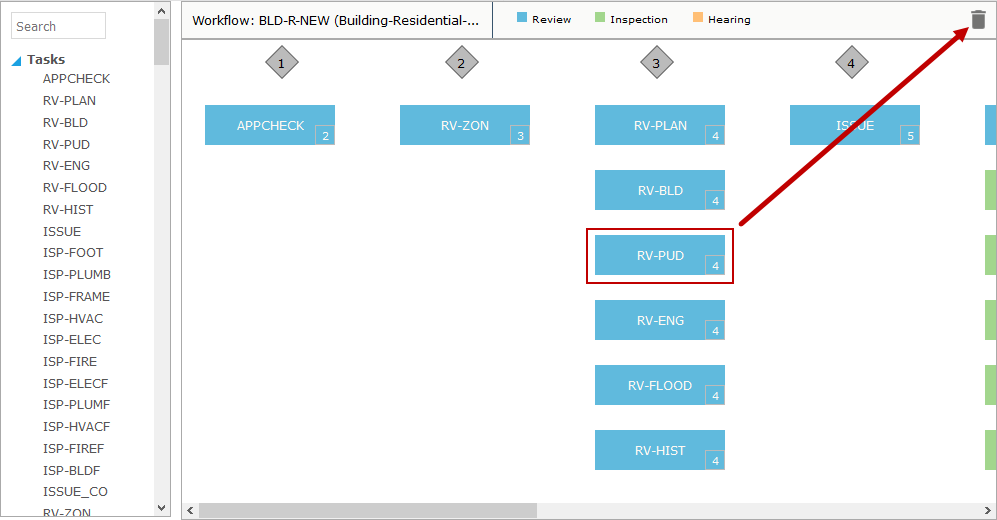
- When you are finished, close the diagram window.

