Add a Case Data Group
This section will discuss how to set up a new case data group.
|
|
To add a case data group, follow these steps:
- Click Fees & Case Data on the menu panel and select Case Data Setup.
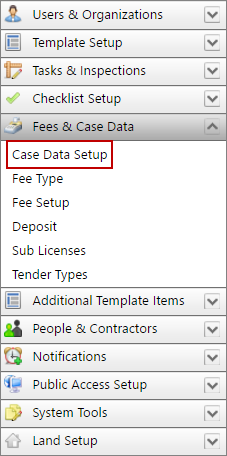
- On the Data Group Setup panel, click Add record near the upper, right-hand corner.
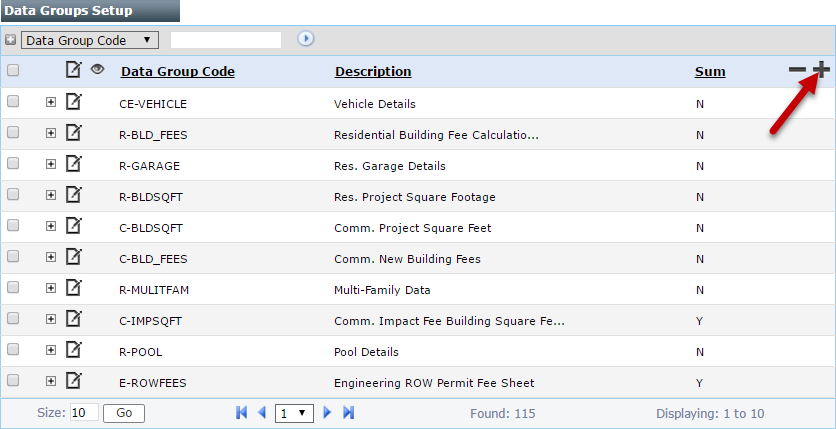
 NOTE: Search or filter the records on this panel to quickly find the one(s) you want. See Search and Filter Records for more information.
NOTE: Search or filter the records on this panel to quickly find the one(s) you want. See Search and Filter Records for more information.
- When the Add: Case Data Group panel opens, enter a code (10 characters maximum) and brief description of the case data group in the appropriate fields.
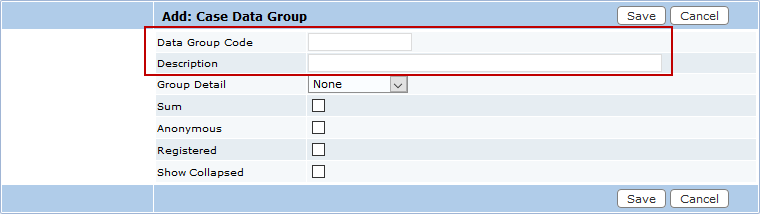
- Click the Group Detail drop-down list and select Radio, List, or None to decide whether the data group will use radio (option) buttons, a drop-down list, or neither when displaying options.
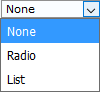
- Select the Sum check box to automatically add any values in this data group together. This value, called Group Sum, will be displayed at the top of the Data Group panel and can be linked to fees.
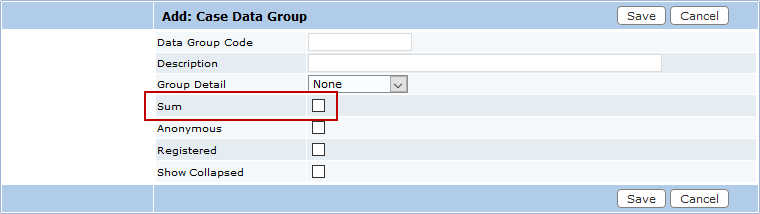
- Select the Registered check box if the data group will be available to Public Access users.
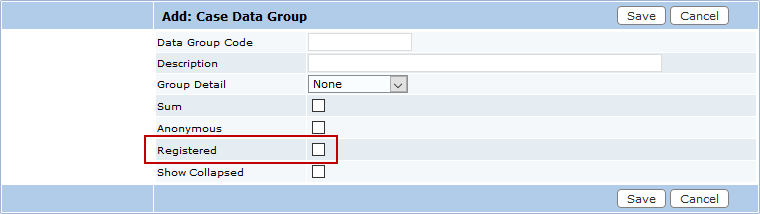
By default, data groups are automatically expanded on the Data Group panel. Select the Show Collapsed check box to initially collapse data groups on the Data Group panel.
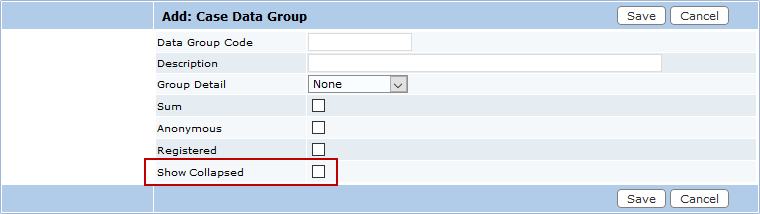
- Click Save.

