Configure Clone Options on a Case Template
The Clone Options sub panel allows PLL administrators to define which of the specified data types are copied to a child case. These options are only applicable when the case template is selected as a child case.
For each data type, the available options for cloning data are denoted by a check box that relates to the column heading above it. Only one option can be selected per row.
|
|
To configure clone options, follow these steps:
- Click Template Setup on the PLL Admin menu panel and select Case Templates.
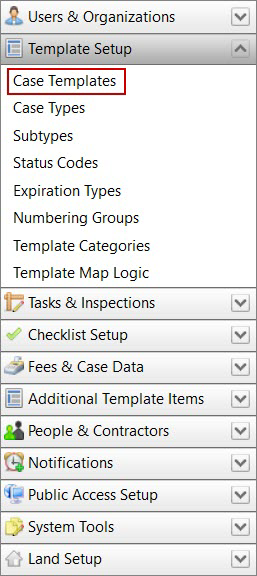
- Add a new case template or click Edit record next to an existing template.
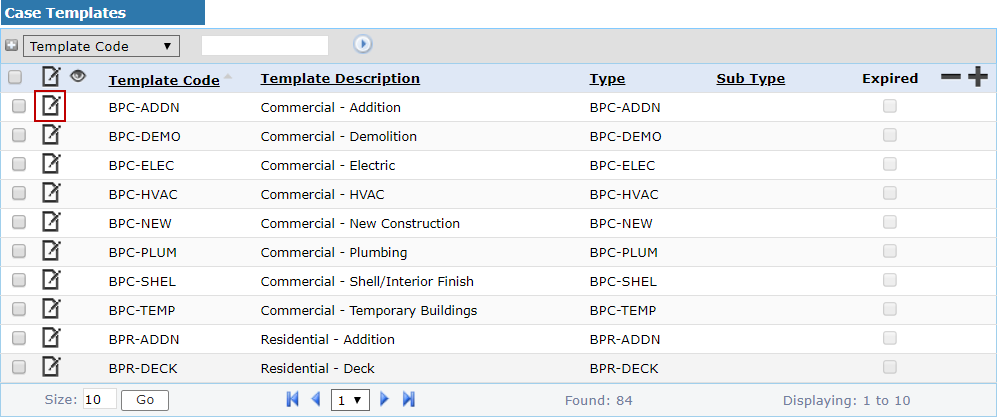
 NOTE: Search or filter the records on this panel to quickly find the one(s) you want. See Search and Filter Records for more information.
NOTE: Search or filter the records on this panel to quickly find the one(s) you want. See Search and Filter Records for more information.
- When the panel (either add or edit) opens, click Clone near the bottom of the panel.
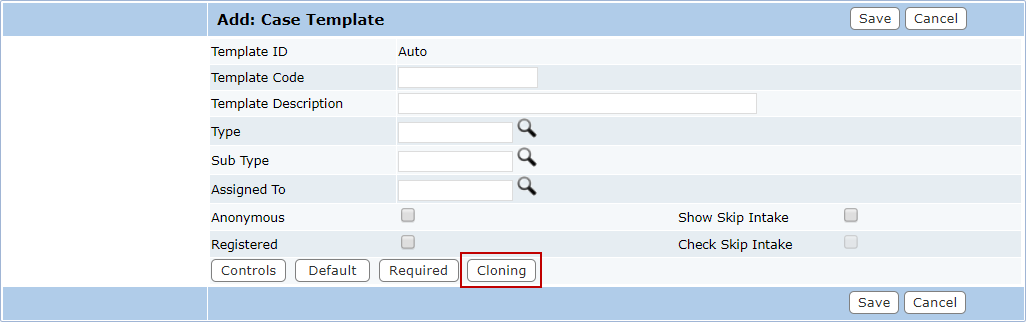
The sub panel will display below the Add: Case Template or Edit: Case Template panel.
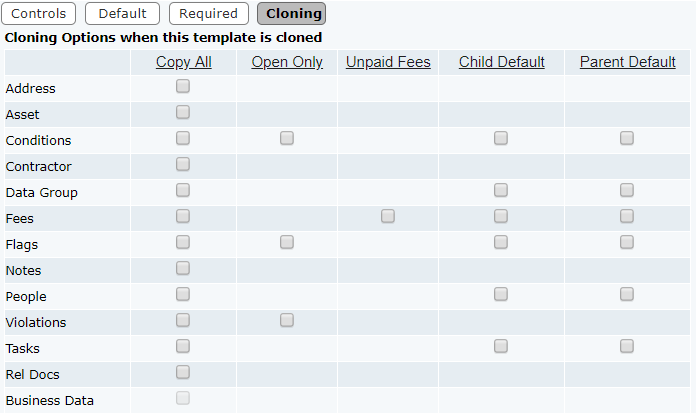
- For each kind of data listed in the left-hand column, select a check box to indicate what information the child case will copy from the parent case. See Clone Options Fields for more information.
 NOTE: You may only select one option for each data type. For example, only one of the four options available in the Conditions row may be selected at a time.
NOTE: You may only select one option for each data type. For example, only one of the four options available in the Conditions row may be selected at a time.
- Once you have selected settings for each of the data types, click Save at the bottom of the add or edit panel.
 NOTE: If you do not select a clone option for a particular data type, that data will not be carried over to the child case at all.
NOTE: If you do not select a clone option for a particular data type, that data will not be carried over to the child case at all.

