Add an Organization
This section will discuss how to add a new organization.
|
|
To add a new organization to Cityworks PLL, follow these simple steps:
- Click Users & Organizations on the PLL Admin menu and select Organizations.
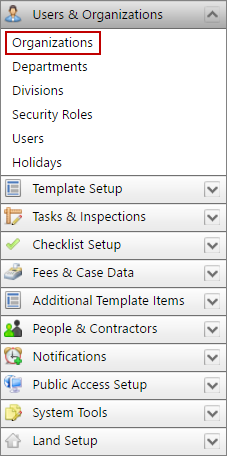
- On the Organizations panel, click Add record at the top of the panel.
![]()
 NOTE: Search or filter the records on this panel to quickly find the one(s) you want. See Search and Filter Records for more information.
NOTE: Search or filter the records on this panel to quickly find the one(s) you want. See Search and Filter Records for more information.
- On the Add: Organization panel opens, enter a 10-character (maximum) code in the Organization Code field and a brief explanation of the organization in the Description field.
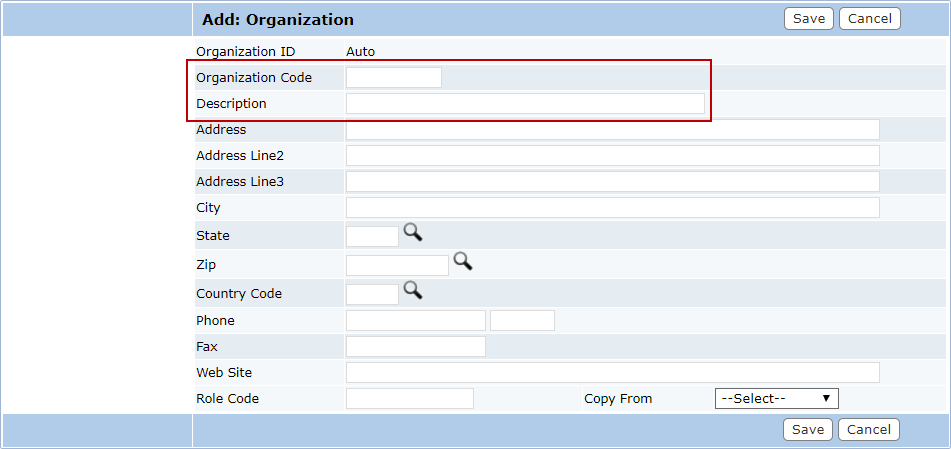
- Enter the street address of the organization's primary office in the Address, Address Line2, Address Line3, and City fields.
 TIP: You may not need all the boxes to enter the complete address.
TIP: You may not need all the boxes to enter the complete address.
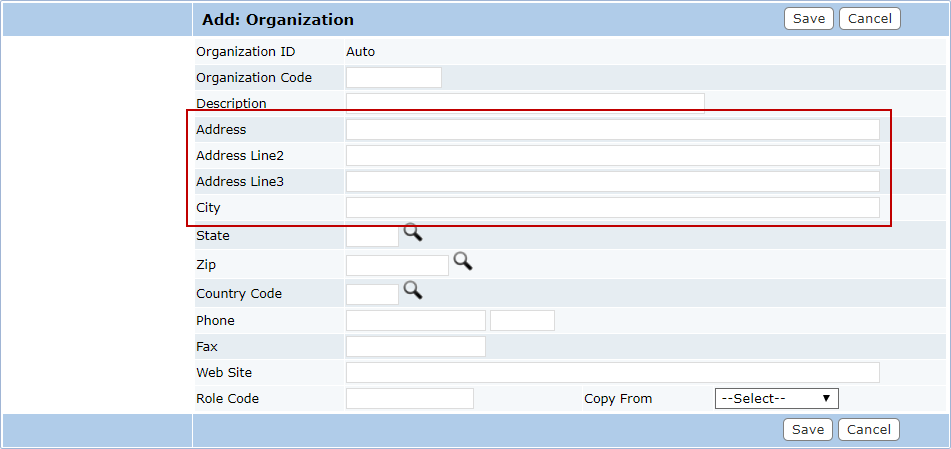
- Click Lookup to the right of the State, Zip, and Country Code to select a state, zip, and country code for the organization.
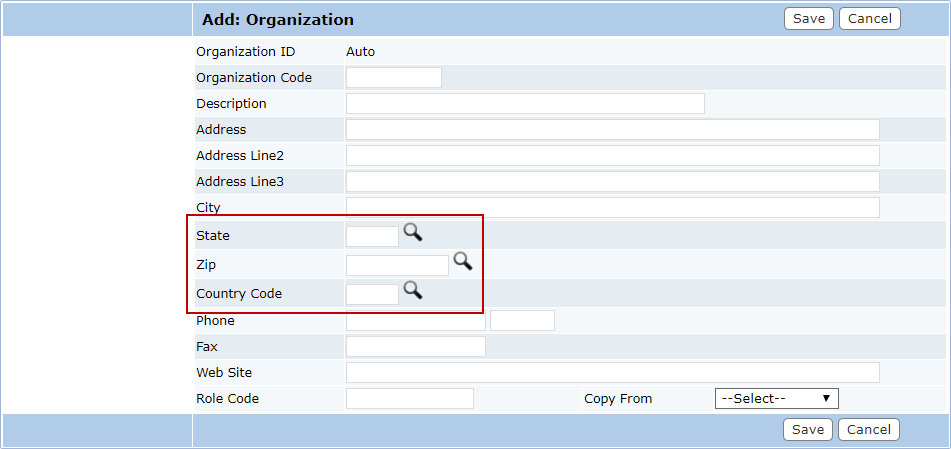
- Enter the phone number, fax number, and website URL of the organization in the appropriate fields.
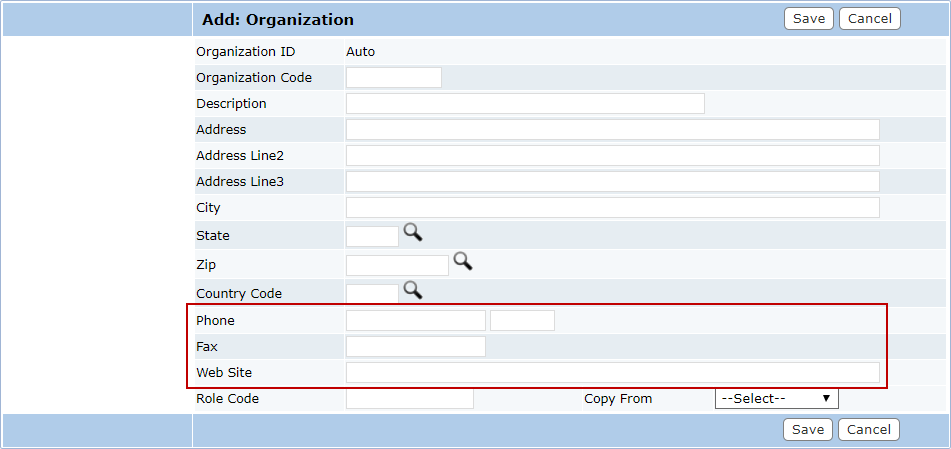
- In the Role Code field, enter a code for the admin security role in the new organization. This security role will be created automatically for the new organization.
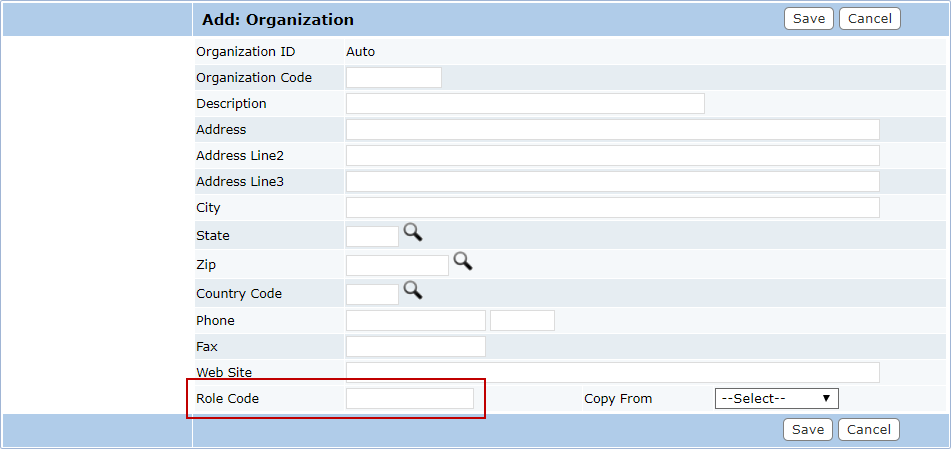
 IMPORTANT: It is important that you not enter a role code that already exists. When selecting security roles from the Edit: User panel, you need to be able to distinguish between security roles from different organizations.
IMPORTANT: It is important that you not enter a role code that already exists. When selecting security roles from the Edit: User panel, you need to be able to distinguish between security roles from different organizations.
- Use the Copy From drop-down list to select an existing security role that will provide the settings for the new security role.
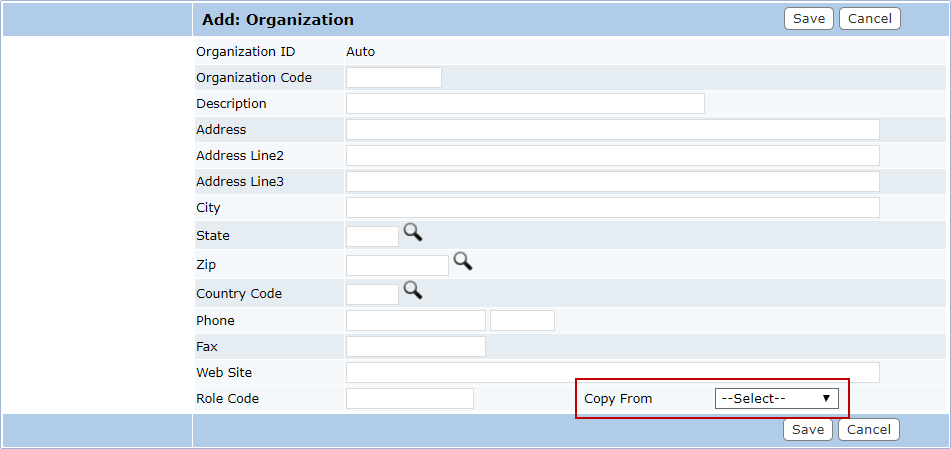
- Click Save.
- On the PLL Admin menu, select Users.
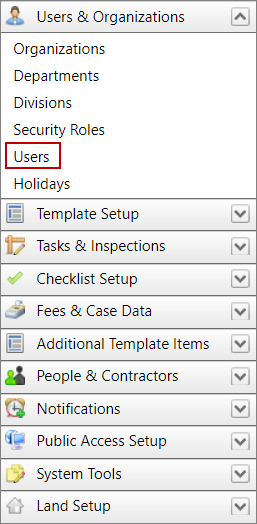
- Click Edit next to the user who will be the default administrator for the new organization.
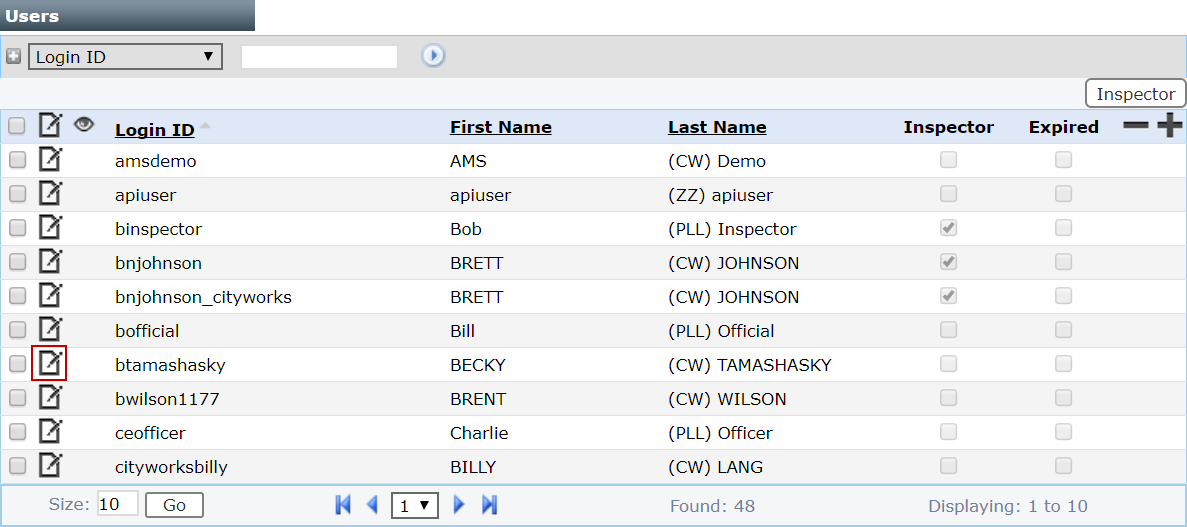
- On the Edit: User panel, select the new organization from the left Organization Code field and click the right arrow to add it to the user's profile.
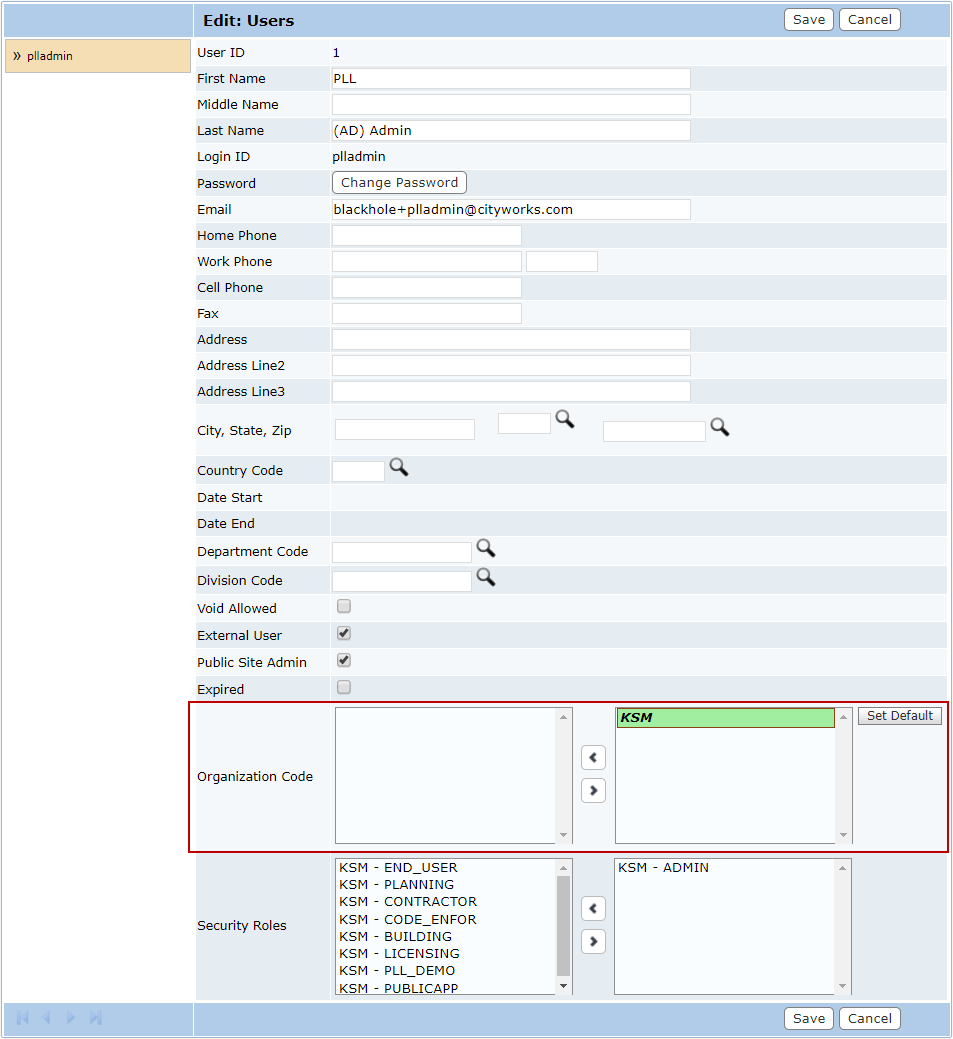
- In the Security Roles section, select the security role you created for the new organization from the left Security Role field and click the right arrow to add it to the user's profile.
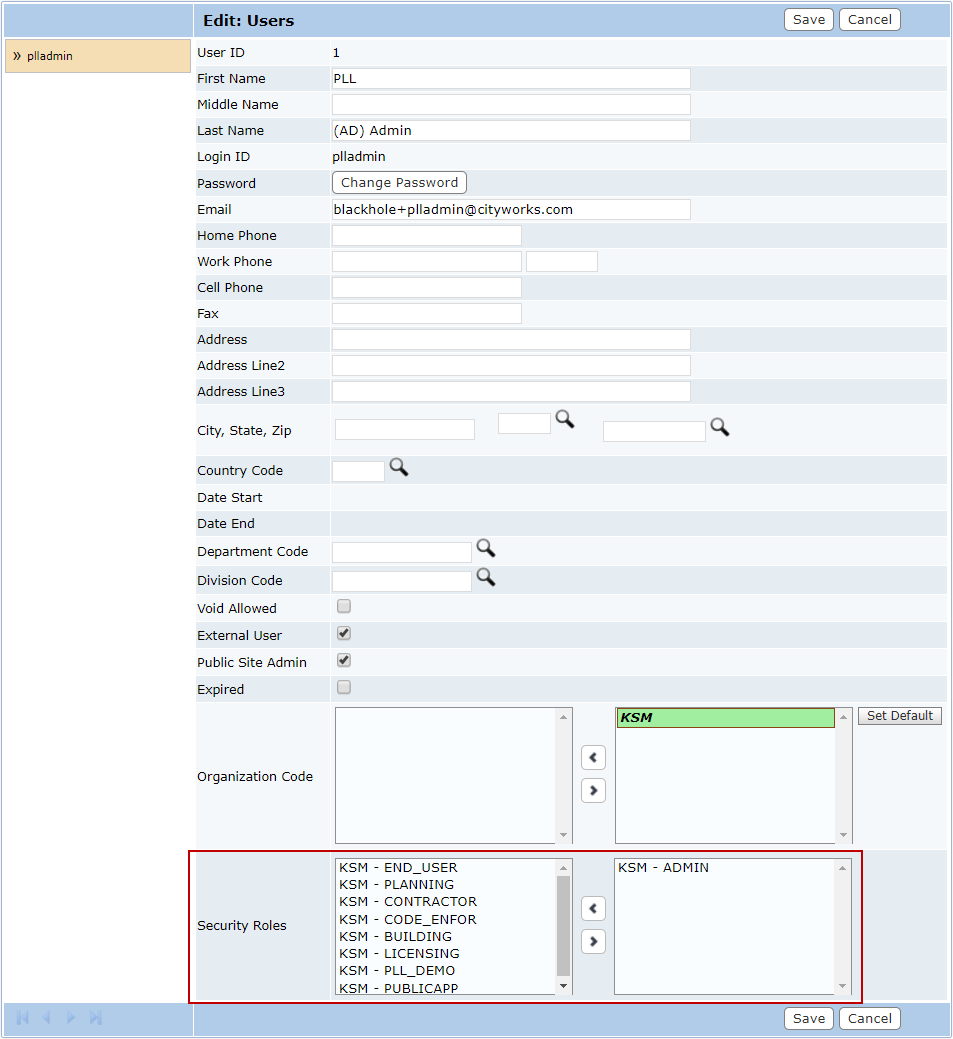
- Click Save.
- If the user is now associated to more than one organization, select one of the organization from the left Organization Code fields and click Set Default.
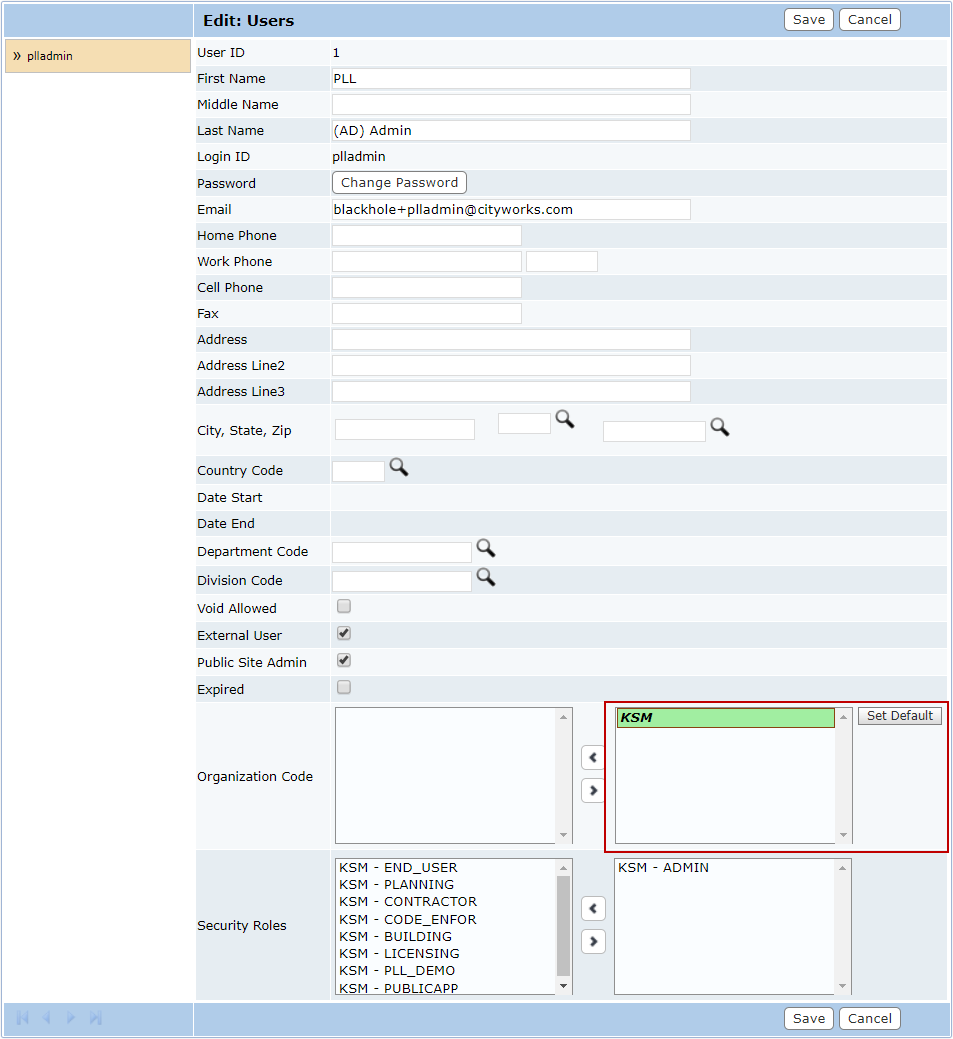
- Click Save.

