Task Notification Fields
This section covers all the fields contained in the Add: Task Event Notification and Edit: Task Event Notification panels.
 NOTE: The Edit: Task Event Notification panel contains all the items displayed on the Add: Task Event Notification panel as well as a few additional items. Therefore, only the Edit: Task Event Notification panel is displayed and explained here.
NOTE: The Edit: Task Event Notification panel contains all the items displayed on the Add: Task Event Notification panel as well as a few additional items. Therefore, only the Edit: Task Event Notification panel is displayed and explained here.
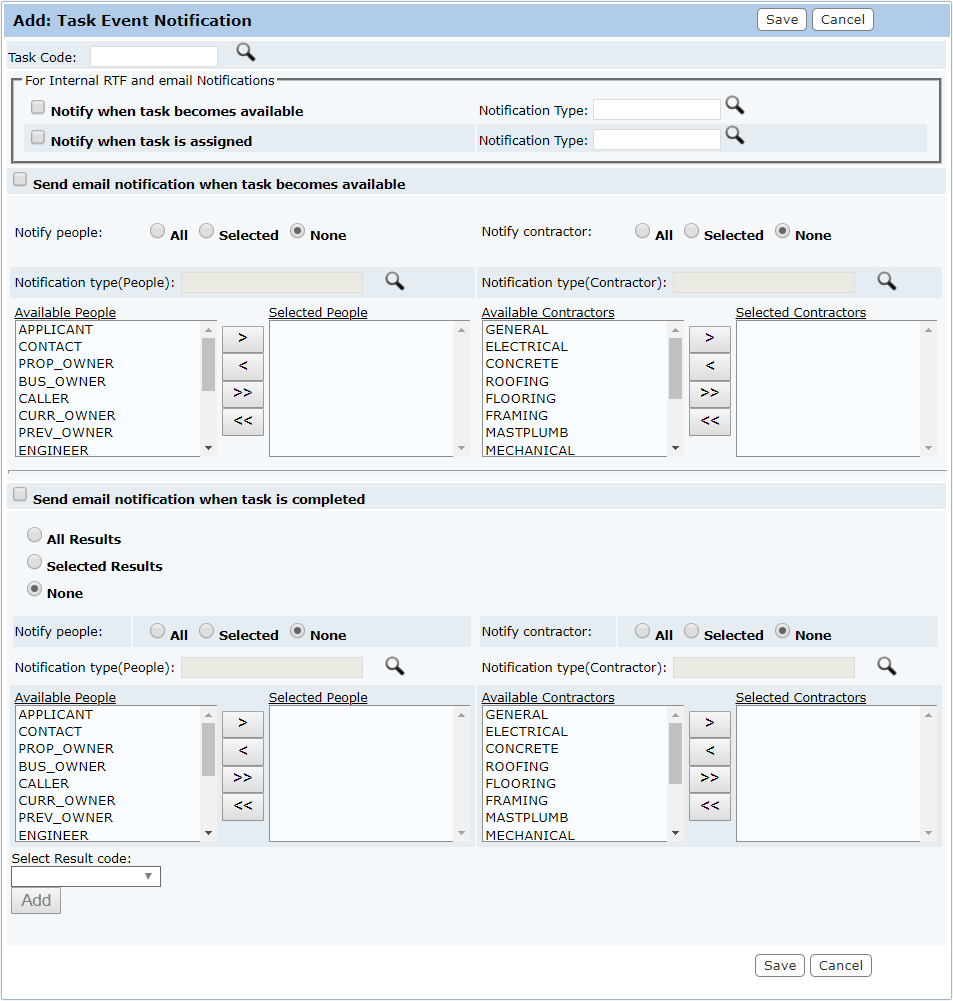
- Task Code: Click the Lookup icon next to Task Code to open a selection window listing all existing tasks and providing basic information about each. Select the desired task and click Submit.
- For Internal RTF and email Notifications: This section provides options for internal notification. If users select the first check box, it will cause Cityworks to send an automatic notification when the designated task becomes available. If users select the second check box, it will cause Cityworks to send a notification when the designated task is assigned to a person or group. To the right of each of these options is a Notification Type field.
Click Lookup next to the field to open a selection window. Select the desired notification type, and click Submit.
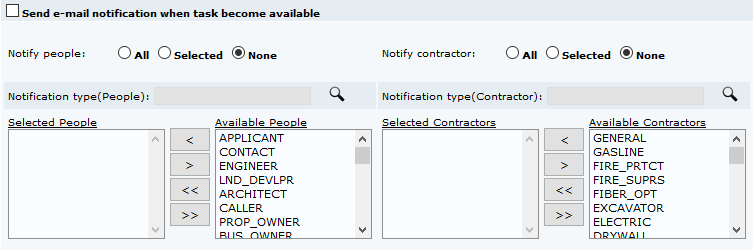
- Notify people: These option buttons control whether the notification will be sent to all people roles, selected people roles, or no people roles.
- Notify contractor: These option buttons control whether the notification will be sent to all contractor types, selected contractor types, or no contractor types.
- Notification type(People): This field specifies which notification type will be sent to the designated people roles.
- Notification type(Contractor): This field specifies which notification type will be sent to the designated contractor types.
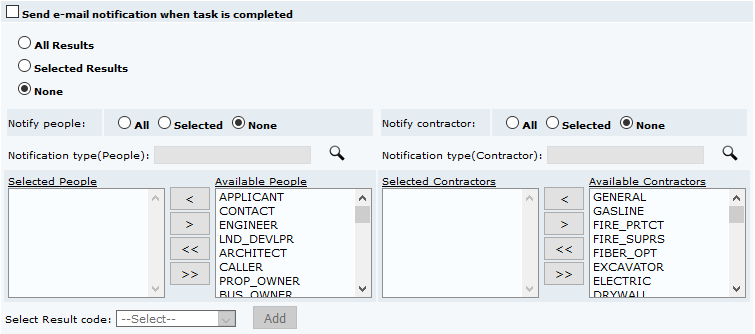
- All Results: This option button, when selected, indicates that this notification will be triggered by any task result being assigned to the task.
- Selected Results: This option button, when selected, indicates that this notification will only be triggered by specific task results.
- None: This option, when selected, indicates that no task results will cause the notification to be sent.
- Notify people: These option buttons control whether the notification will be sent to all people roles, selected people roles, or no people roles.
- Notify contractor: These option buttons control whether the notification will be sent to all contractor types, selected contractor types, or no contractor types.
- Notification type(People): This field specifies which notification type will be sent to the designated people roles.
- Notification type(Contractor): This field specifies which notification type will be sent to the designated contractor types.
- Select Result code: This drop-down list allows you to select the task result code that will trigger the notification.

