Template Map Logic Fields
This section covers all the fields contained in the Create New Condition and Assign New Action to Condition panels.
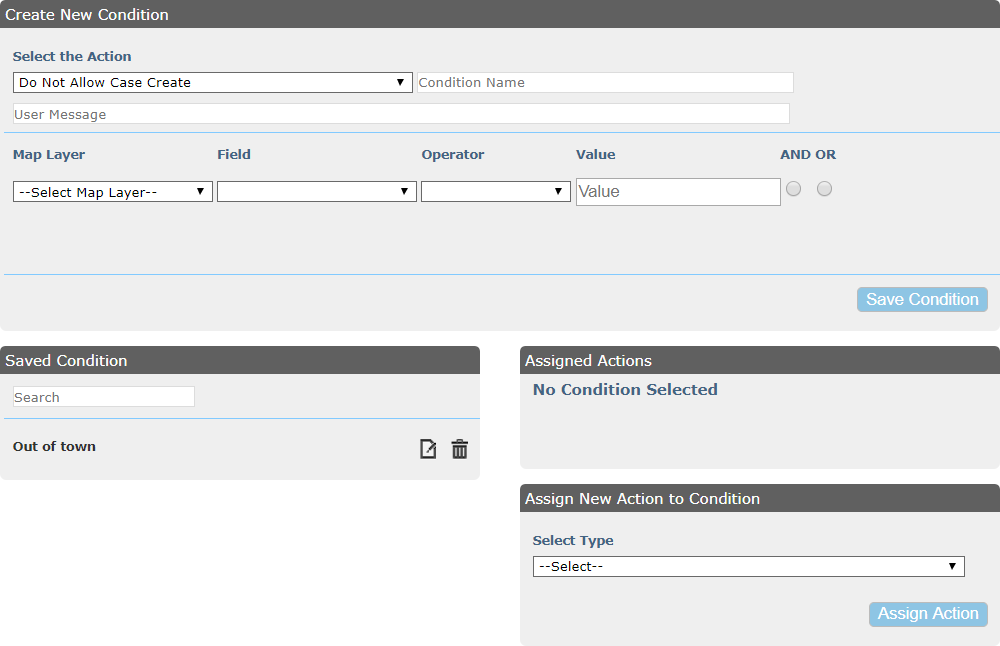
- Select the Action: This field specifies whether the map layer will create a case or not create a case.
- Condition Name: Enter a name for the condition so it can be located on the Saved Condition panel.
- User Message: Enter the message users will see when this condition is activated.
- Map Layers: This field identifies the map layer the condition will reference. The map layer chosen in this field will directly influence the options available in the Field drop-down list.
- Field: This field identifies the specific field the map layer will reference. The field chosen here will directly influence the options available in the Operator drop-down list.
- Operator: Select the operation that will be used to determine when the condition applies. This field is populated once the Map Layer and Field are selected, and the options will vary depending on the map layer and field.
- Value: Enter the value from the GIS that will be used to determine whether or not the the case can be created.
- And: Select if you would like to add another condition that is applied in addition to any existing conditions.
- Or: Select if you would like to add another condition that is applied if any existing conditions are not met.
- Select Type: Select the type of action to assign to the condition. Case Template is currently the only available option.
- Select Task: Select the case template to be created or prevented from being created.

