Configure Reports on a Case Template
The Reports panel is only available while editing an existing case template and allows administrators to define default Crystal Reports on the case template. These reports can be generated from the permit/case Summary page.
|
|
To configure reports for a case template, follow these steps:
- Click Template Setup on the PLL Admin menu panel and select Case Templates.
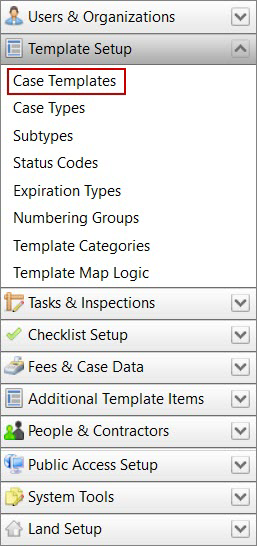
- Click the Edit icon next to an existing template.
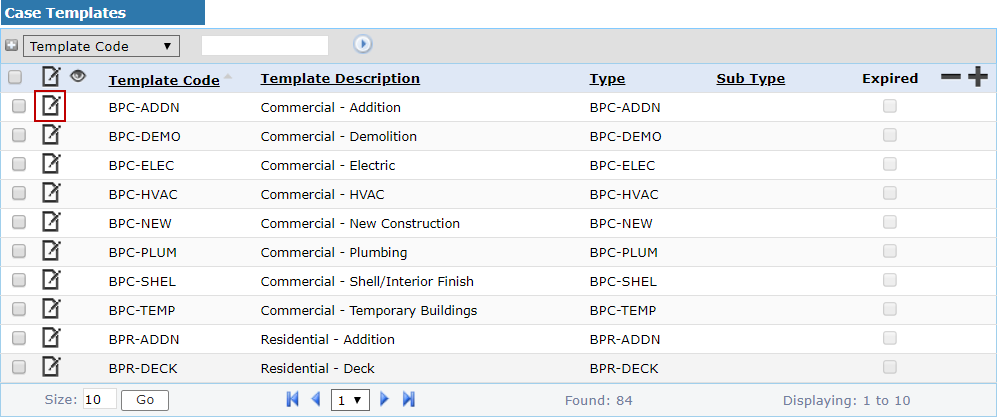
 NOTE: Search or filter the records on this panel to quickly find the one(s) you want. See Search and Filter Records for more information.
NOTE: Search or filter the records on this panel to quickly find the one(s) you want. See Search and Filter Records for more information.
- When the Edit: Case Template panel opens, click Reports near the bottom of the panel.
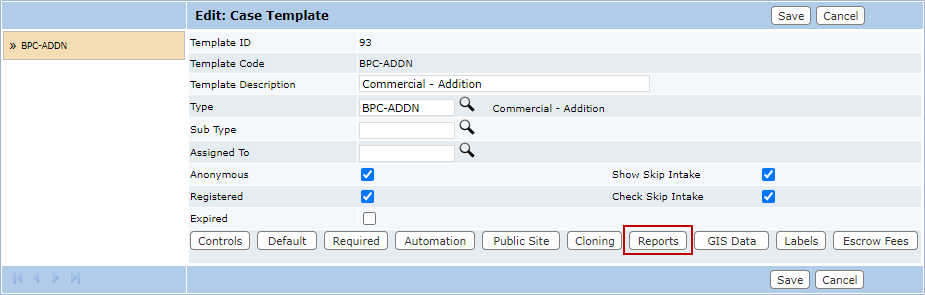
The sub panel will display below the main Edit: Case Template panel. The sub panel contains a text field and a link to open a selection window.
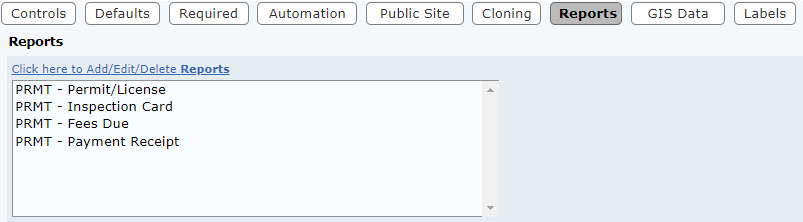
- Select the link above the text field.
The new window contains two fields: Available Reports and Selected Reports. The window also contains four arrow buttons.
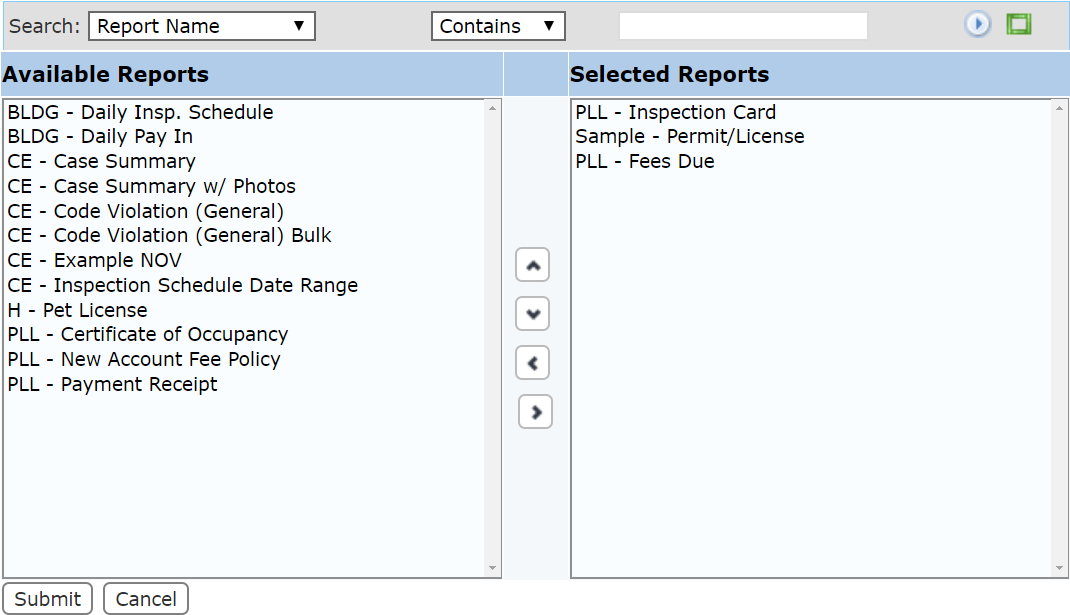
The field on the left displays all the available items. The field on the right lists which items are accessible to end users when they use this case template.
- Select items in the Available Reports field by clicking on them.
 TIP: Use <Ctrl + click> or <Shift + click> to select multiple items.
TIP: Use <Ctrl + click> or <Shift + click> to select multiple items.
- When you have selected the items you want, click Move highlighted item(s) to Selected List to add them to the Selected Reports field.
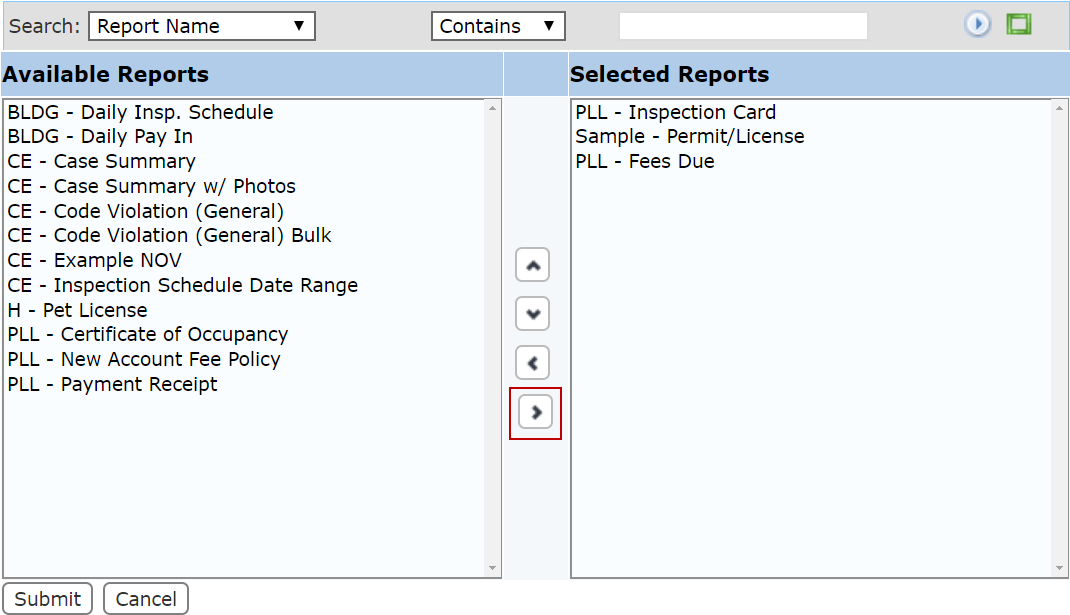
Items may be removed from a template by selecting the item you wish to remove in the Selected Reports field and clicking Remove highlighted item(s) from Selected List.
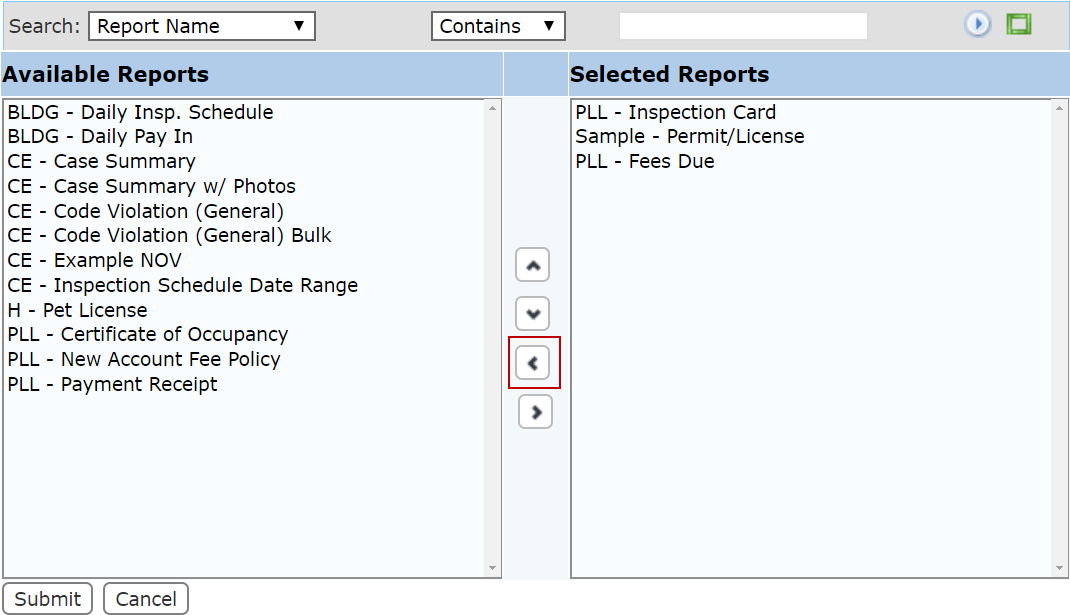
You can move an item up or down in the Selected Reports field by selecting the item you wish to move and then clicking Move selection up or Move selection down until the item is in the desired place. These items will appear on the Application Input and Summary pages in the same order as they appear in this field.
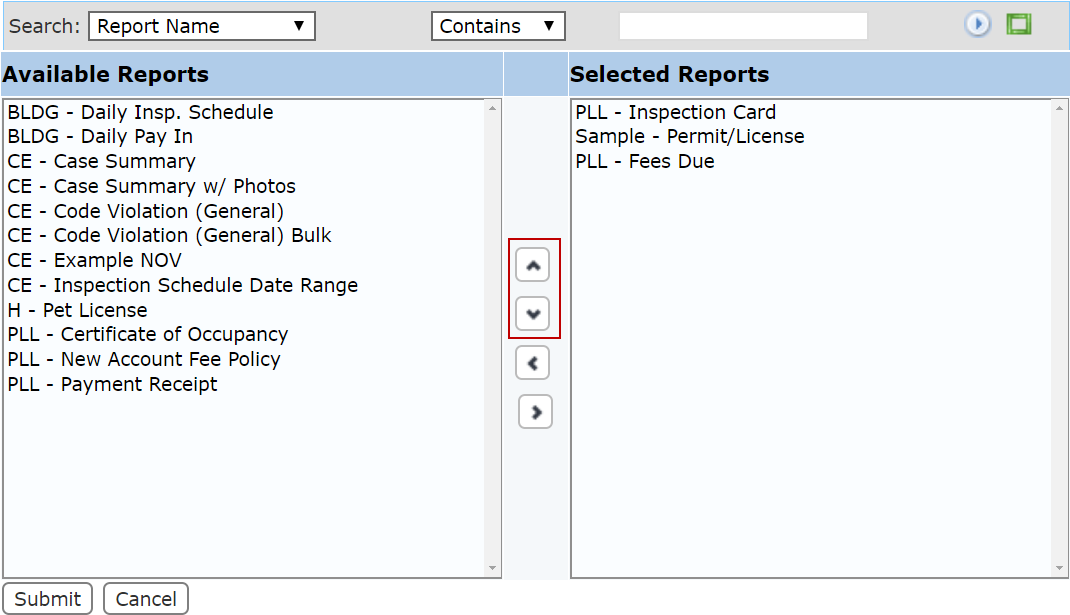
- When you have added and arranged the items you want, click Submit. This will add the items to the template and close the selection window.
- After you have finished selecting items, click Save on the Edit: Case Template panel.

