Add a Notification Field
This section will discuss how to add a new notification field.
|
|
To create a new notification field, follow these steps:
- Click Notifications on the PLL Admin menu panel and select Notification Fields.
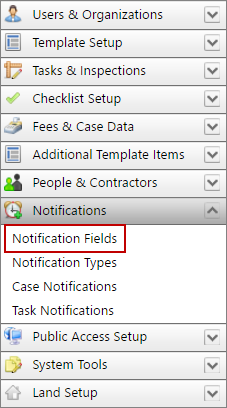
- On the Notification Fields panel, click Add record at the top of the panel.
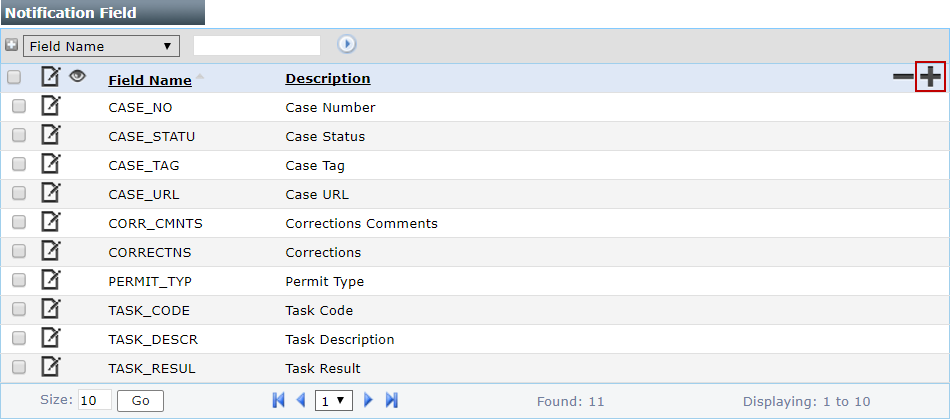
 NOTE: Search or filter the records on this panel to quickly find the one(s) you want. See Search and Filter Records for more information.
NOTE: Search or filter the records on this panel to quickly find the one(s) you want. See Search and Filter Records for more information.
- On the Add: Notification Field, enter a 10-character (maximum) code in the Field Name field and a brief explanation in the Description field.
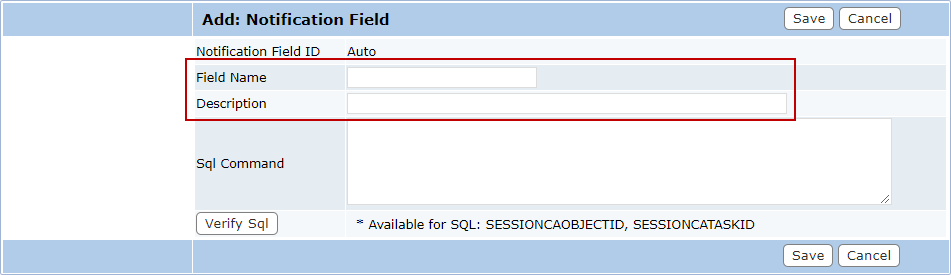
- In the SQL Command field, write an SQL script that will retrieve specific information from the database to include in a notification. Click Verify Sql to check the validity of the commands in this field.
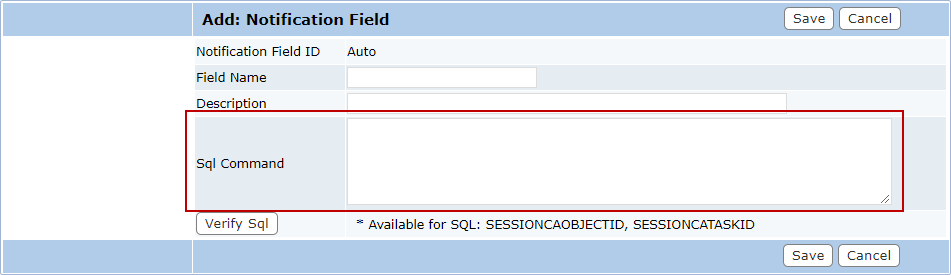
For example, the script below pulls from the CA_OBJECT_VW table and the "ca_object_id=SESSIONAOBJECTID" element tells the notification to pull the data from whichever case is open at the time.
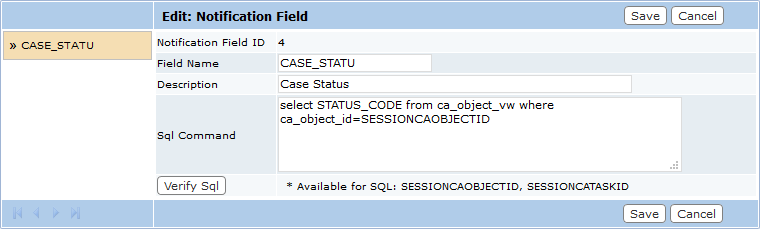
 NOTE: SQL commands retrieve data from the database exactly as it is stored there; Cityworks does not support data conversion in this process.
NOTE: SQL commands retrieve data from the database exactly as it is stored there; Cityworks does not support data conversion in this process.
- Click Save.

