Create a Parameter
ActiveReports allows you to use parameters to filter or add the data to display in reports. You can either prompt users for parameters so that they control the output, or supply the parameters behind the scenes. For example, if you don't want to see every single work order in the report, you can select one work order, or a range of work orders you'd like to see.
 IMPORTANT: A separate data set for a parameter only needs to be created when you want to select a value from a drop-down list when viewing the report.
IMPORTANT: A separate data set for a parameter only needs to be created when you want to select a value from a drop-down list when viewing the report.
 WORKAROUND: If you've set up multi-value parameters to allow you to select multiple values when viewing the report, this only works when viewing a report from a dashboard.
WORKAROUND: If you've set up multi-value parameters to allow you to select multiple values when viewing the report, this only works when viewing a report from a dashboard.
 WORKAROUND: After editing a queried parameter data set, verify that the Available Values section on the parameter is properly set, as some fields might be cleared for the parameter.
WORKAROUND: After editing a queried parameter data set, verify that the Available Values section on the parameter is properly set, as some fields might be cleared for the parameter.
ActiveReports allows you to use parameters to filter or add the data to display in reports. You can either prompt users for parameters so that they control the output, or supply the parameters behind the scenes.
Here is an example of created a parameter to query on a Work Order ID.
First, a second data need needs to be created.
- Click the plus icon on the data source.
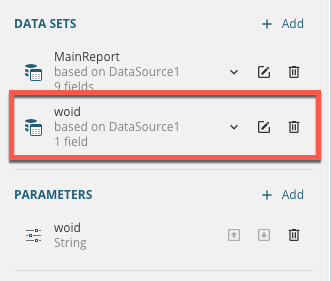
- Create a data set specifically for the parameter.
- Click Edit Data Set to edit the parameters data set.
- In the General section, enter a name for example, WOID.
- For the Query, write the script for the fields you want brought in.
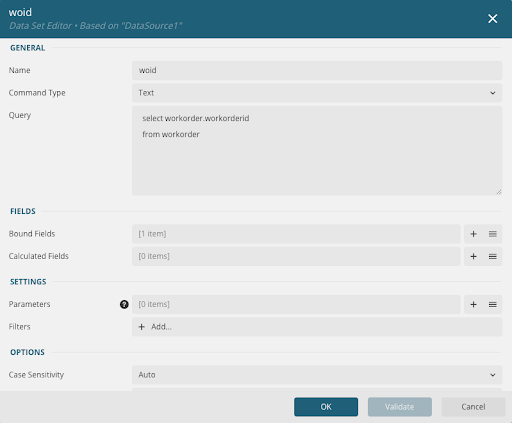
- Click Validate.
- Click OK.
Now the parameter can be created.
- In the Parameters section click Add.
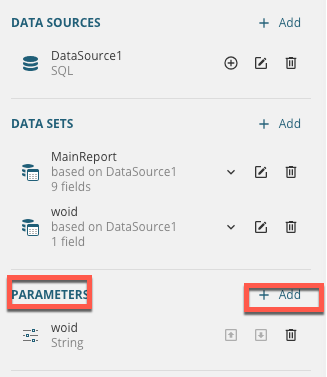
- Select the parameter.
- Enter a Name for the parameter.
- Enter the Prompt.
- Under Available Values, select From Query.
- In the Data Set Name drop-down list, select the data set created above.
- Select the Value and Label Fields.
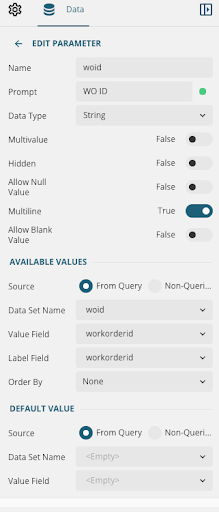
- Click the back arrow next to Edit Parameter.
Next the parameter can be added to the data set.
- Edit the original or main data set.
- In the Settings section, click the plus icon next to the Parameters field.
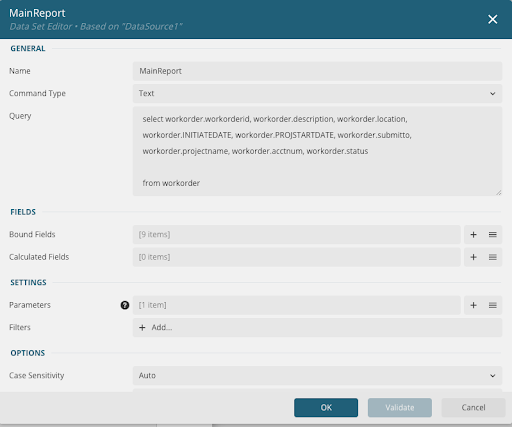
- Change the Parameter Name to your parameter name, for example WOID.
- Click the dot to the right of the Value field.

- Select Expression.
- Expand Parameters.
- Double-click the parameter name you created, for example WOID.
- Click Save.
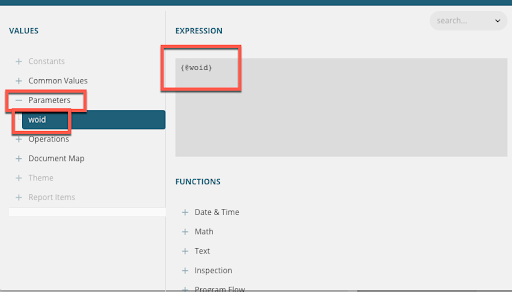
The end result should look like the following:
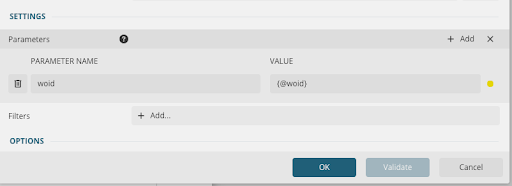
- In the Query field, add a "where" statement: where workorder.workorderID = @woid.
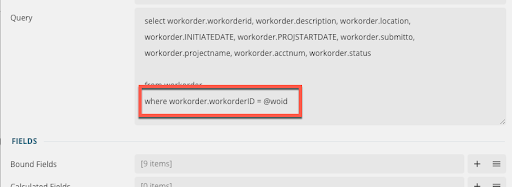
- Click Validate.
- Click OK.
If multiple parameters are added to a template, the report reads them from top to bottom.
- Use the arrows to move parameters up or down so they are running in the order wanted.
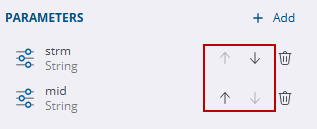
The report is ready to preview. For more information on parameters, see Multi-Value Parameter in the Mescius online help.
ActiveReports allows you to use parameters to filter or add the data to display in reports. You can either prompt users for parameters so that they control the output, or supply the parameters behind the scenes.
Here is an example of created a parameter to query on a Work Order ID.
First, a second data need needs to be created.
- Click Add in the Data Sets section.
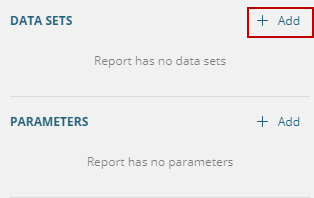
- Double-click the DefaultDataSet.
It appears under the Data Sets section.
It appears under the Data Sets section.
- Click Edit Data Set.
- Create a data set specifically for the parameter.
- In the General section, enter a name for example, workorderid.
- For the Query, write the script for the fields you want brought in.
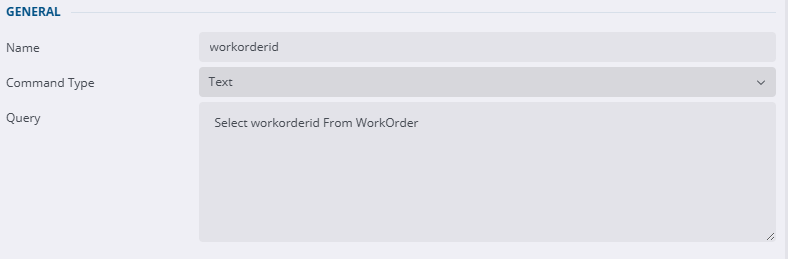
- Click Validate.
- Click OK.
Now the parameter can be created.
- In the Parameters section click Add.
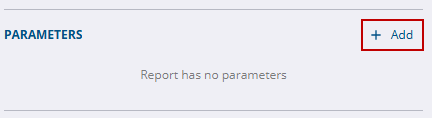
- Select the parameter.
- Enter a Name for the parameter.
- Enter the Prompt.
- Under Available Values, select From Query.
- In the Data Set Name drop-down list, select the data set created above.
- Select the Value and Label Fields.

- Click the back arrow next to Edit Parameter.
Next the parameter can be added to the data set.
- Edit the original or main data set.
- In the Settings section, click the plus icon next to the Parameters field.
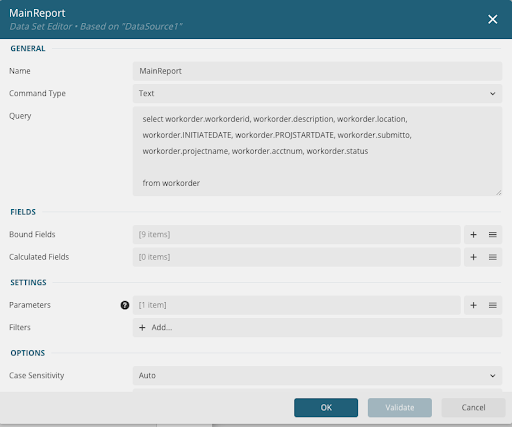
- Change the Parameter Name to your parameter name, for example workorderid.
- Click the Data Binding icon to the right of the Value field.

- Select Expression.
- Expand Parameters.
- Double-click the parameter name you created, for example workorderid.
- Click Save.
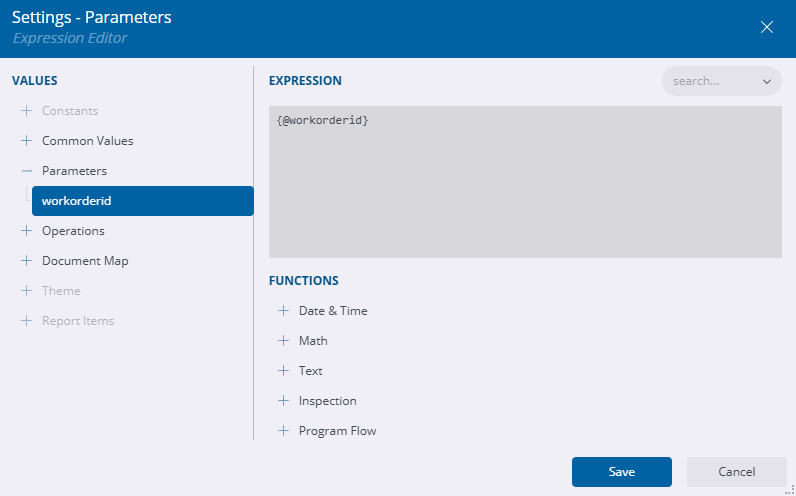
- In the Query field, add a where statement: Where <field_name> = @<parameter_name>
For example, Where workorderid = @workorderid

- Click Validate.
- Click OK.
If multiple parameters are added to a template, the report reads them from top to bottom.
- Use the arrows to move parameters up or down so they are running in the order wanted.
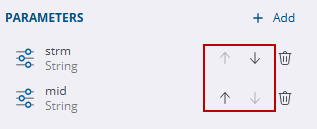
The report is ready to preview. For more information on parameters, see Multi-Value Parameter in the Mescius online help.

