Add Assets
Assets can be added to the Assets panel on the Asset Details page to create work orders and/or inspections, view details of an asset, or view other related assets.
 NOTE: If assets are selected on the map and then one of the options to create an inspection or work order is used, the Assets panel populates with the selected assets. However, if one of the options to create an inspection or work order is selected first and then assets are selected on the map, the assets need to be added to the Assets panel.
NOTE: If assets are selected on the map and then one of the options to create an inspection or work order is used, the Assets panel populates with the selected assets. However, if one of the options to create an inspection or work order is selected first and then assets are selected on the map, the assets need to be added to the Assets panel.
- Open the map.
- Use the Legend tool to set map layers as selectable. See Legend for more information.
- Use one of the selection tools found on the map toolbar to select the assets on the map. See Selection for more information.
- Open the Asset Details page.
The Assets panel automatically populates with the assets selected on the map.
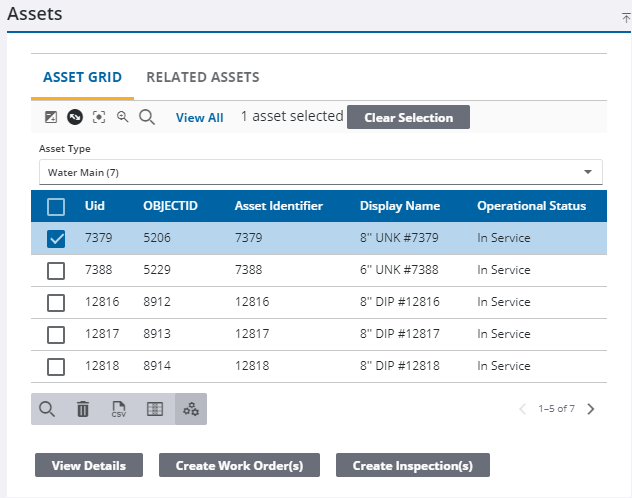
 NOTE: When a selection from the map is removed or a new selection on the map is made; the Assets panel will automatically populate according to any changes.
NOTE: When a selection from the map is removed or a new selection on the map is made; the Assets panel will automatically populate according to any changes.
You can add additional assets by searching for specific assets. See Search for Assets for more information. See Asset Details Page Fields for an explanation of the Assets panel fields.

