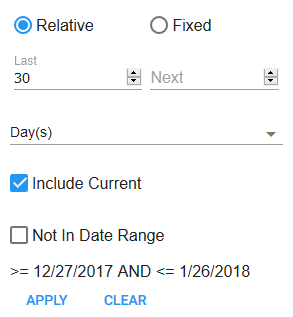Search Within a Date Range
You can use the calendar search icon to search certain date ranges on materials and transactions.
 NOTE: There are subtle differences in the user interface between the transaction, requisition, and material search pages, but the functionality is the same.
NOTE: There are subtle differences in the user interface between the transaction, requisition, and material search pages, but the functionality is the same.
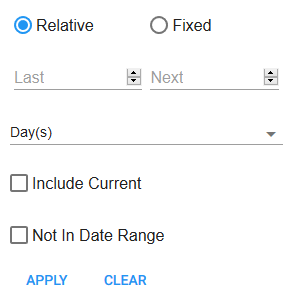
To search within a specific date range, complete the following:
- Tap the calendar icon and tap Fixed.
- Enter the dates, or use the calendar icon to select a start and finish date.
- Select Not In Date Range to search everything except for during the dates specified.
- Tap Apply to include the date range in the search.
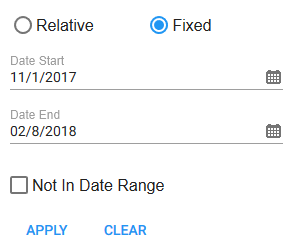
To search within a specific time period, complete the following:
- Tap the calendar icon and tap Relative.
- Select the time period, such as Hours, Days, Weeks, Months, or Years, you want to search within.
- Enter a number in either the Last or Next field or use the up and down arrows to select a number.
- Select Include Current to include the current date.
- Select Not In Date Range to search everything except for during the dates specified.
- Tap Apply to include the date range in the search.