Search Within a Date Range
You can use the calendar search icon to search certain date ranges on materials and transactions.
![]()
To search within a specific date range, complete the following:
- Click the calendar icon and click the top option.
- Enter the dates, or use the calendar icon to select a start and finish date.
- Click Apply to include the date range in the search.
![]()
To search within a specific time period, complete the following:
- Click the calendar icon and click the bottom option.
- Select either Last, Next or Previous.
- Enter a number in the text field or use the up and down arrows to select a number.
- Select the time period, such as Hours, Days, Weeks, Months, or Years, you want to search within.
- Click Apply to include the date range in the search.
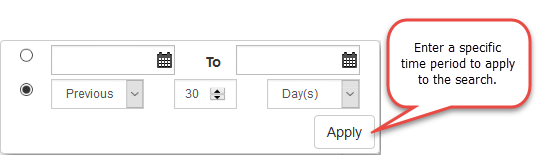
Documentation Feedback Form
Please give us feedback about this Cityworks guide.
If you have a feature enhancement request, please see the Ideas page on MyCityworks.
Last updated 1/3/2020.
Copyright© 2014–2019 by Azteca Systems, LLC. All rights reserved.
