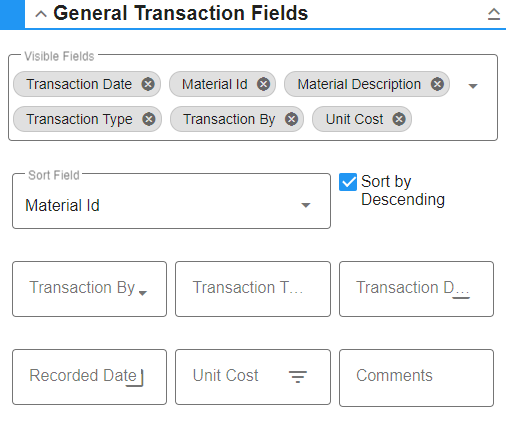Configure Visible Fields
Add or subtract Visible Fields to define which columns appear in the results panel before tapping Search.
 NOTE: There are subtle differences in the user interface between the transaction, requisition, and material search pages, but the functionality is the same.
NOTE: There are subtle differences in the user interface between the transaction, requisition, and material search pages, but the functionality is the same.
- Tap Visible Fields to select fields from the drop-down list.
- To add a field to the Visible Fields, select the check box next to the desired field. You can filter the list by entering the first few letters of the field name.
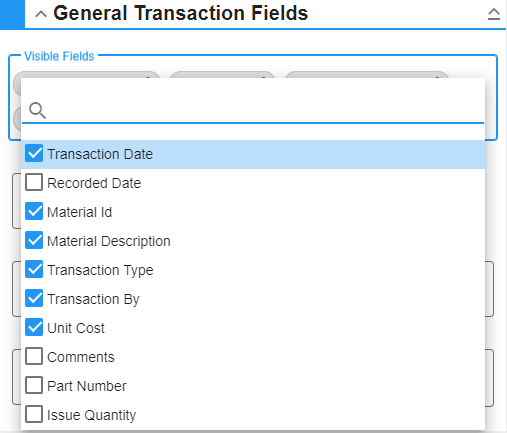
- To remove a field, tap the X to remove the field from being visible in the search results.
Use the Sort Field to select a field to sort the search results by.
- Select a field from the drop-down list.
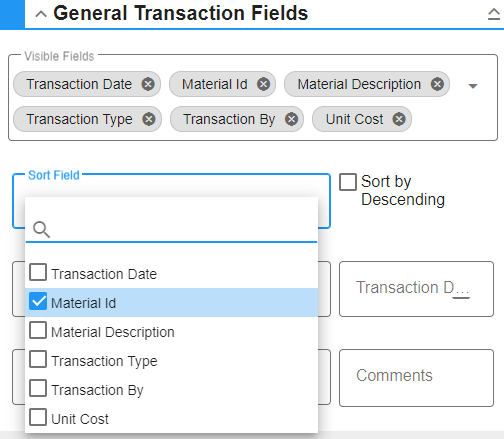
- Select the Sort by Descending check box to sort the results in descending order according to the desired field.