Search for a Transaction
Any issue, receive, transfer, and/or audit transaction created in Storeroom can be searched for on the Transaction Query page. Search parameters can also be used to create saved searches that can be displayed in the inbox. See Save a Search for more information.
- Open the menu.
- Tap Search and tap Transaction Query.
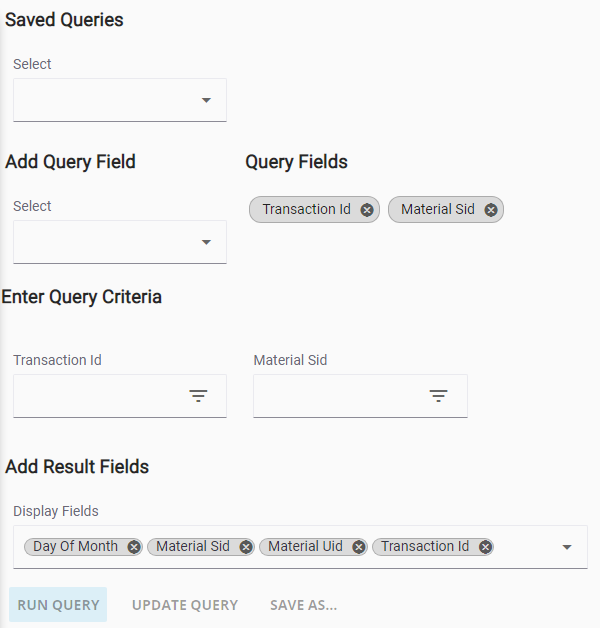
- In the Add Query Field drop-down list, select which fields you wish to search. To remove already selected Query Fields, tap the X to the right of the field name.
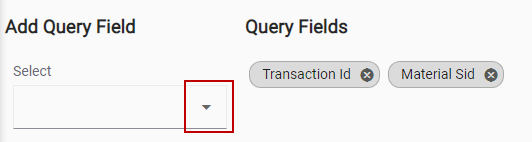
- Set the parameters of the query in the Enter Query Criteria section.
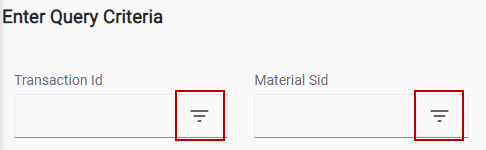
 NOTE: For some fields on this page, you can use the numeric search icon to define the search criteria for that field. See
NOTE: For some fields on this page, you can use the numeric search icon to define the search criteria for that field. See
Before you tap Run Query, you can define the results list. See Add Result Fields for more information.
- Tap Run Query.
The search results will appear in the
 NOTE: You can rearrange the result Display Fields. The order is saved for future use. To rearrange the Display Fields, press and drag the column in the results panel and move it to the desired location.
NOTE: You can rearrange the result Display Fields. The order is saved for future use. To rearrange the Display Fields, press and drag the column in the results panel and move it to the desired location.
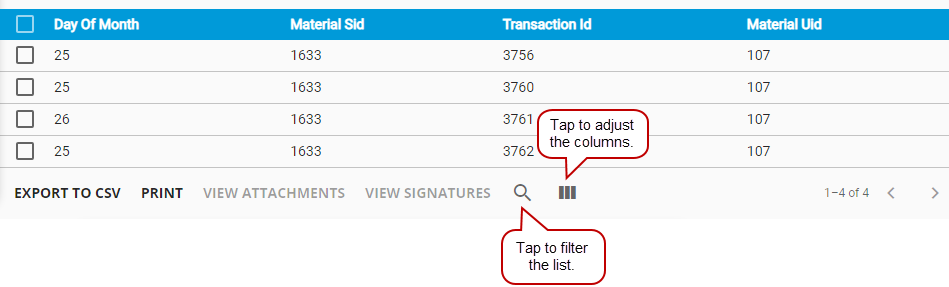
To modify the query results, tap Column Menu to modify the columns shown, such as if a column is included, or to change the order of the columns. Alternatively, reorder the columns by dragging and dropping them. Any changes made to the column settings are remembered.
 NOTE: If there is no information that matches the search criteria entered, the
NOTE: If there is no information that matches the search criteria entered, the
- Tap View Attachments or View Signatures to view any attachments or signatures on a transaction.
- To modify the search criteria, make the desired changes, and tap Run Query to see the new search results.
See Save a Search,

