Navigating the Pending Issues Panel
You can filter records in panels to find specific pending issues. This is especially helpful if you have a large list and know the exact name or a general idea of the record you are looking for.
You can filter the material in the list by tapping Filter records and entering the first few letters or numbers of the material name, bin location, or part number.
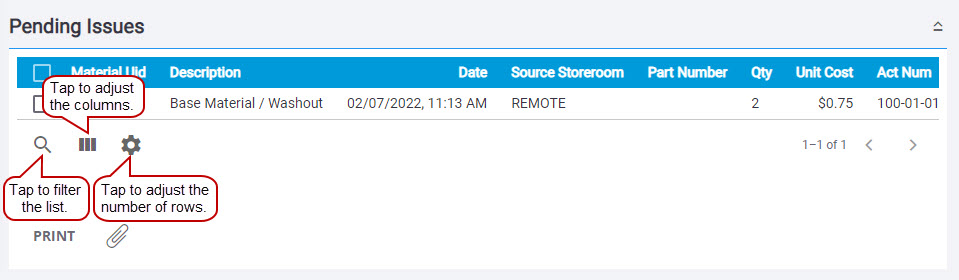
You can modify the Pending Issues panel in one of the following ways:
- Tap Column menu to modify the columns shown, such as if a column is included, or to change the order of the columns. Alternatively, reorder the columns by dragging and dropping them. Any changes made to the column settings are remembered.
- Tap Rows to adjust the number of rows shown in the panel. The number set in this panel will persist on all other transaction pages for the corresponding pending material panel.
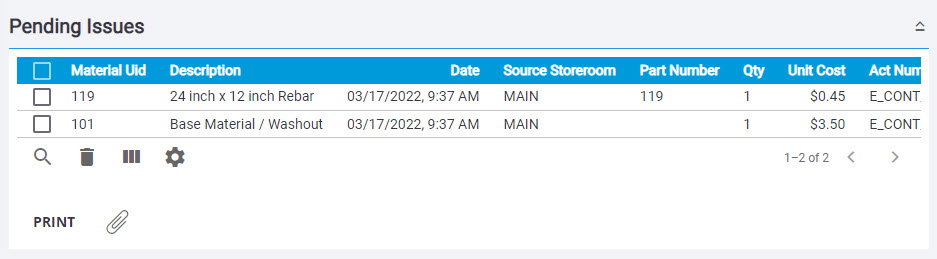
Additional actions on the Pending Issues panel:
- Delete selected records: Select a material and tap Delete selected records to remove a material from the Pending Issues panel.
- Print: Tap Print to print the transaction after processing the issue.
- Attach: Tap Attach to add attachments to the issue transaction.
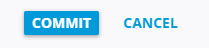
- Commit: Tap Commit in the lower-left corner to process all the issues listed
- Cancel: Tap Cancel in the lower-left corner to cancel the pending issue and clear the Pending Issues panel.

