Receive a Requisition Transaction
To receive a requisition, either enter the requisition ID, create a requisition, perform a requisition search, or search for a requisition on the Receive page.
- Tap Requisition from the menu.
- Tap Enter Requisition Id on the Requisition panel.
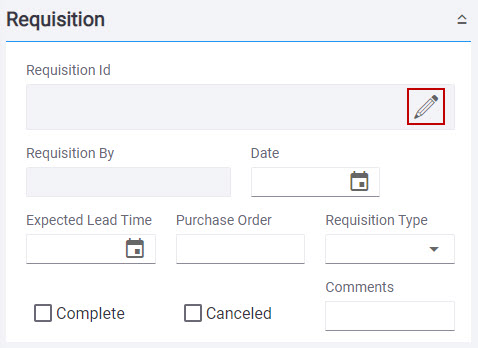
- Enter the Requisition Id and tap Load.
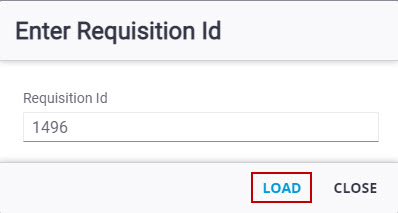
The requisition opens.
- Tap Receive Requisition.
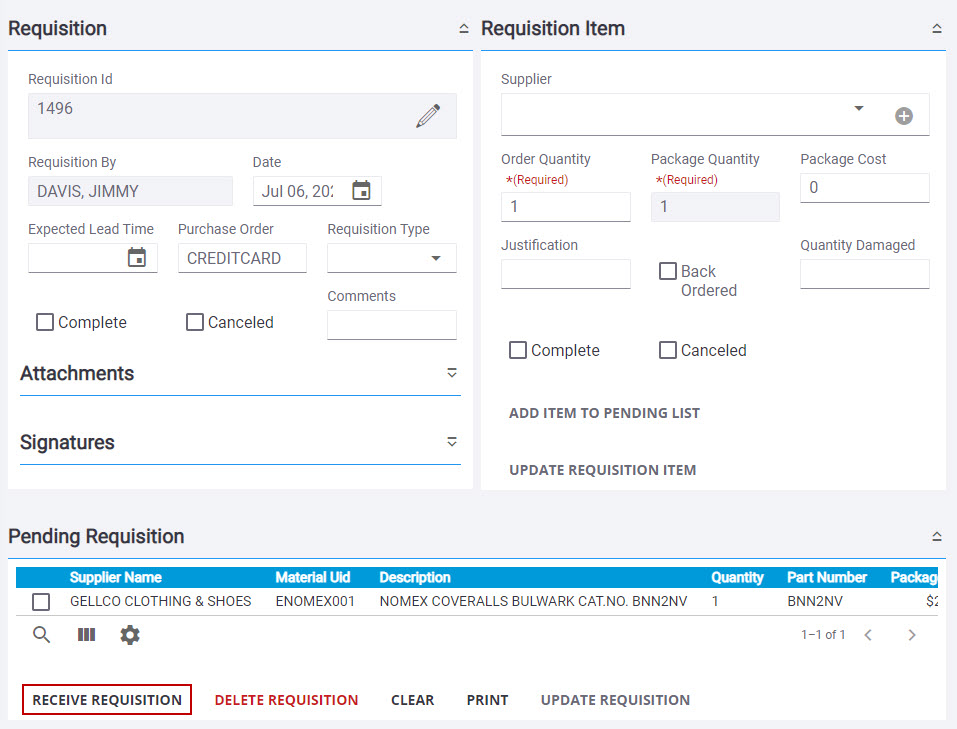
 NOTE: Only material not marked complete is received. To check if the material is complete, select the material in Pending Requisition panel. The Complete check box is selected in the Requisition Item panel if the material has already been received.
NOTE: Only material not marked complete is received. To check if the material is complete, select the material in Pending Requisition panel. The Complete check box is selected in the Requisition Item panel if the material has already been received.
The Receive page opens and the Material panel is populated with the information from the requisition
See Receive Material for more information.
- Tap Requisition from the menu.
- Create a requisition.
See Create a Requisition for information on creating a requisition.
- Tap Receive Requisition.
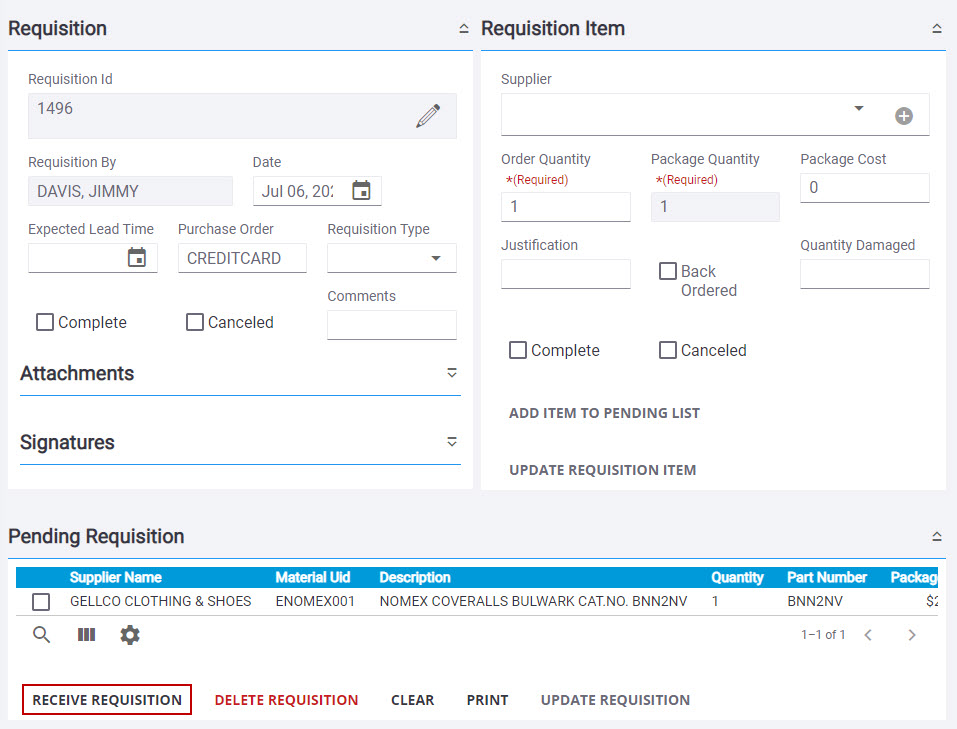
The Receive page opens and the Material panel is populated with the information from the requisition
See Receive Material for more information.
- Tap Search from the menu.
- Tap Requisition Query.
- Perform a requisition search.
See Search for a Requisition Transaction for information on searching for a requisition.
- Select the requisition you would like to receive.
- Tap Go To Requisition.

The requisition opens on the Requisition page.
- Tap Receive Requisition.
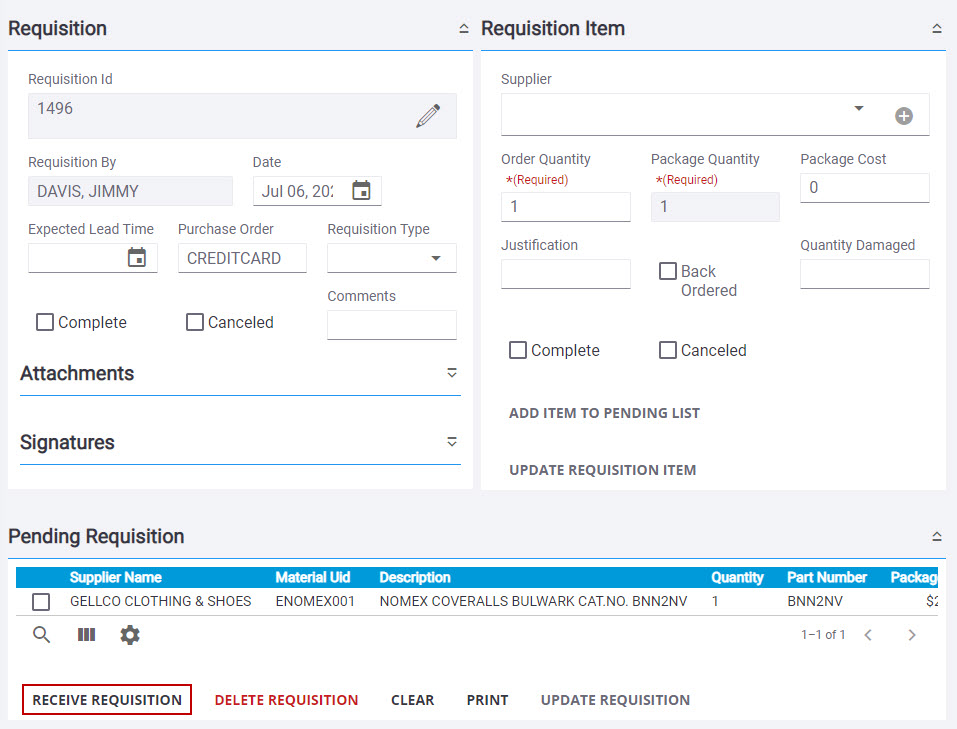
 NOTE: Only material not marked complete is received. To check if the material is complete, select the material in Pending Requisition panel. The Complete check box is selected in the Requisition Item panel if the material has already been received.
NOTE: Only material not marked complete is received. To check if the material is complete, select the material in Pending Requisition panel. The Complete check box is selected in the Requisition Item panel if the material has already been received.
The Receive page opens and the Material panel is populated with the information from the requisition
See Receive Material for more information.
- Tap Receive from the menu.
- Tap Requisition on the Material panel.
- Enter the Requisition Id. If the ID is not known, tap the search icon to search for a requisition on the Requisition Search page. See Search for a Requisition Transaction for more information.
The material appears in the list. You can filter the material in the list by tapping Filter records and entering the first few letters or numbers of the material name, bin location, or part number.
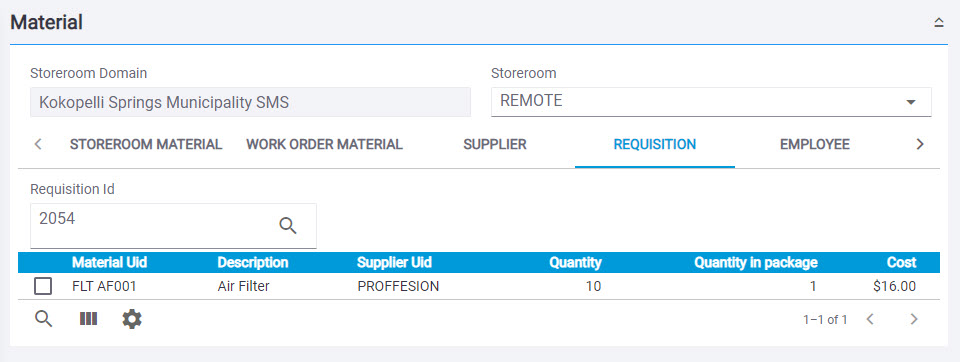
- Receive the material.
See Receive Material for more information.

