Export Query Results
You can export search results into a .csv file.
- Perform a material query in the Material panel. See By Material Query in Search Materials for more information.
The results appear in the search results panel.
- Tap Export to CSV.
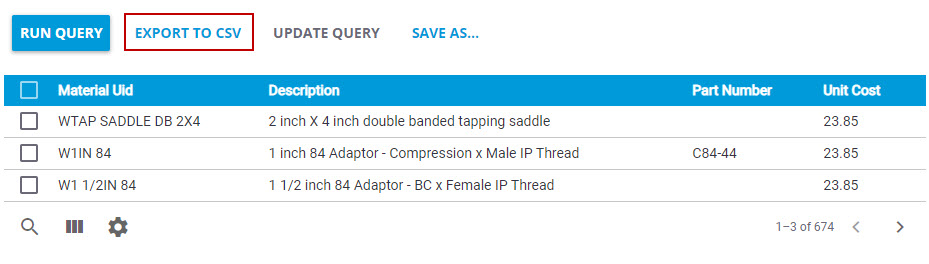
The .csv file is downloaded to your computer. The results open in an Excel spreadsheet.
 NOTE: When some special characters are included in query results, like question marks or ampersands, the Export to CSV functionality might not work and can cause the export to .csv to fail.
NOTE: When some special characters are included in query results, like question marks or ampersands, the Export to CSV functionality might not work and can cause the export to .csv to fail.
- Perform a requisition query. See Search for a Requisition Transaction for more information.
The results appear in the search results panel.
- Tap Export to CSV.
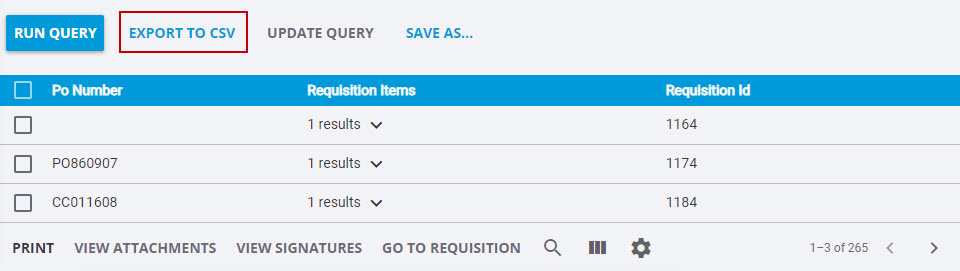
The .csv file is downloaded to your computer. The results open in an Excel spreadsheet.
 NOTE: When some special characters are included in query results, like question marks or ampersands, the Export to CSV functionality might not work and can cause the export to .csv to fail.
NOTE: When some special characters are included in query results, like question marks or ampersands, the Export to CSV functionality might not work and can cause the export to .csv to fail.
- Perform a transaction query. See Search for a Transaction for more information.
The results appear in the search results panel.
- Tap Export to CSV.
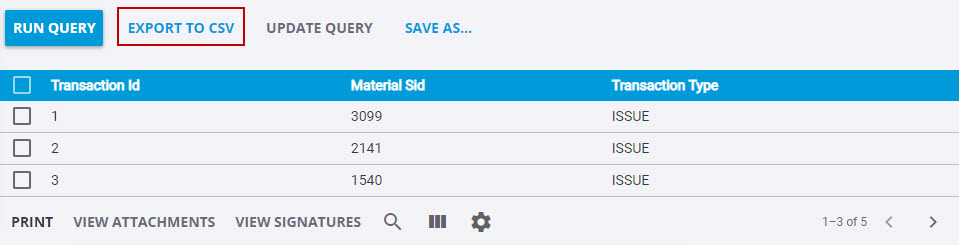
The .csv file is downloaded to your computer. The results open in an Excel spreadsheet.
 NOTE: When some special characters are included in query results, like question marks or ampersands, the Export to CSV functionality might not work and can cause the export to .csv to fail.
NOTE: When some special characters are included in query results, like question marks or ampersands, the Export to CSV functionality might not work and can cause the export to .csv to fail.
- Tap Search and tap Advanced Search.
- In the Saved Queries section, tap the drop-down by the heading where the query resides.
- Tap the query name of the query you wish to export.
- Tap Export CSV.
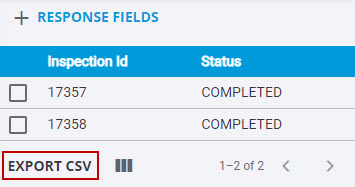
The .csv file is downloaded to your computer. The results open in an Excel spreadsheet.
 NOTE: Some fields, like Bin Location, do not export as expected because Cityworks does not set field formats for Excel. In Excel, change the format of the cell to fix the issue.
NOTE: Some fields, like Bin Location, do not export as expected because Cityworks does not set field formats for Excel. In Excel, change the format of the cell to fix the issue.

