Add or Edit a Domain
Manage all Storeroom domains from the Domains page.
- From the Storeroom tab in Designer, click Domains.
The Domains panel lists all of the domains. You can filter this list by typing the first few letters of the domain in the search domains field in the upper-right corner of the panel.
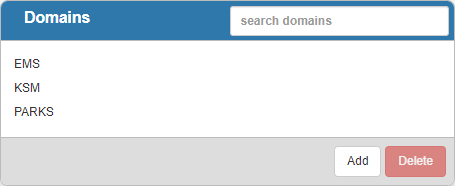
- Click Add to add a new domain.
- Enter the Name and Description of the domain, and click Add.
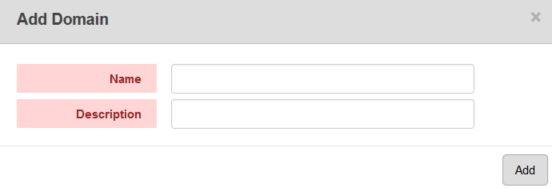
The Details panel shows the name and description of the domain, a list of domain administrators, and the storerooms associated to the domain.
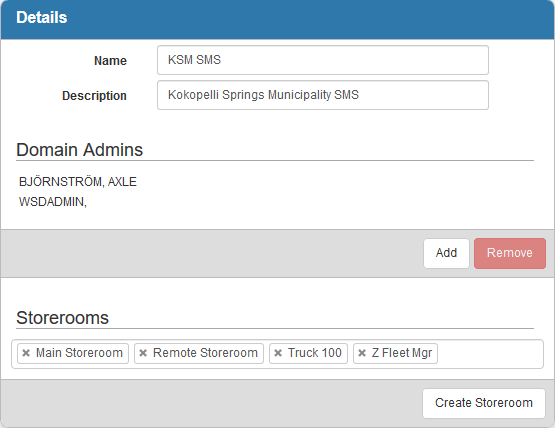
- Add Domain Admins to the Domain. See Add a Domain Admin for more information.
- Add Storerooms to the domain. Click in the Storerooms field and begin typing the name of the storeroom. Select the desired storeroom to add it.
 TIP: Click the X next to a storeroom to remove it from Storerooms.
TIP: Click the X next to a storeroom to remove it from Storerooms.
 NOTE:
NOTE:
You can also create a storeroom from this panel or directly in Storeroom under Storeroom Materials. See Create a Storeroom from Domains or Add or Edit a Storeroom for more information.

