Add or Edit a Storeroom
Material Configuration is used to add or update storerooms and to associate materials to storerooms.
|
|
- Tap Configure from the menu.
- Tap Material.
- Tap the Storerooms tab.
The Storeroom tab lists all existing storerooms.
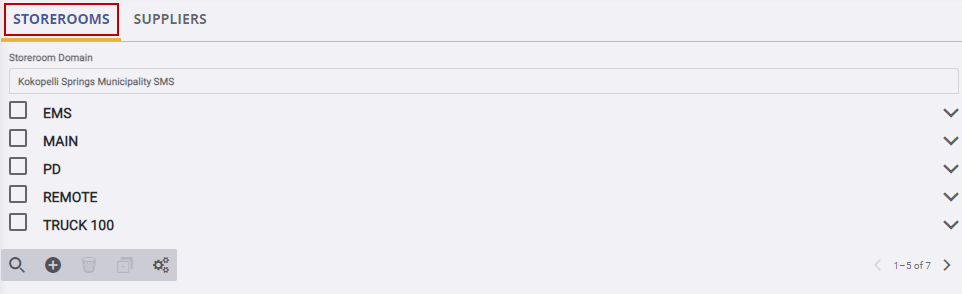
- Tap Add storeroom to add a new storeroom.
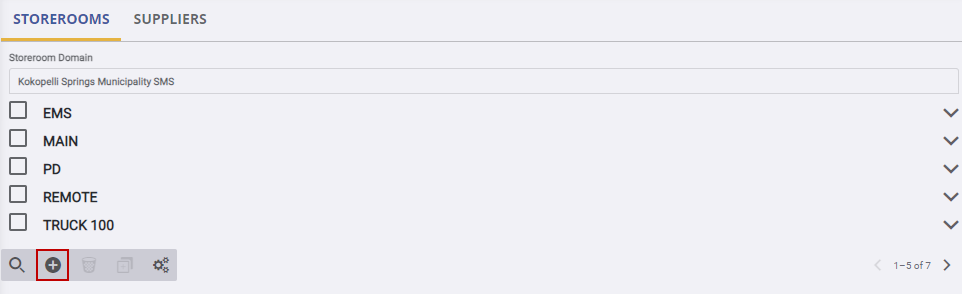
- On the Create New Storeroom panel, enter the Storeroom Uid and Description.
- Tap Create Storeroom.
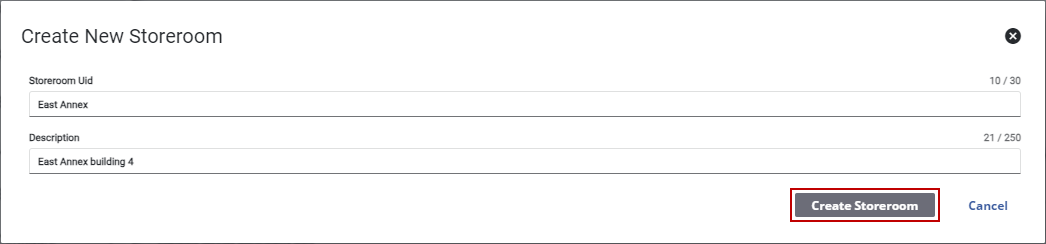
 NOTE: Some fields have visible character max limits. The first number is the current count of how many characters have been used. The second number is the max characters allowed in the field.
NOTE: Some fields have visible character max limits. The first number is the current count of how many characters have been used. The second number is the max characters allowed in the field.
If you add a storeroom, it is also associated to your current storeroom domain. You can also add a storeroom in Admin on the Storeroom Domains page. See Create a Storeroom from Domains for more information.
 TIP: You can filter the list of records displayed. See Filter Records for more information.
TIP: You can filter the list of records displayed. See Filter Records for more information.
- To edit a storeroom, tap the arrow to the right of the storeroom to expand its details.
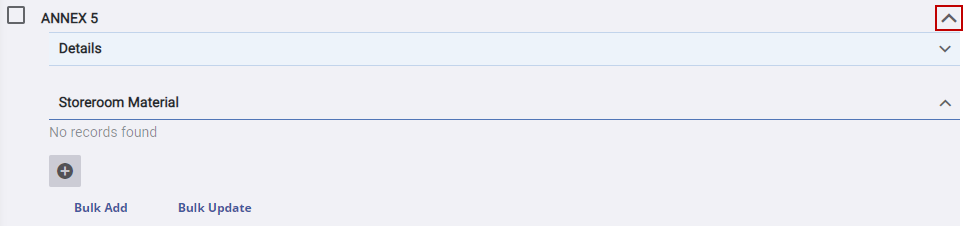
Once a storeroom is added, you must add material to the storeroom. See Add Material to a Storeroom or Assign Material to Storerooms and Suppliers for more information.
 NOTE: Storeroom automatically saves the changes you make. A notification appears at the bottom of the window that says Changes Saved when you make changes to the page.
NOTE: Storeroom automatically saves the changes you make. A notification appears at the bottom of the window that says Changes Saved when you make changes to the page.

