Capture a Signature on an Existing Receive Transaction
You can add a signature to an existing transaction.
- Search for a transaction. See Search for a Transaction for more information.
 TIP: You can filter the list of records displayed. See Filter Records for more information.
TIP: You can filter the list of records displayed. See Filter Records for more information.
- Select the transaction from the Transaction Search Results panel and tap View Signatures.

- On the Transaction Signatures panel, tap Add Signature.
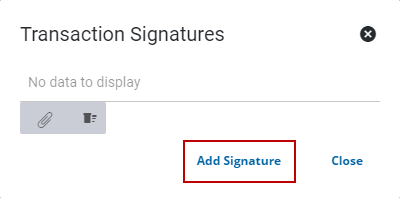
- Enter the Signer Name.
- In the box below the name, have the signer enter their signature.
- Tap Save.
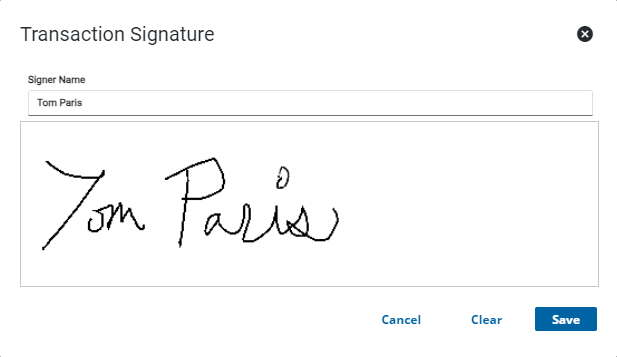
The signature is saved as an attachment in the Transaction Signatures panel.
- Select the signature to download the signature.
When you view the signature, it shows the signer's typed name or initials, the storeroom transaction and ID, and the digital signature.
- To remove a signature from the transaction, tap the details icon and tap Delete attachment.
- To remove all signatures, tap Delete All.

