Configure Valve Exercising Observations
To support the E.H. Wachs integration with the Trimble Unity mobile app, the valve exercising observations must be configured in Admin. Six inspection template observations are required for supporting the Trimble Unity Mobile and Wachs integration.
 NOTE: If you use an integration with E.H. Wachs valve exercising machines and run that to populate fields in the form, a chart and data file are automatically attached to the inspection based on the results of the E.H. Wachs test.
NOTE: If you use an integration with E.H. Wachs valve exercising machines and run that to populate fields in the form, a chart and data file are automatically attached to the inspection based on the results of the E.H. Wachs test.
- In Admin on the Configure tab, navigate to Work Activity Templates, then select the Inspection Template option.
- Select the template you want to configure.
- Click the Observations tab on the Template Details panel.
- Click Add Panel.
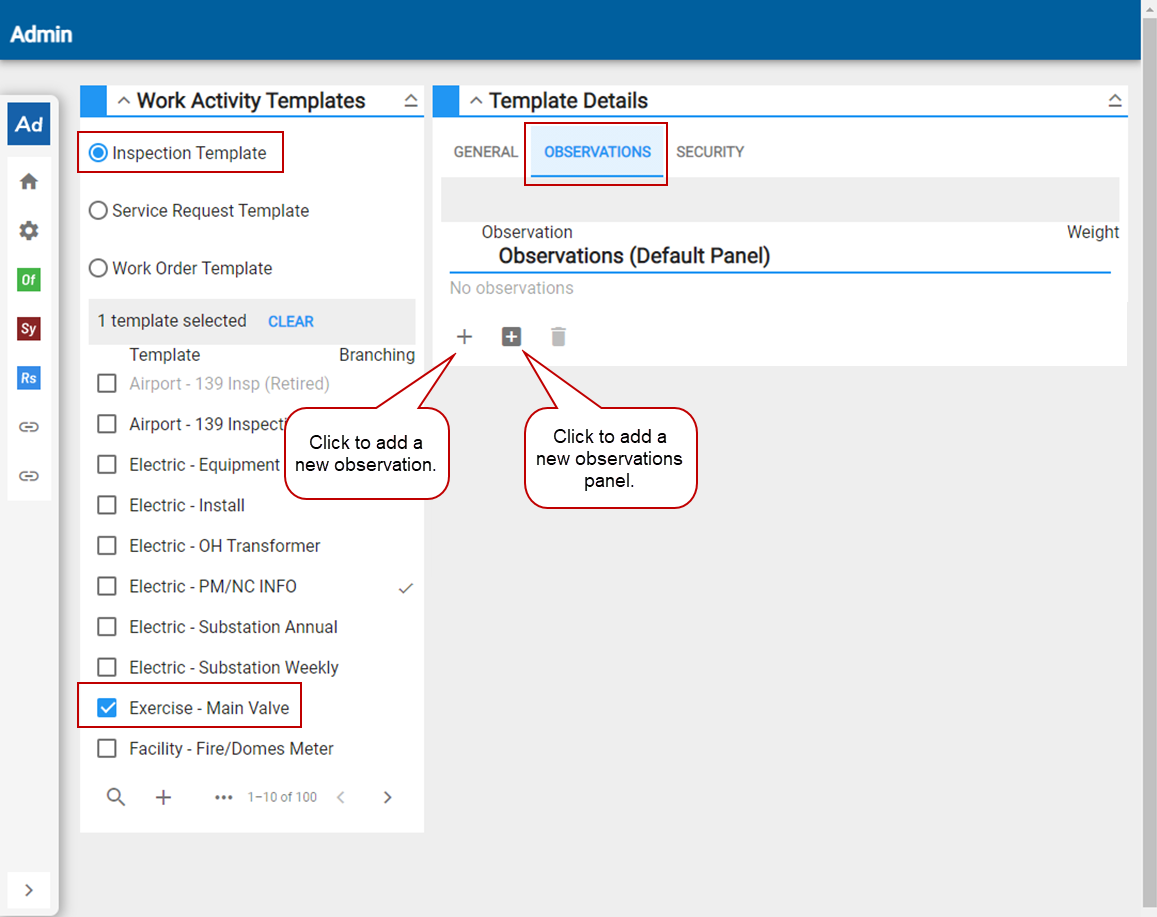
- Enter the new panel name, then click Add.
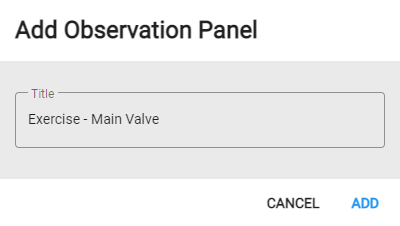
You can now add observations to your observations panel.
 NOTE: This Exercise Method observation is optional while the rest of the observations in this list are required.
NOTE: This Exercise Method observation is optional while the rest of the observations in this list are required.
- Click Add observation.
- Enter Exercise Method in the Add Observation panel, then click Add.
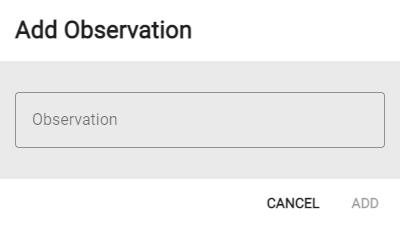
- Click the new observation in the Observations section to open the details.
- Click Add answer to add a This Text observation answer. Repeat this step to add Hand, Electric, and Wachs Truck answers.

- An Observation Condition needs to be applied to the following Exercise observation once it is configured.
- Click Add observation.
- Enter Exercise in the Add Observation panel, then click Add.
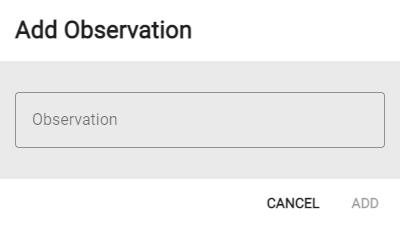
- Click the new observation in the Observations section to open the details.
- Enter {"id":"wachs_exercise_button"} in the Description field. This will configure the Trimble Unity mobile app to show an Exercise button that will launch the E.H. Wachs VITALS Controller software.
- Click Add answer to add a Free-form Response observation answer.
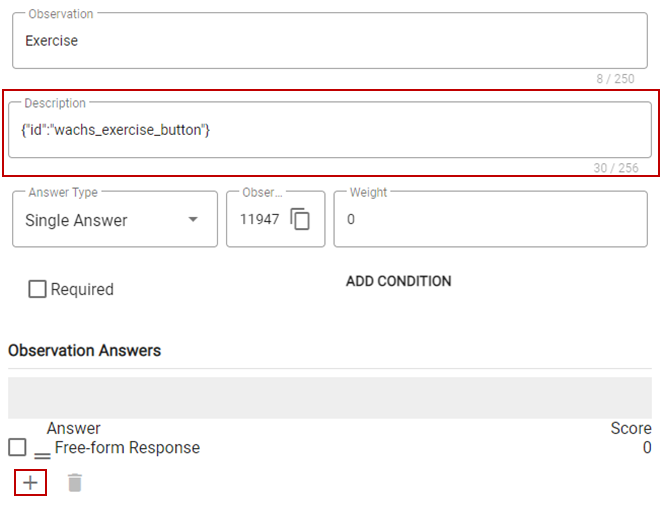
- If you have configured the Exercise Method observation, click Add Condition.
- Select Exercise Method from the Observation Condition drop-down list.
- From the Answer field, select Wachs Truck.
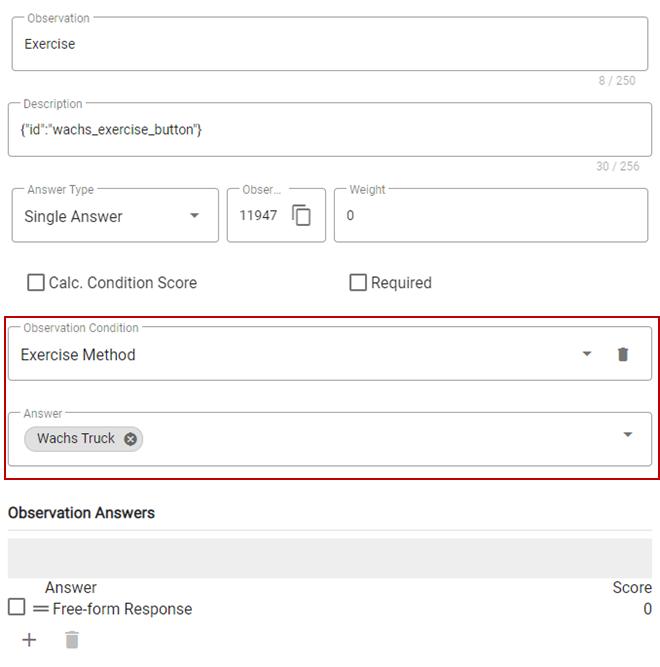
Your changes are automatically saved.
- Click Add observation.
- Enter Date/Time Start of Operation in the Add Observation panel, then click Add.
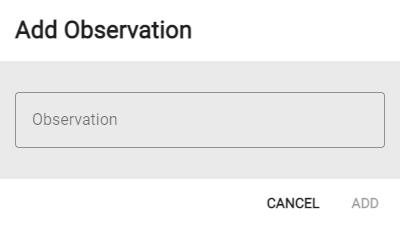
- Click the new observation in the Observations section to open the details.
- Enter {"id":"wachs_datetime_start_of_operation"} in the Description field. This will configure the Trimble Unity mobile app to automatically populate this observation with the start date/time of the valve exercising operation.
- Click Add to add a Date observation answer.
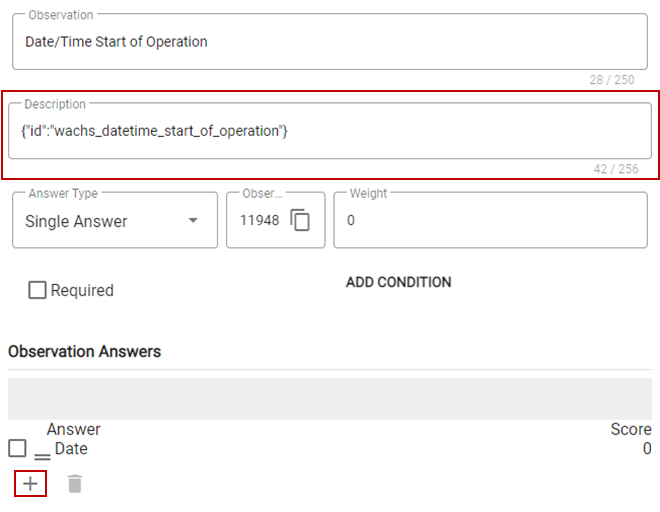
Your changes are automatically saved.
- Click Add observation.
- Enter Date/Time End of Operation in the Add Observation panel, then click Add.
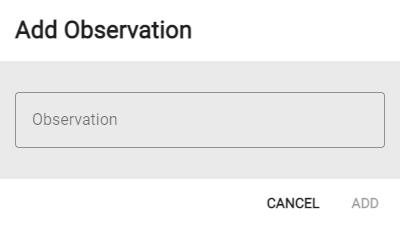
- Click the new observation in the Observations section to open the details.
- Enter {"id":"wachs_datetime_end_of_operation"} in the Description field. This will configure the Trimble Unity mobile app to automatically populate this observation with the end date/time of the valve exercising operation.
- Click Add to add a Date observation answer.
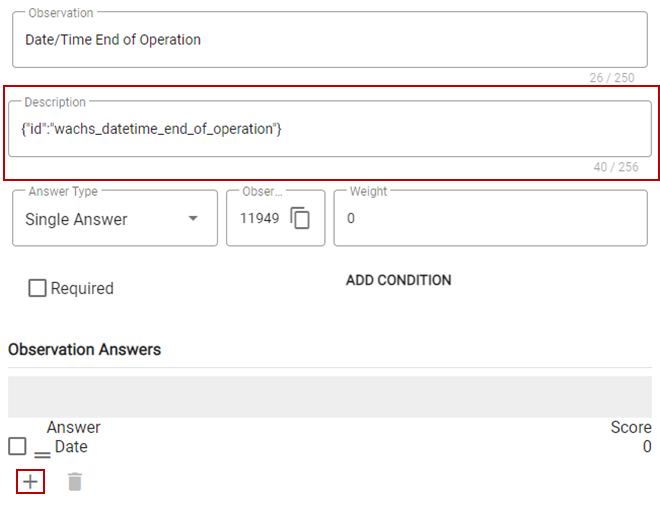
Your changes are automatically saved.
- Click Add observation.
- Enter Main Valve - Number of Turns in the Add Observation panel, then click Add.
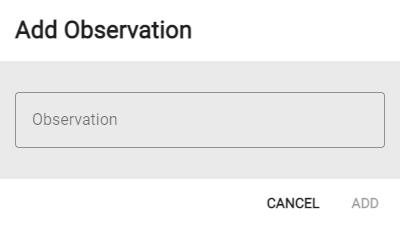
- Click the new observation in the Observations section to open the details.
- Enter {"id":"wachs_main_valve_number_of_turns"} in the Description field. This will configure the Trimble Unity mobile app to automatically populate this observation with the number of turns retrieved from the E.H. Wachs VITALS Controller software.
- Click Add to add the Numeric observation answer.
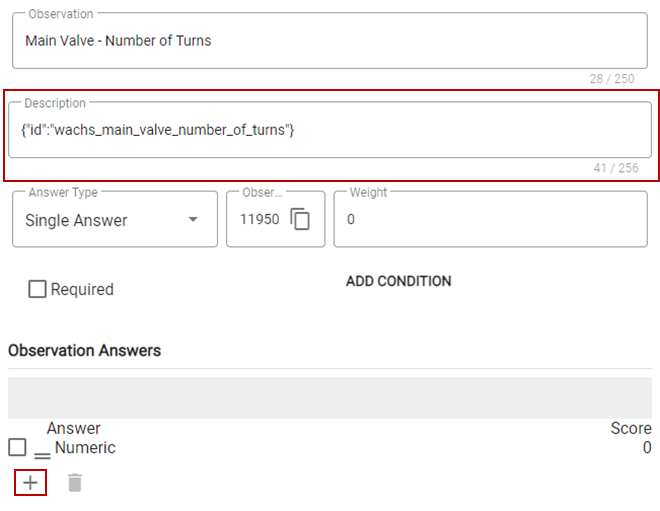
Your changes are automatically saved.
- Click Add observation.
- Enter Main Valve Max Torque (Lb/Ft) in the Add Observation panel, then click Add.
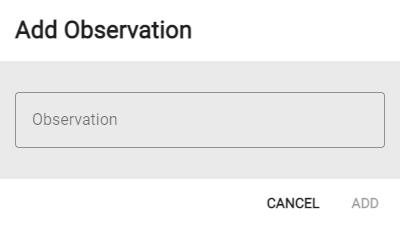
- Click the new observation in the Observations section to open the details.
- Enter {"id":"wachs_main_valve_max_torque"} in the Description field. This will configure the Trimble Unity mobile app to automatically populate this observation with the max torque retrieved from the E.H. Wachs VITALS Controller software.
- Click Add to add the Numeric observation answer.
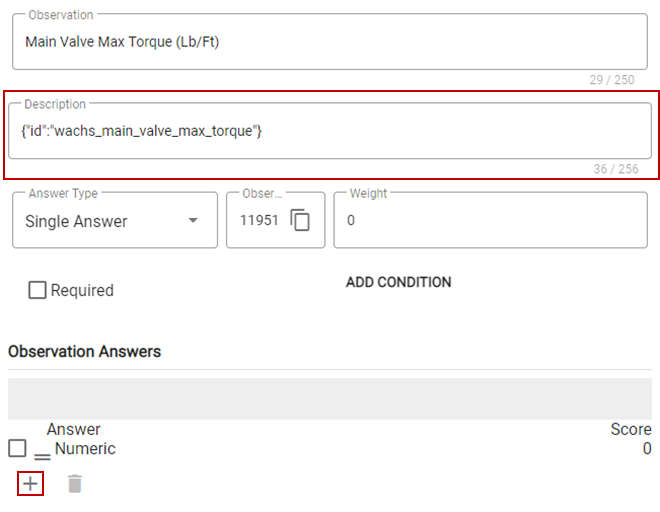
Your changes are automatically saved.
- Click Add observation.
- Enter Main Valve Final Torque (Lb/Ft) in the Add Observation panel, then click Add.
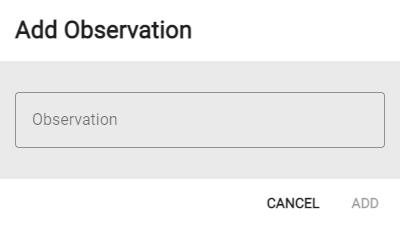
- Click the new observation in the Observations section to open the details.
- Enter {"id":"wachs_main_valve_final_torque"} in the Description field. This will configure the Trimble Unity mobile app to automatically populate this observation with the final torque retrieved from the E.H. Wachs VITALS Controller software.
- Click Add to add the Numeric observation answer.
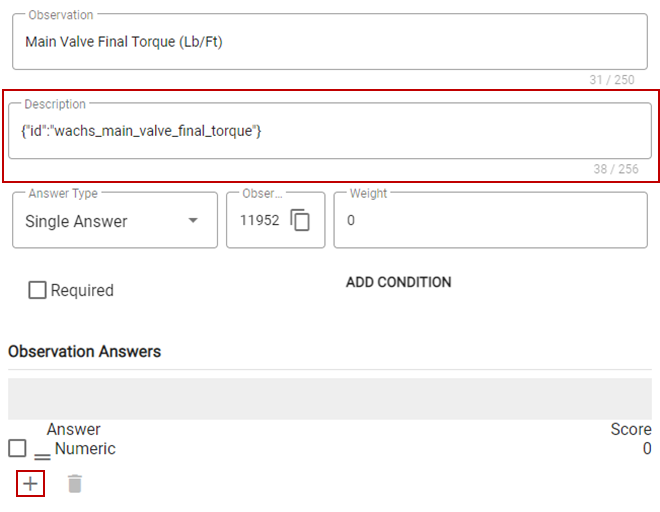
Your changes are automatically saved.

