Install and Configure Trimble Unity Mobile with E.H. Wachs
This section is specific to using Trimble Unity mobile integrated with E.H. Wachs. You can use Trimble Unity with other inspection workflows managed in Cityworks, so you only need to do the steps in this section if you are using the Trimble Unity mobile app with E.H. Wachs.
This section provides instructions to install and set up the Trimble Unity mobile app for Cityworks with the Wachs VITALS Controller software on a Trimble T10 tablet or other Windows 10 tablet, then connect the tablet with the E.H. Wachs truck mounted machine, and the Trimble R2 high accuracy GNSS receiver. Note that these instructions are for one-time installation and setup. Once the solution is set up, you don't need to go through these steps again.
 IMPORTANT: Instructions provided in this document to connect the VITALS software with the E.H. Wachs machine are provided for guidance purposes. This document does not cover any instructions on how to operate the E.H. Wachs machine or using the VITALS Controller software. Please refer to the E.H. Wachs documentation, or contact your E.H. Wachs representative for further assistance.
IMPORTANT: Instructions provided in this document to connect the VITALS software with the E.H. Wachs machine are provided for guidance purposes. This document does not cover any instructions on how to operate the E.H. Wachs machine or using the VITALS Controller software. Please refer to the E.H. Wachs documentation, or contact your E.H. Wachs representative for further assistance.
Install the Trimble Unity Software
- Download the Trimble Unity Windows software installation file to your Trimble T10 or Windows 10 tablet.
- Double-click the file to run the installation wizard.
- Click Yes, then click Install to run the installation process.
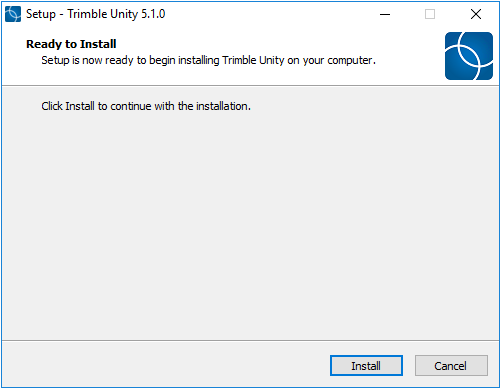
- Once it is done installing, the Trimble Unity app will launch. Close it.
Install the E.H. Wachs VITALS Controller Software
- Contact your E.H. Wachs representative to get a copy of the most recent version of the E.H. Wachs VITALS Controller software for Windows 10. We recommend that you obtain the latest version from E.H. Wachs, but you can use the 3.4.8 version to get started.
- Copy the Controller.exe file on your tablet, then place the file in the Windows folder (C:\Windows).
 TIP: To easily access the controller software to configure it for the first time or troubleshoot issues in the future, right-click the Controller.exe file and select Create Shortcut to create a shortcut to the controller software.
TIP: To easily access the controller software to configure it for the first time or troubleshoot issues in the future, right-click the Controller.exe file and select Create Shortcut to create a shortcut to the controller software.
Connect the VITALS Software with E.H. Wachs Truck Mounted Machine via Bluetooth
Enable Bluetooth on the Trimble T10 or Windows 10 Tablet for AMS
- From the Windows start menu, tap Settings on your tablet.
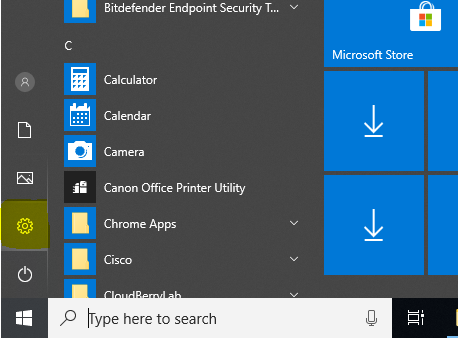
- Tap Devices.
- Turn Bluetooth to On if it is not already.
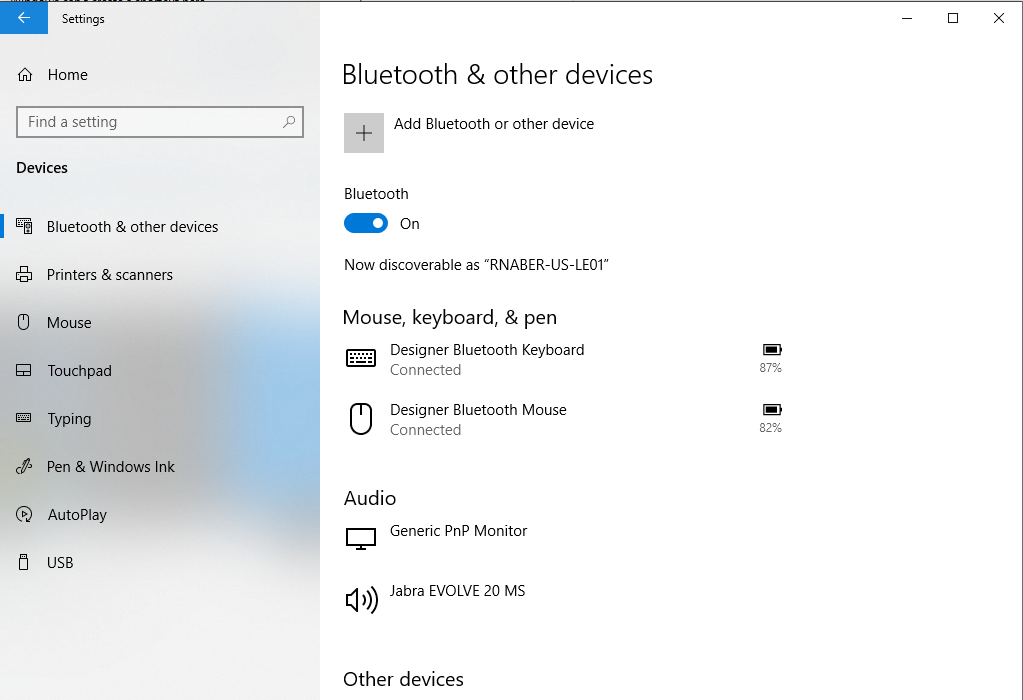
- At the bottom of the page, tap More Bluetooth Options.
- Select the check box for the Allow Bluetooth devices to find this PC option, then tap OK.
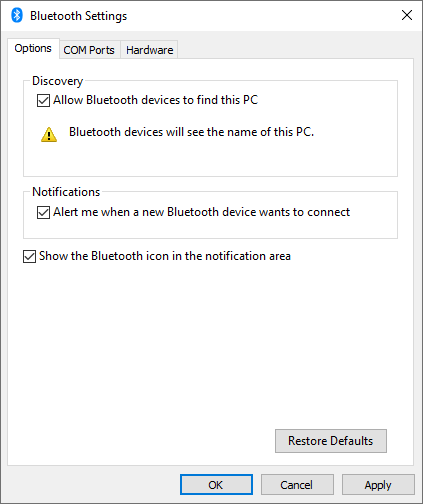
Connect with the E.H. Wachs Machine
- Turn on the E.H. Wachs machine with the Bluetooth module.
- From the Bluetooth & other devices page, click Add Bluetooth or other device.
- Click the Bluetooth option. The device will show you the list of available Bluetooth enabled devices in the vicinity of the tablet.
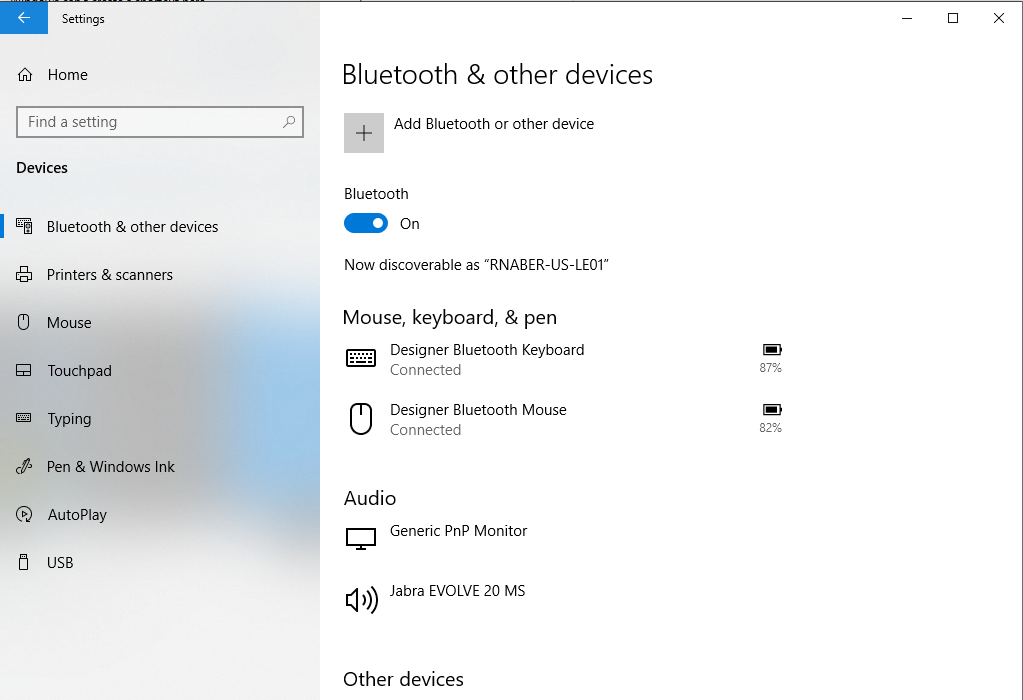
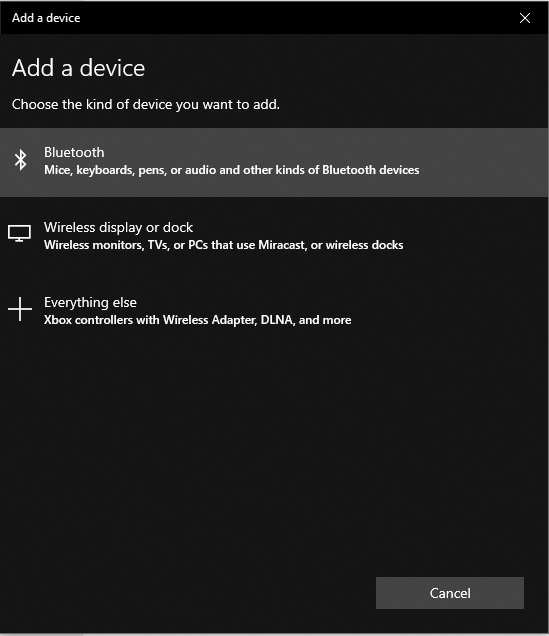
- Choose the E.H. Wachs machine. Use the pairing code 1234.
- Scroll to the bottom of the Bluetooth and other devices screen and click More Bluetooth Options.
- Click on the COM Ports tab.
- Find the E.H. Wachs Outgoing port and take note of the COM port number.
- Click Cancel to close the window.
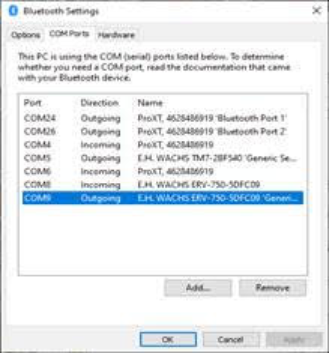
- Launch the VITALS Controller software by clicking on the app shortcut on your desktop.
- Click Settings, then select the COM port number that you noted in step 7.
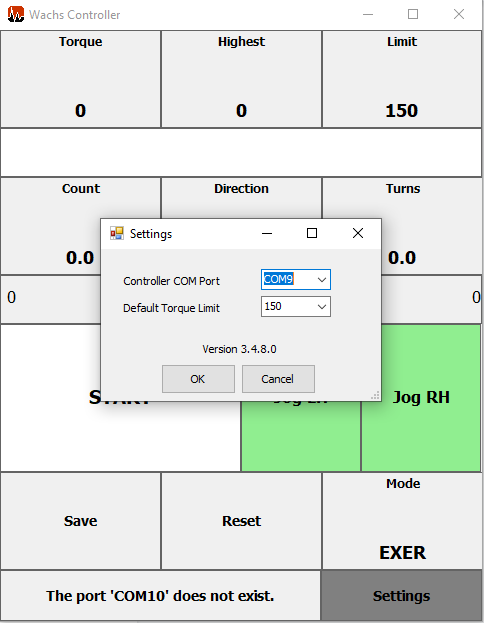
- Click OK to save the COM port settings. Confirm the connection status displayed in the lower-left corner of the VITALS Controller software.
- Once the connection is established and confirmed, close the VITALS Controller software.
 NOTE: When using the VITALS Controller software to exercise the valves with Trimble Unity, make sure to click Save to save the VITALS data and automatically populate the data in Trimble Unity. NOTE: When using the VITALS Controller software to exercise the valves with Trimble Unity, make sure to click Save to save the VITALS data and automatically populate the data in Trimble Unity. |
For instructions on how to use the software, see pages 50-59 in the E.H. Wachs VITALS Reference Manual.
Connect the Trimble R2 GNSS Receiver with the Trimble T10 or Windows 10 Tablet
- Turn on the Trimble R2 GNSS receiver.
- From the Bluetooth & other devices page on the tablet, tap Add Bluetooth or other device.
- Click the Bluetooth option. The device will show you a list of available Bluetooth enabled devices in the vicinity of the tablet.
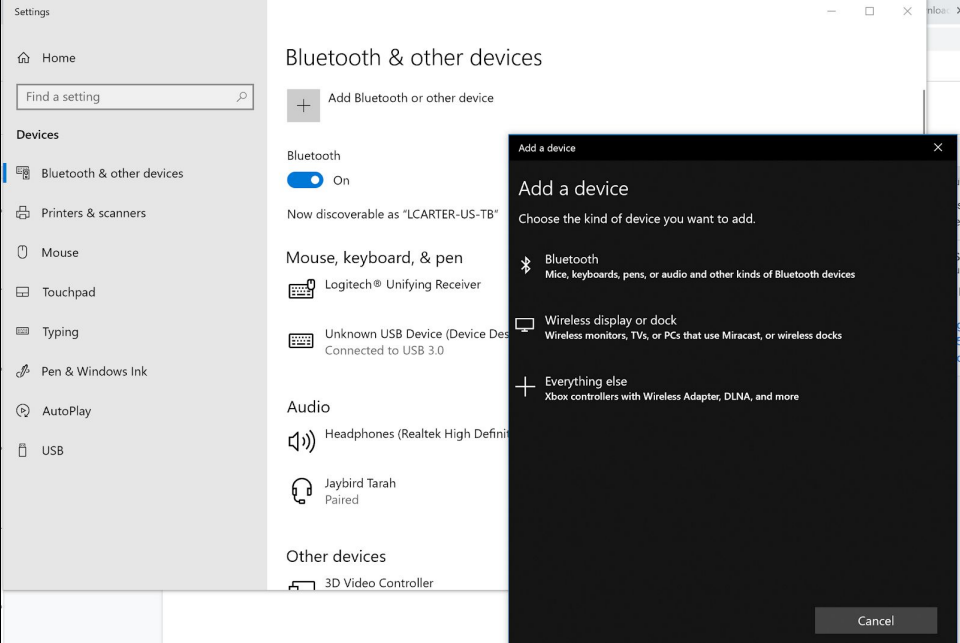
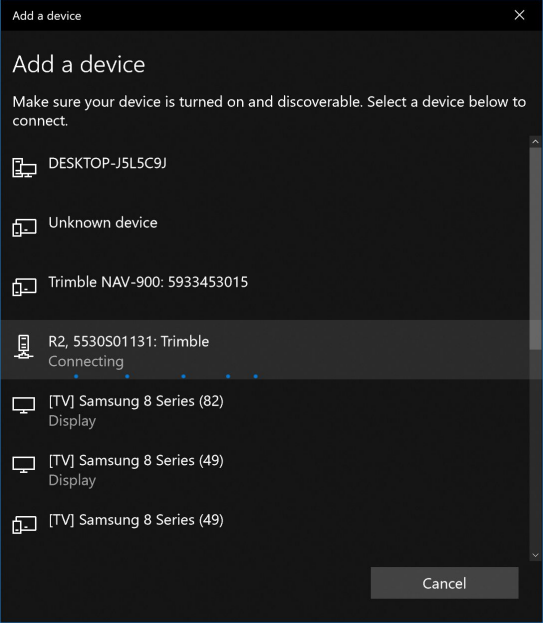
- Pair the tablet with the R2 by clicking on the R2 receiver from the Add a device list.
The R2 is now paired with the tablet and is ready to be used.

