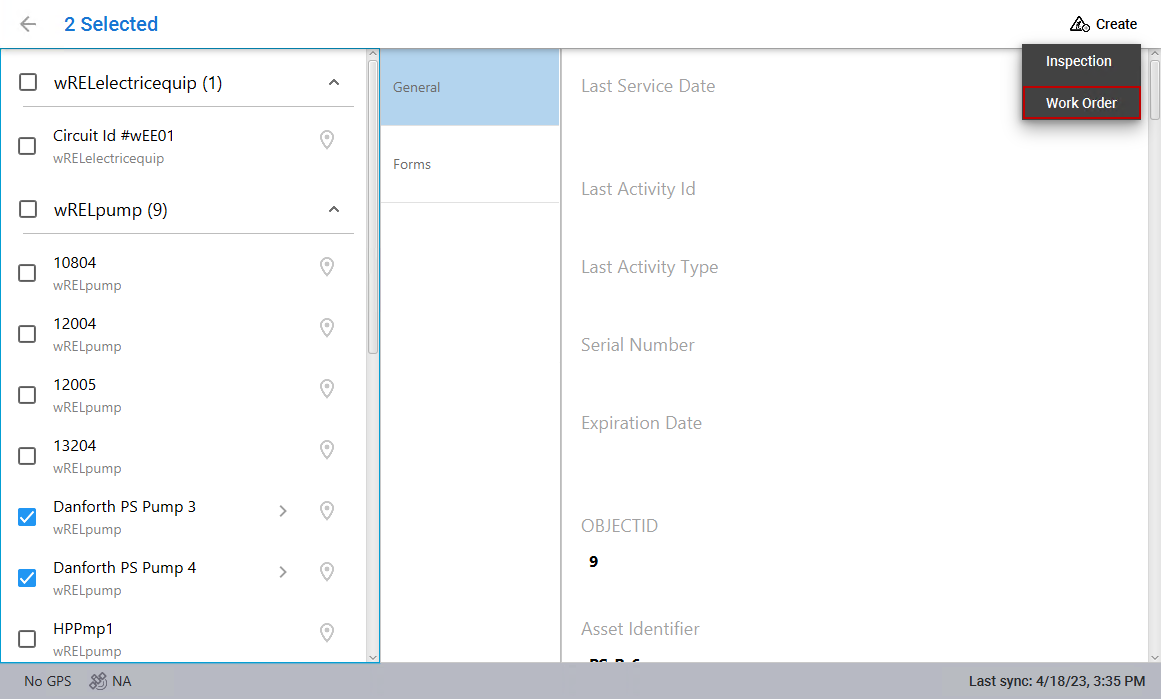Create a Work Order for a Related Object
Work orders can be created for related objects or non-spatial assets.
- Select the asset on the map.
- In the Results list, double-click an asset to view its GIS attributes.
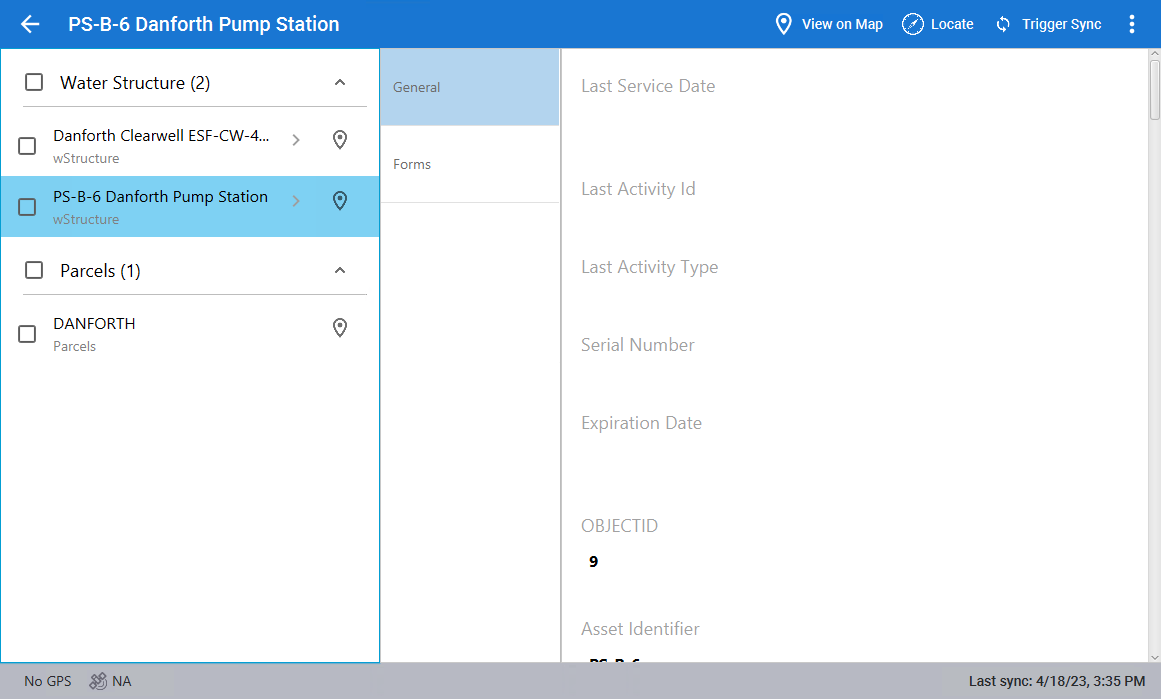
If any of the selected assets have related objects, that is indicated with an arrow icon.
- Click the arrow to view the related objects.
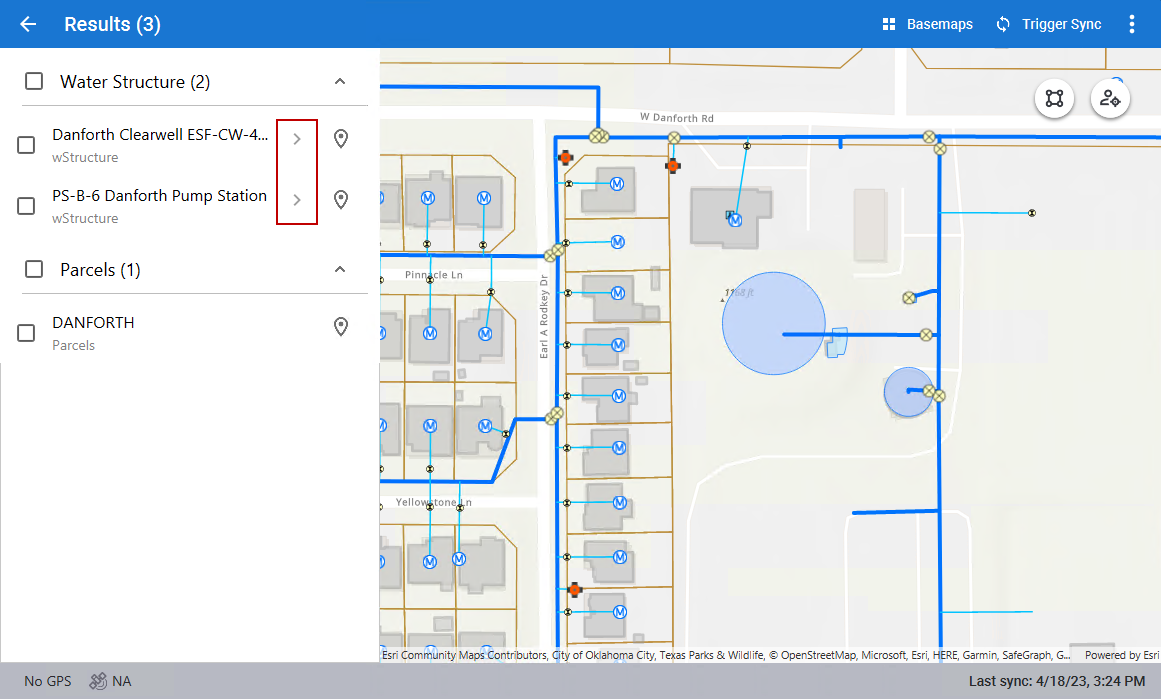
- If any of the related objects have additional related objects, click the arrow to view them.
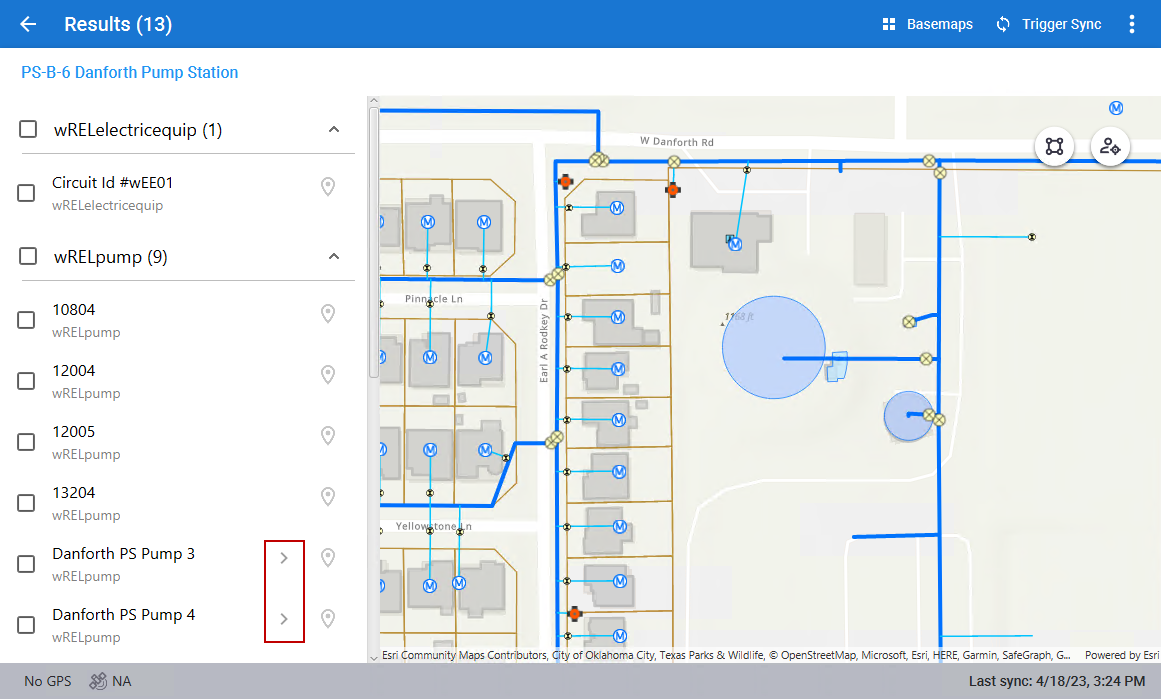
As you navigate the asset hierarchy, breadcrumbs appear at the top of the page to indicate your location within the hierarchy.
- Click any asset in the breadcrumbs to return to that level of the asset hierarchy.
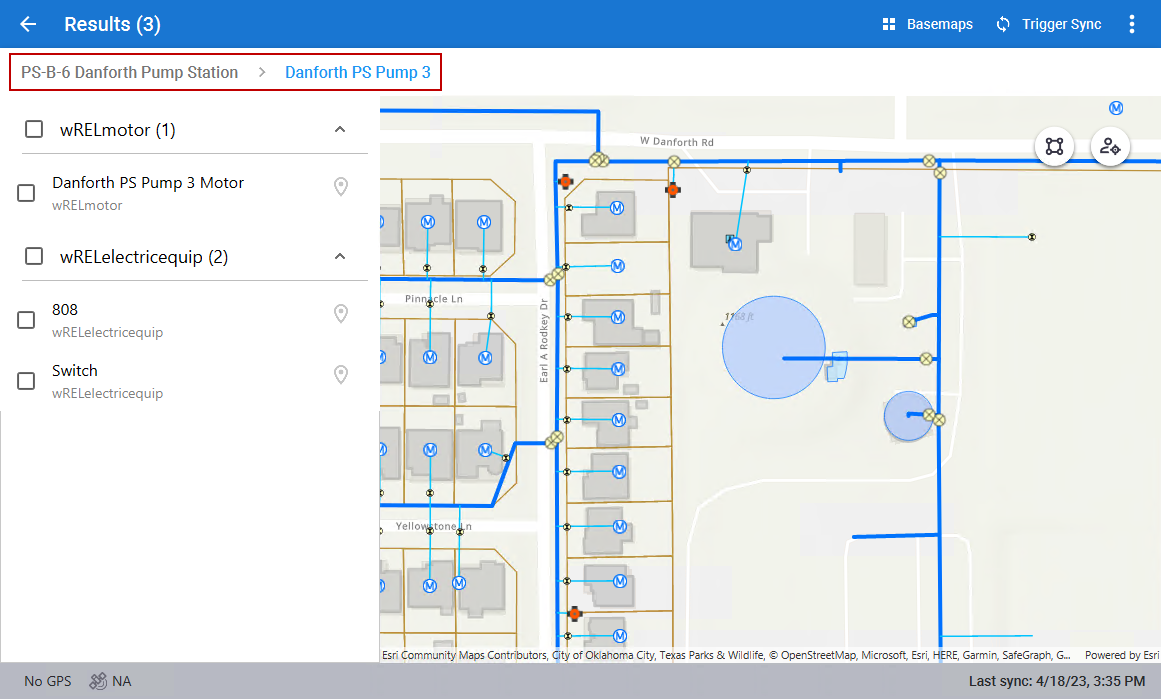
- In the Results list, select the desired related object or non-spatial asset. If multiple assets are selected, they will all be attached to one work order.
- Click Create and click Work Order.