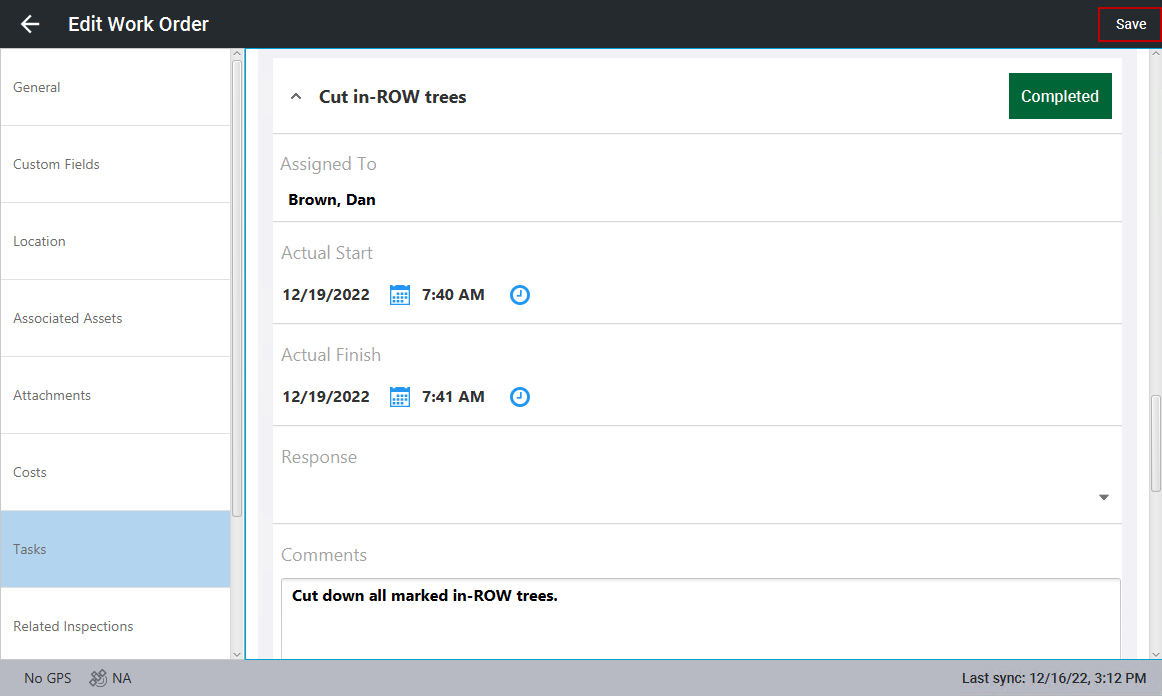Start and Complete Tasks
You can start and complete tasks that are attached to a work order from the Trimble Unity mobile app.
 NOTE: When creating a work order offline with Trimble Unity, the tasks will not appear until the mobile device has completed an initial sync with the Cityworks server. If the work order is created in Respond and is assigned to field users, the tasks will be created and visible in Trimble Unity mobile while offline.
NOTE: When creating a work order offline with Trimble Unity, the tasks will not appear until the mobile device has completed an initial sync with the Cityworks server. If the work order is created in Respond and is assigned to field users, the tasks will be created and visible in Trimble Unity mobile while offline.
- Click the work order that has the task you want to edit.
- Click Tasks, then click Edit in the top-right corner. If you are already in edit mode, you don't need to click Edit.
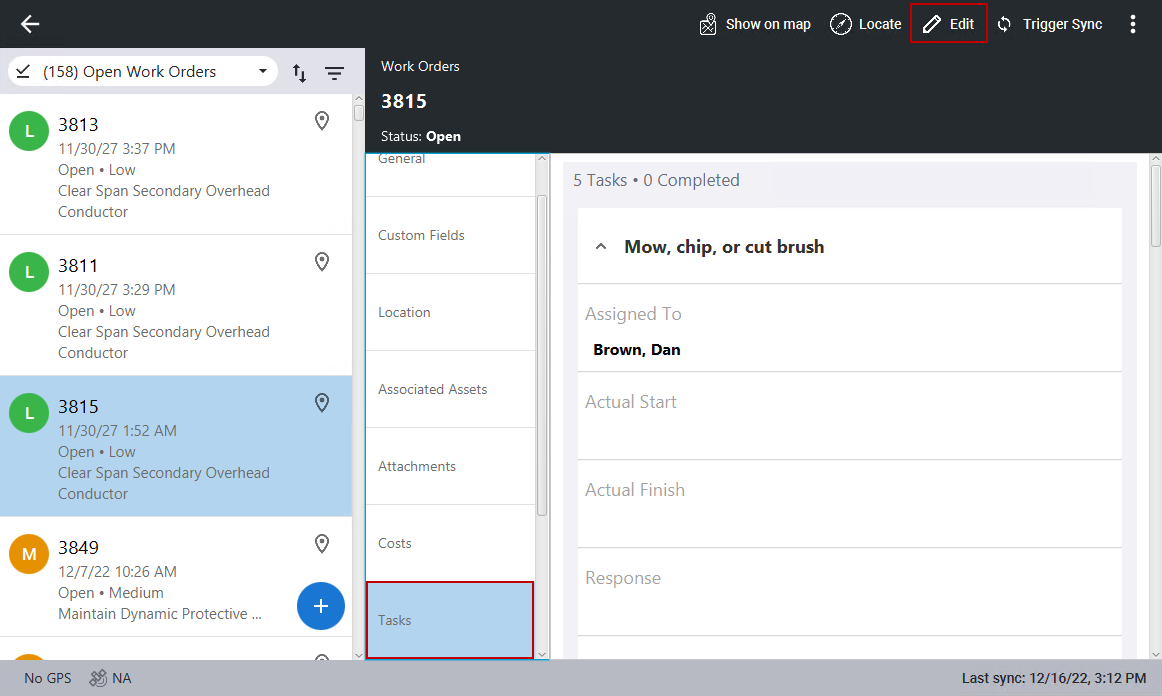
- Click Start when work for this task begins. The Actual Start date and time populate with the current date and time.
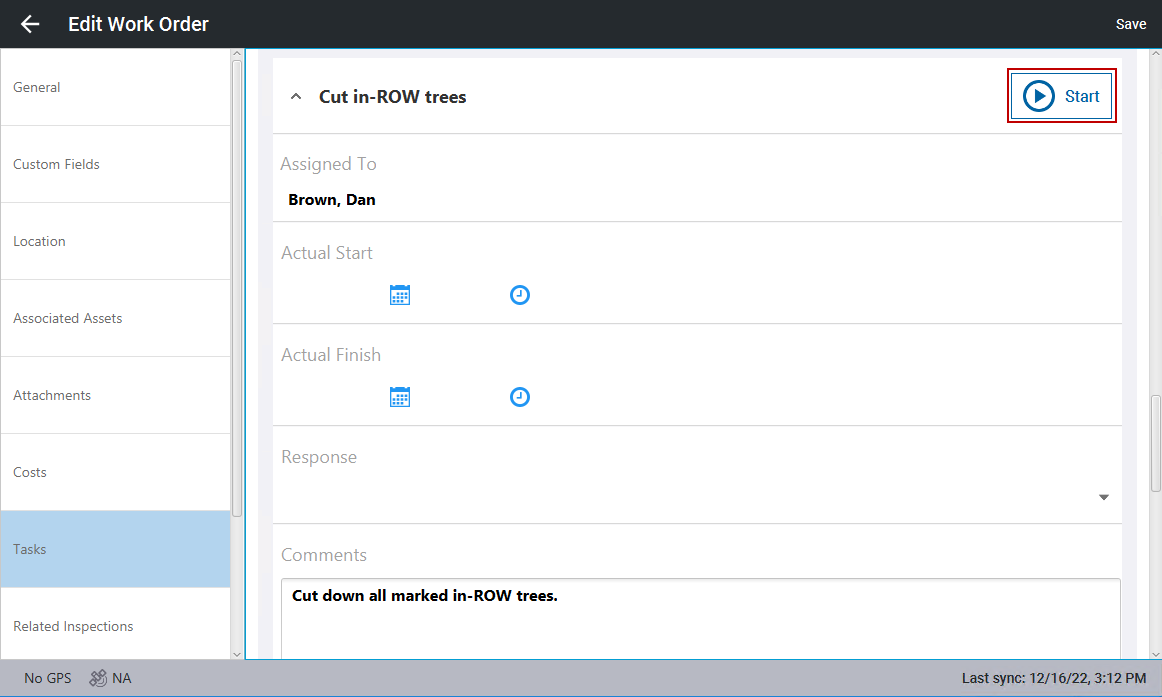
- Click Stop when work for this task ends. The Actual Finish date and time populate with the current date and time.
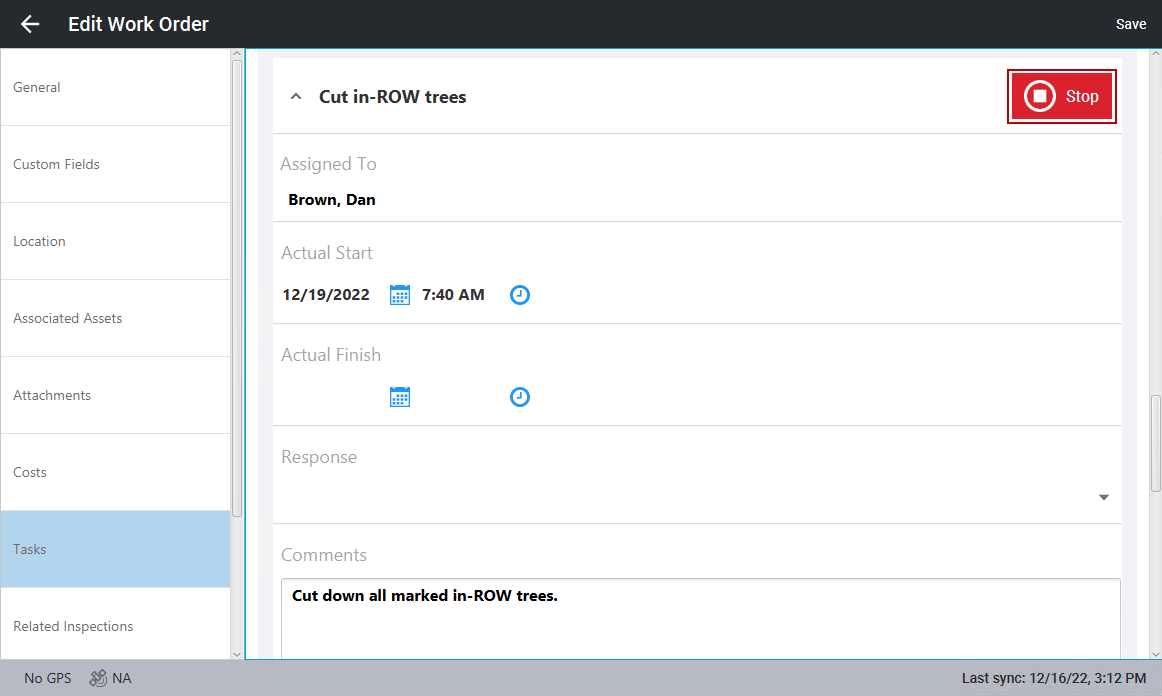
The task's status is set to Completed.
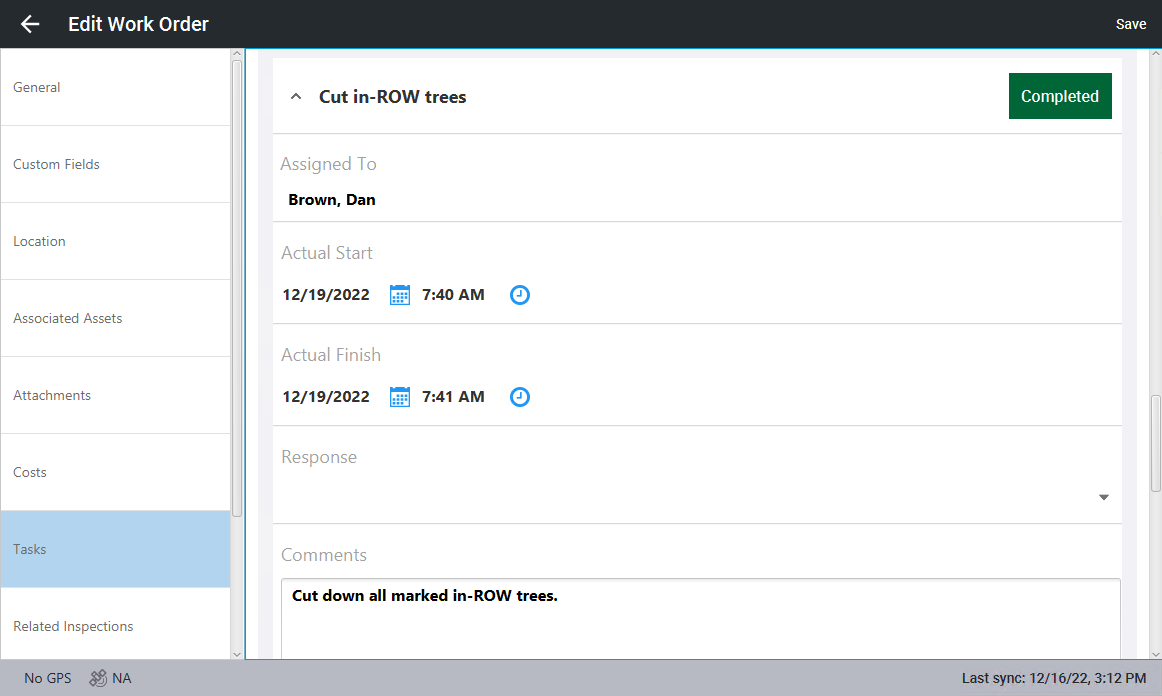
- Click Response to select a task response.
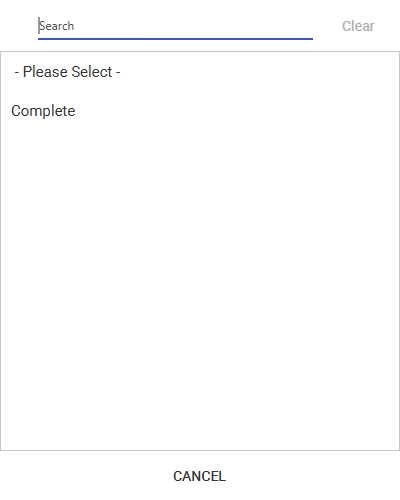
- Enter any Comments related to the work. This field might be populated with a default value but it can be edited.
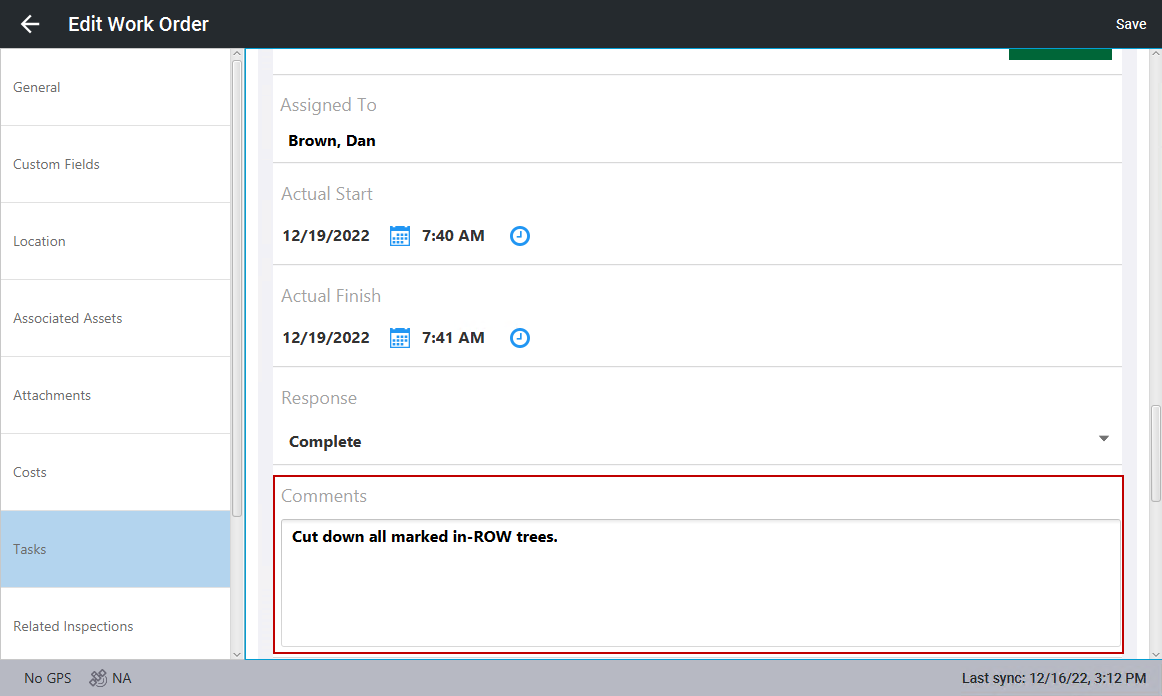
- Click Save.