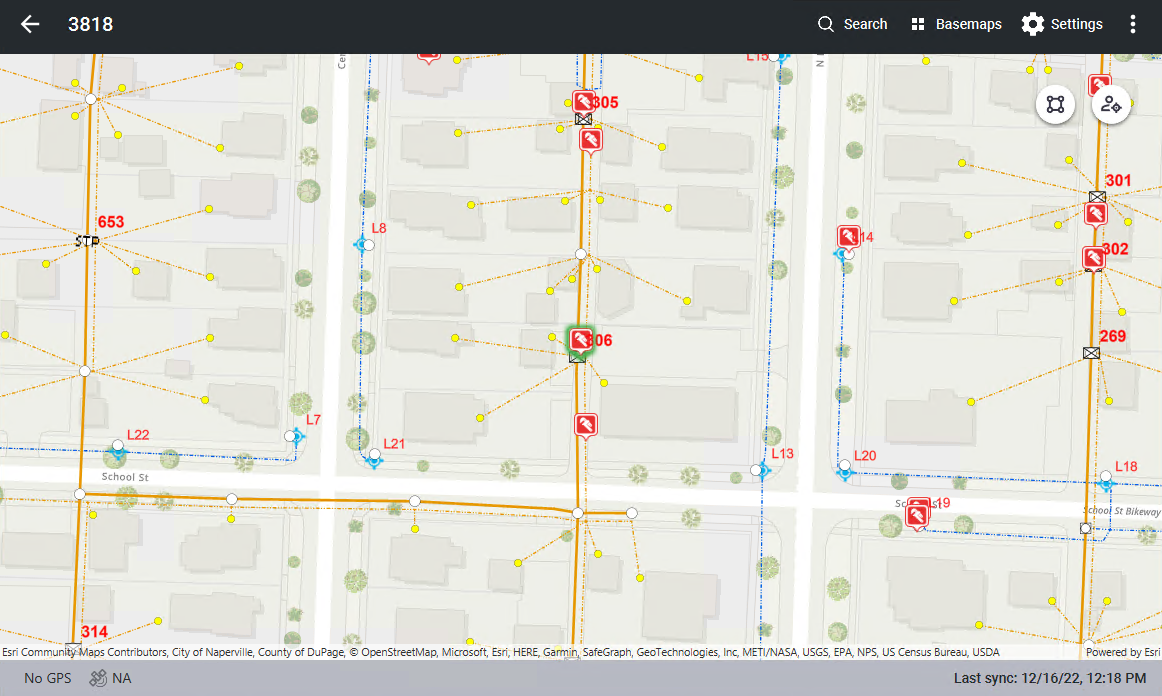View a Work Order on the Map
Cityworks work orders can be viewed on the Trimble Unity mobile app map directly from the list of work orders or from the work order details page.
- Click the map pin to the right of a work order in the list.
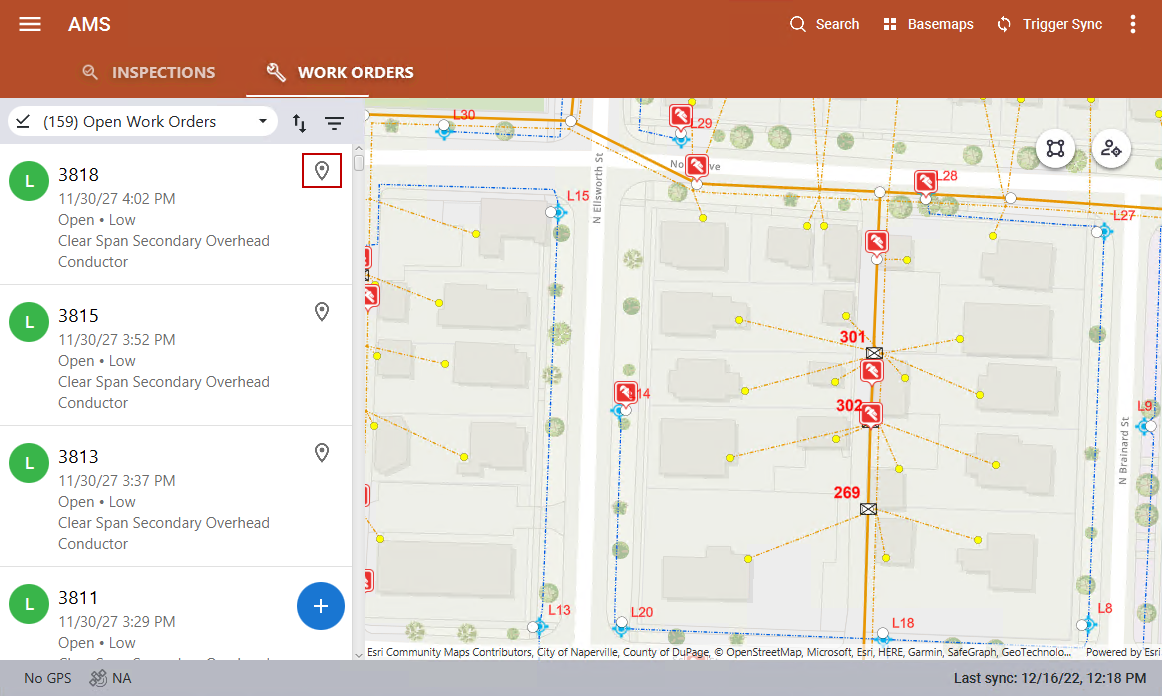
The map opens and a pin appears where the attached asset is located.
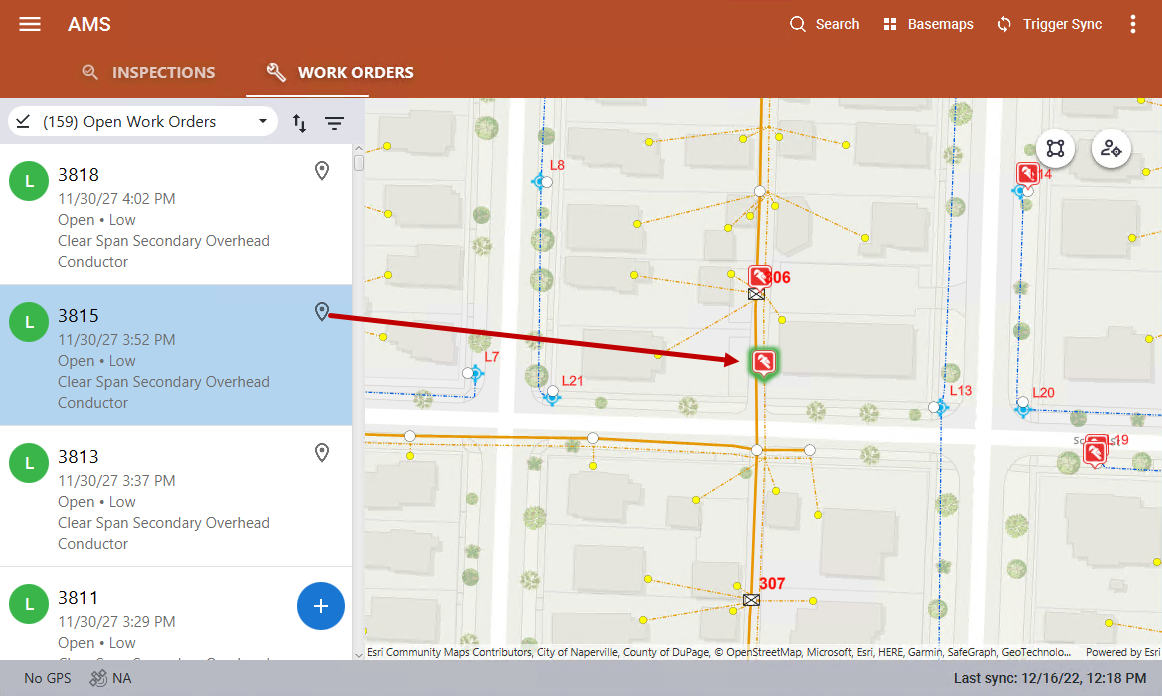
- Select a work order from the list.
The work order details open.
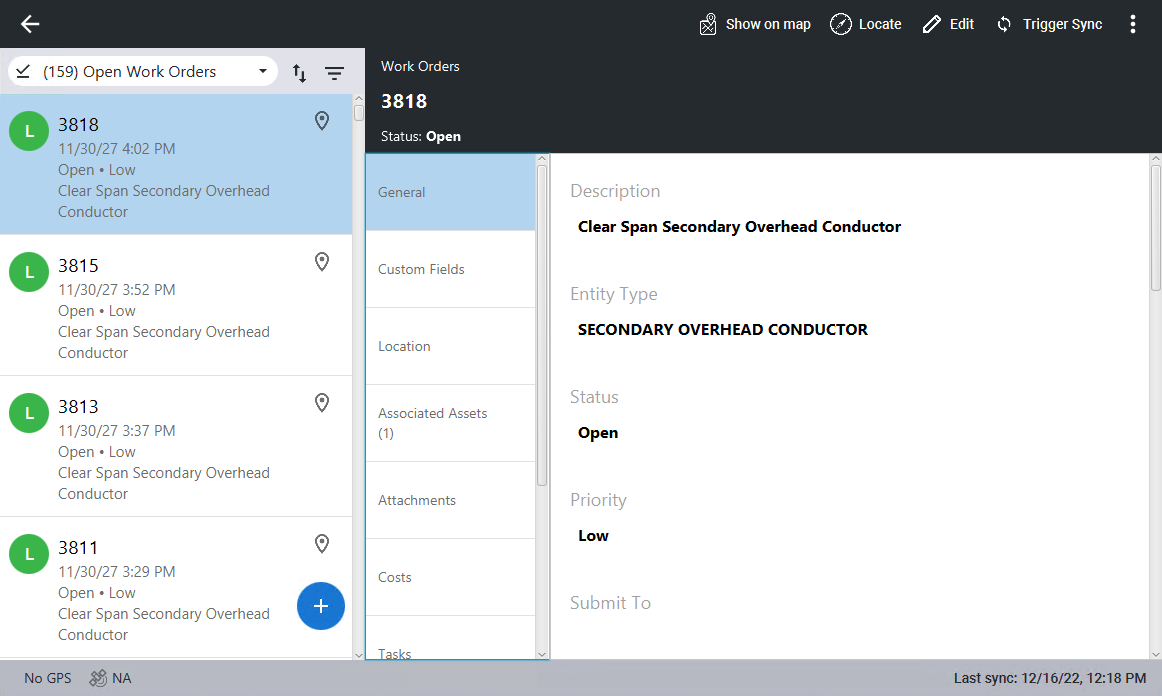
- Click Associated Assets.
Any attached asset displays.
- Click the associated asset to view the asset details.
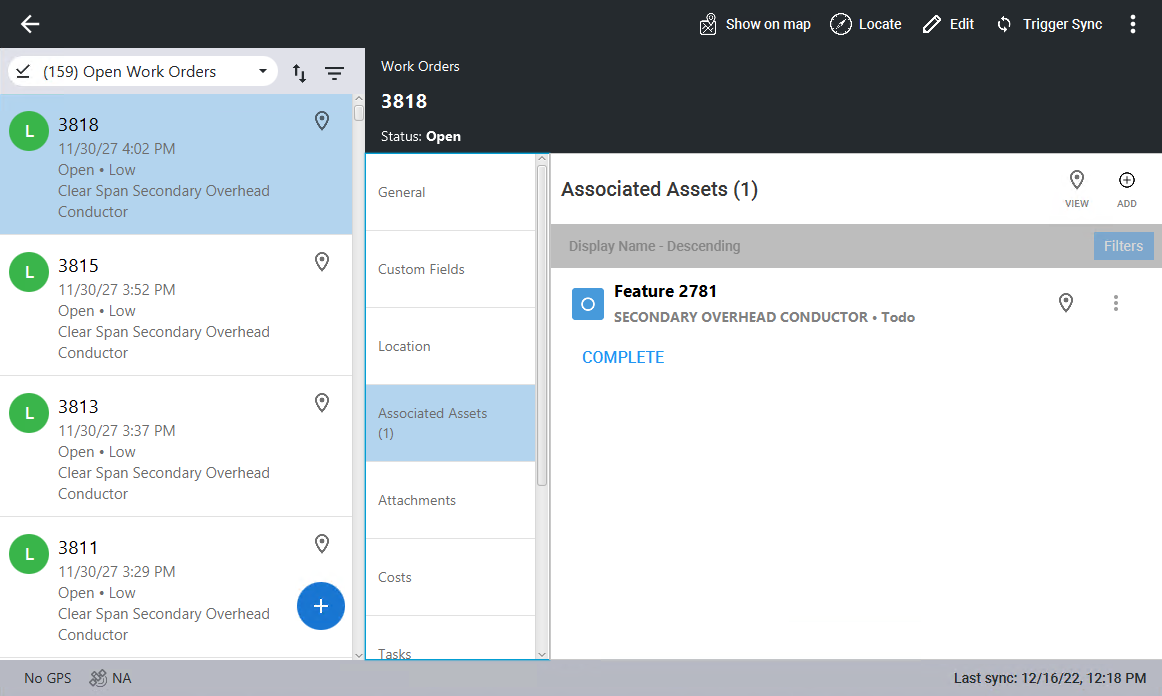
- Click the map pin to the far right of the asset, click View at the top of the Associated Assets list, or click Show on map at the top of the page.
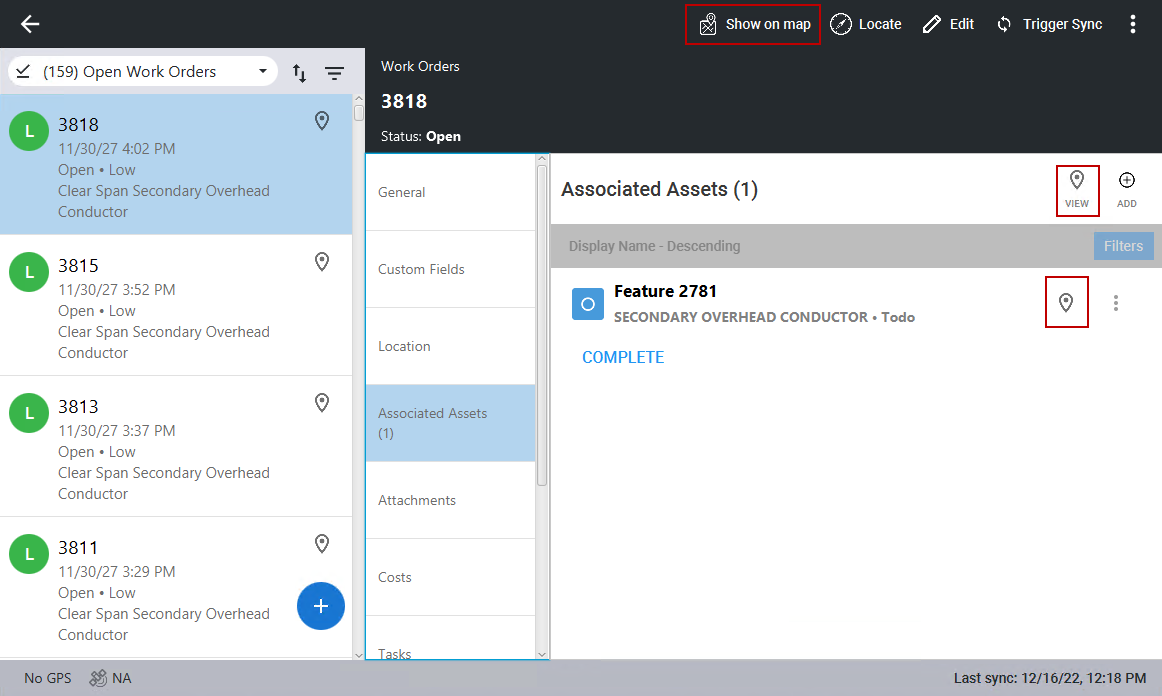
The map opens and a pin appears where the attached asset is located.