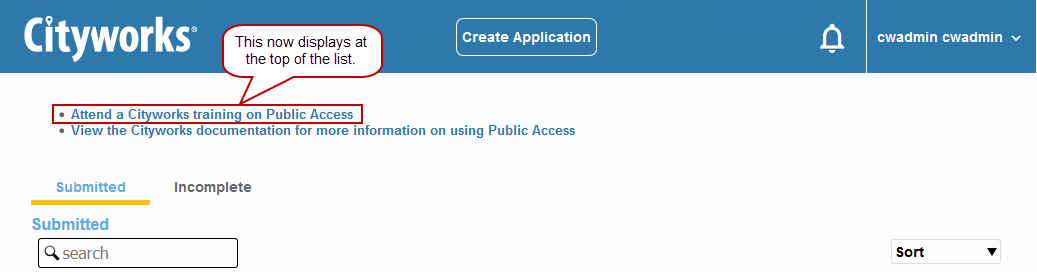Move Links Around on the Home Page
 IMPORTANT: Once you have modified your site, you are responsible for any issues or errors resulting from customizing your site; Azteca Systems, LLC no longer supports those customizations. Per the Cityworks Update and Support Agreement, section 2.3 (f), consulting regarding custom applications created to function with Cityworks is excluded from Cityworks support. Per section 1.2, custom applications mean any scripts, interfaces, reports, or program code. "How to" questions about XML and HTML customization are therefore excluded from support. However, you may post a question on MyCityworks to receive answers to those questions. See Post a Question in the MyCityworks Overview Guide for more information.
IMPORTANT: Once you have modified your site, you are responsible for any issues or errors resulting from customizing your site; Azteca Systems, LLC no longer supports those customizations. Per the Cityworks Update and Support Agreement, section 2.3 (f), consulting regarding custom applications created to function with Cityworks is excluded from Cityworks support. Per section 1.2, custom applications mean any scripts, interfaces, reports, or program code. "How to" questions about XML and HTML customization are therefore excluded from support. However, you may post a question on MyCityworks to receive answers to those questions. See Post a Question in the MyCityworks Overview Guide for more information.
To move options around on the home page, complete the following:
 NOTE: See
NOTE: See
- In the User Content folder, open the HTML folder.
- Open the Home-User.html file.
- Move the HTML code for Attend a Cityworks training on Public Access to the top of the list in the User-Home-Content div:
<div class="home-links">
<ul>
<li><a href="https://mycityworks.force.com/s/WebHelp/15-5/PublicAccess5-0Guide/Content/introduction.htm">
View the Cityworks documentation for more information on using Public Access</a></li>
<li><a href="https://mycityworks.force.com/s/training">Attend a Cityworks training on Public Access</a></li>
</ul>
</div>
 NOTE: Make sure to select the beginning <li> and closing </li> tags.
NOTE: Make sure to select the beginning <li> and closing </li> tags.
- Save the file and refresh your browser to see the changes.
Before Links are Moved Around on the Home Page
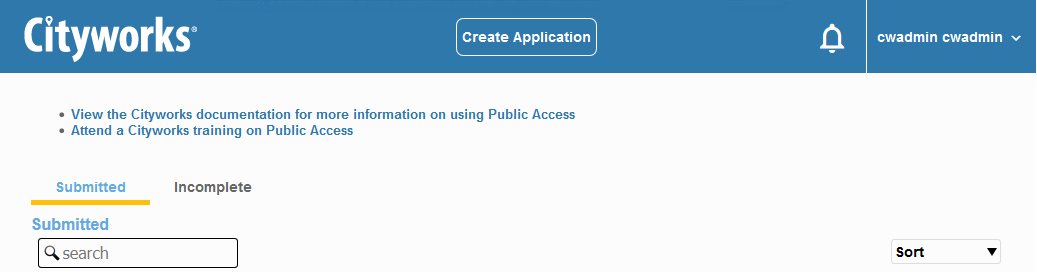
After Links are Moved Around on the Home Page