Designate Custom Changes in Designer
You will need to designate your custom folder as the desired layout folder in Designer in order to apply your customizations to the Cityworks pages. You can designate your custom folder for a domain, group, or user.
To designate the folder you created as the desired layout folder for a user or group:
- Open Designer.
- Click Employees from the home page or the General tab.
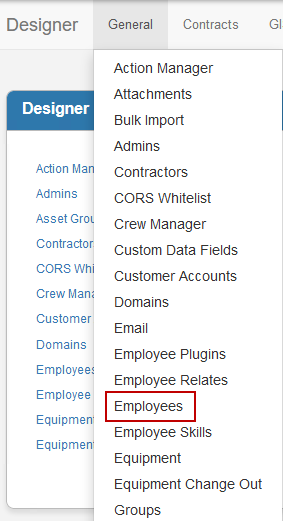
- Select the desired employee(s) from the Employee panel to map the user to the custom folder.
 TIP: Use <Shift + click> or <Ctrl + click> to select multiple employees, if desired.
TIP: Use <Shift + click> or <Ctrl + click> to select multiple employees, if desired.
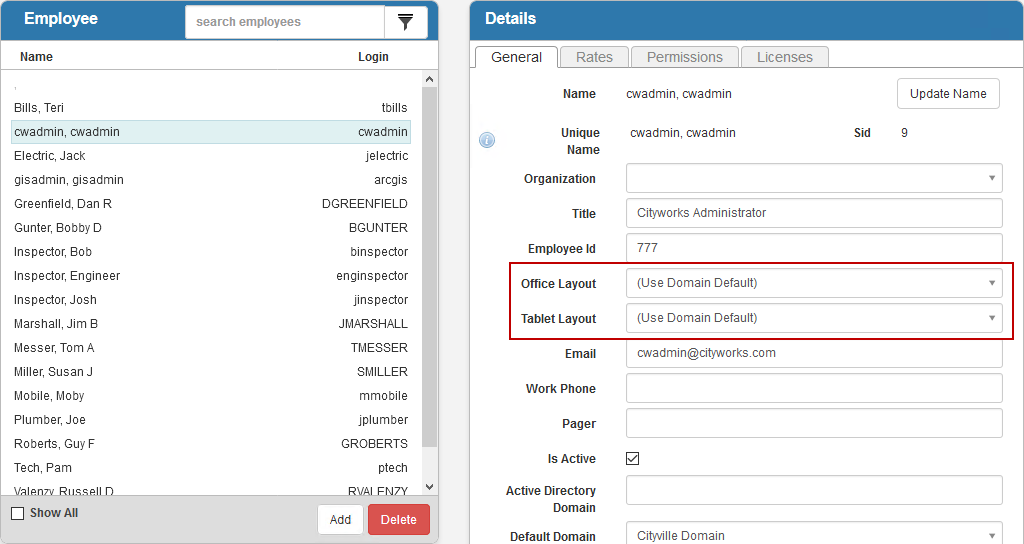
- Choose the folder you created in either the Office Layout or Tablet Layout drop-down lists on the General tab of the Details panel to have the customizations viewed by the user(s).
 NOTE: If customizations exist at both the user and domain level, the user level will be used in place of domain-level customizations.
NOTE: If customizations exist at both the user and domain level, the user level will be used in place of domain-level customizations.
To designate the custom folder you created as the desired layout folder for a domain, complete the following:
- Open Designer.
- Click Preferences from the home page or the General tab.
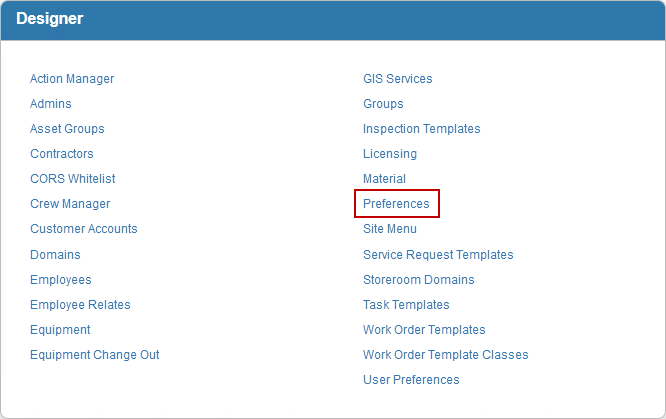
- Choose the folder you created in either the Default Office Layout or Default Tablet Layout drop-down lists on the General tab to have the customizations viewed by the domain.

 NOTE: The Preferences page options are domain specific. Therefore, each domain can have its own set of custom XML files. The existing Default folder can be used for one of the domains, if desired. However, additional folders would need to be created under the root XML folder (parallel to the existing Default folder), then defined appropriately in the steps mentioned previously for each domain to have its own custom XML files. See Create a Custom Folder for more information.
NOTE: The Preferences page options are domain specific. Therefore, each domain can have its own set of custom XML files. The existing Default folder can be used for one of the domains, if desired. However, additional folders would need to be created under the root XML folder (parallel to the existing Default folder), then defined appropriately in the steps mentioned previously for each domain to have its own custom XML files. See Create a Custom Folder for more information.

