Install a Plugin
A plugin must be installed in Designer before it can be used.
 TIP: See Add a Plugin for a quick start guide or see Install a Plugin for a help video on this subject.
TIP: See Add a Plugin for a quick start guide or see Install a Plugin for a help video on this subject.
- Open MyCityworks and log in.
- Download the desired plugin and then navigate to Designer.
- From the General tab, click Plugins.
The Plugin Management panel lists all existing plugins.

- Extract the .cwplugin file from the zipped folder and either click the box under Add a New Plugin to browse to the file or drag a file and drop it where it says Drag the plugin file here (or click) to upload.
 IMPORTANT: All plugin files must be extracted from the zipped folders before they can be added. Extract the file by right-clicking the zipped file and selecting Extract All.
IMPORTANT: All plugin files must be extracted from the zipped folders before they can be added. Extract the file by right-clicking the zipped file and selecting Extract All.
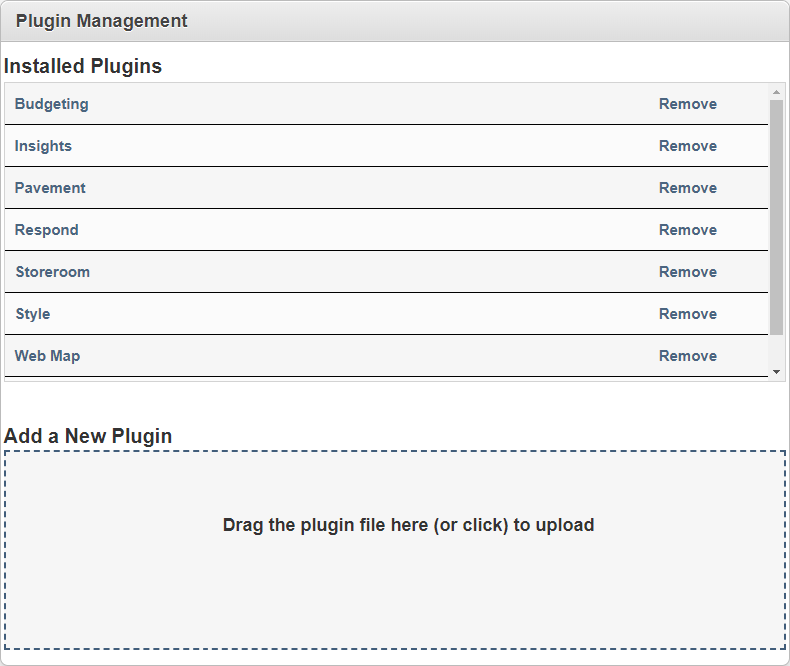
- Click an existing plugin to view more details.
- To remove a plugin, click Remove on the right side of the desired plugin.
Once a plugin has been added, you must give employees access to the plugin through the Employee Plugins page.
 TIP: For more information on plugins, or to view a tutorial on how to create a plugin, enter <your domain>/<your site>/apidocs/plugin-index.html into your URL to reach the page.
TIP: For more information on plugins, or to view a tutorial on how to create a plugin, enter <your domain>/<your site>/apidocs/plugin-index.html into your URL to reach the page.

